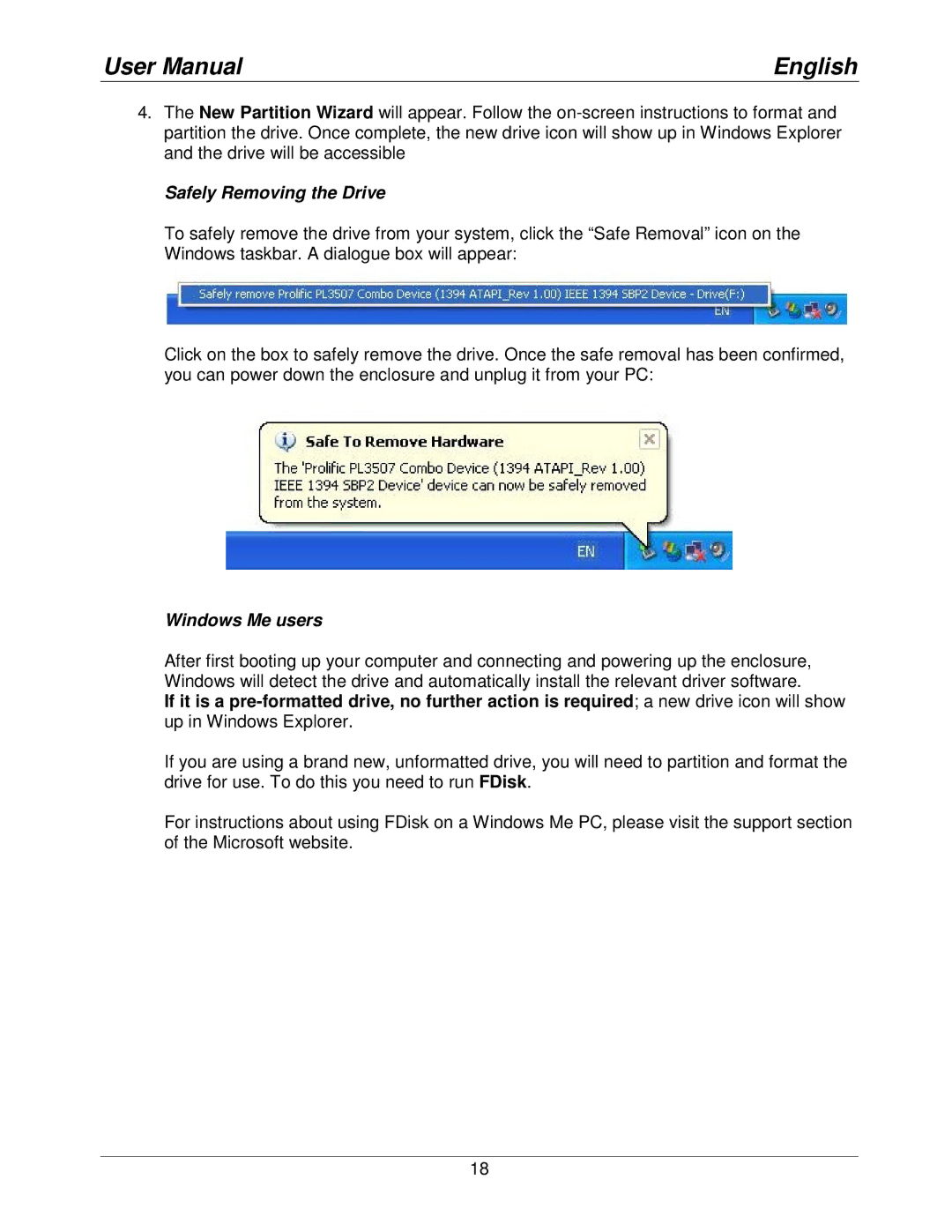42808 specifications
Lindy 42808 is an innovative HDMI over Ethernet extender that serves as a reliable solution for transmitting high-definition video and audio signals over long distances. This device is particularly designed for applications where conventional HDMI cables fall short due to their limited range, making it an essential tool in both professional and consumer settings.One of the standout features of the Lindy 42808 is its ability to extend HDMI signals up to 120 meters (approximately 394 feet) using a single CAT 6/6a/7 cable. This distance is significantly greater than the traditional HDMI cable, which typically supports distances of only a few meters without signal degradation. The use of Ethernet cables allows for greater flexibility in installation and setup, especially in larger venues or home theaters.
In terms of technology, the Lindy 42808 utilizes advanced HDBaseT technology, which is known for its ability to transmit uncompressed high-definition video and audio while maintaining high quality. The extender supports resolutions up to 4K at 60Hz with 4:4:4 chroma subsampling, ensuring that users experience crisp, detailed images and immersive sound quality. Additionally, it supports high dynamic range (HDR) content, which enhances the visual experience by providing improved contrast and color accuracy.
The device is designed with easy installation and user-friendliness in mind. It requires minimal setup, as it is a plug-and-play solution that does not necessitate additional drivers or software for operation. This makes it ideal for both experienced installers and casual users alike.
Other notable characteristics of the Lindy 42808 include its built-in power over Ethernet (PoE) capability, which means that power can be sent alongside the HDMI signal through the same Ethernet cable, simplifying the installation process by reducing the number of required cables. Additionally, the extender supports bi-directional IR control, allowing users to remotely manage connected devices.
In conclusion, the Lindy 42808 is a robust HDMI over Ethernet extender that provides a seamless solution for high-definition audio and video transmission over extended distances. With its advanced features, including support for 4K resolution, HDR, and user-friendly installation, it stands out as a top choice for anyone looking to enhance their audio-visual setup.