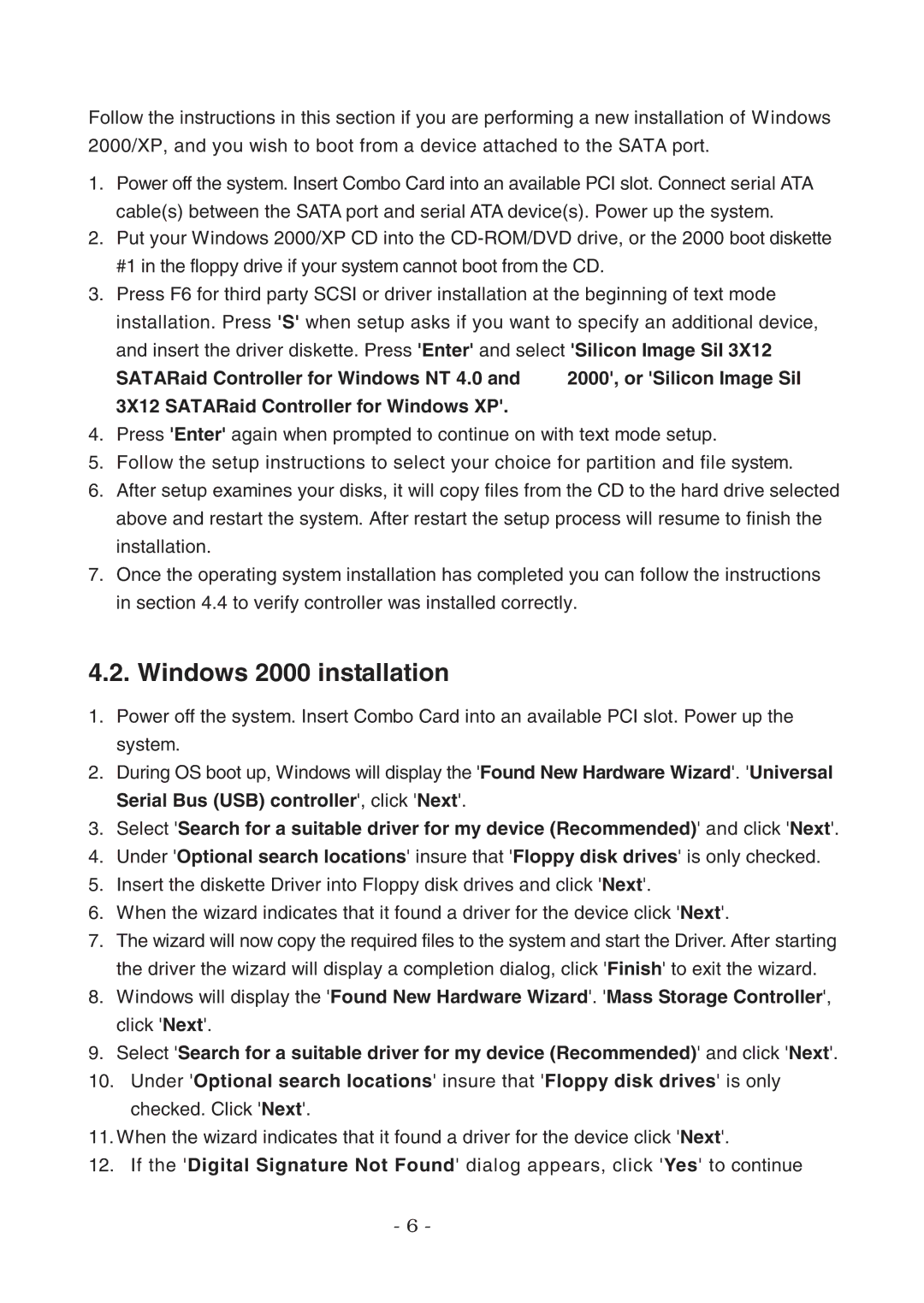Follow the instructions in this section if you are performing a new installation of Windows 2000/XP, and you wish to boot from a device attached to the SATA port.
1.Power off the system. Insert Combo Card into an available PCI slot. Connect serial ATA cable(s) between the SATA port and serial ATA device(s). Power up the system.
2.Put your Windows 2000/XP CD into the
3.Press F6 for third party SCSI or driver installation at the beginning of text mode installation. Press 'S' when setup asks if you want to specify an additional device, and insert the driver diskette. Press 'Enter' and select 'Silicon Image SiI 3X12
SATARaid Controller for Windows NT 4.0 and | 2000', or 'Silicon Image SiI |
3X12 SATARaid Controller for Windows XP'.
4.Press 'Enter' again when prompted to continue on with text mode setup.
5.Follow the setup instructions to select your choice for partition and file system.
6.After setup examines your disks, it will copy files from the CD to the hard drive selected above and restart the system. After restart the setup process will resume to finish the installation.
7.Once the operating system installation has completed you can follow the instructions in section 4.4 to verify controller was installed correctly.
4.2. Windows 2000 installation
1.Power off the system. Insert Combo Card into an available PCI slot. Power up the system.
2.During OS boot up, Windows will display the 'Found New Hardware Wizard'. 'Universal Serial Bus (USB) controller', click 'Next'.
3.Select 'Search for a suitable driver for my device (Recommended)' and click 'Next'.
4.Under 'Optional search locations' insure that 'Floppy disk drives' is only checked.
5.Insert the diskette Driver into Floppy disk drives and click 'Next'.
6.When the wizard indicates that it found a driver for the device click 'Next'.
7.The wizard will now copy the required files to the system and start the Driver. After starting the driver the wizard will display a completion dialog, click 'Finish' to exit the wizard.
8.Windows will display the 'Found New Hardware Wizard'. 'Mass Storage Controller', click 'Next'.
9.Select 'Search for a suitable driver for my device (Recommended)' and click 'Next'.
10.Under 'Optional search locations' insure that 'Floppy disk drives' is only checked. Click 'Next'.
11.When the wizard indicates that it found a driver for the device click 'Next'.
12.If the 'Digital Signature Not Found' dialog appears, click 'Yes' to continue
- 6 -