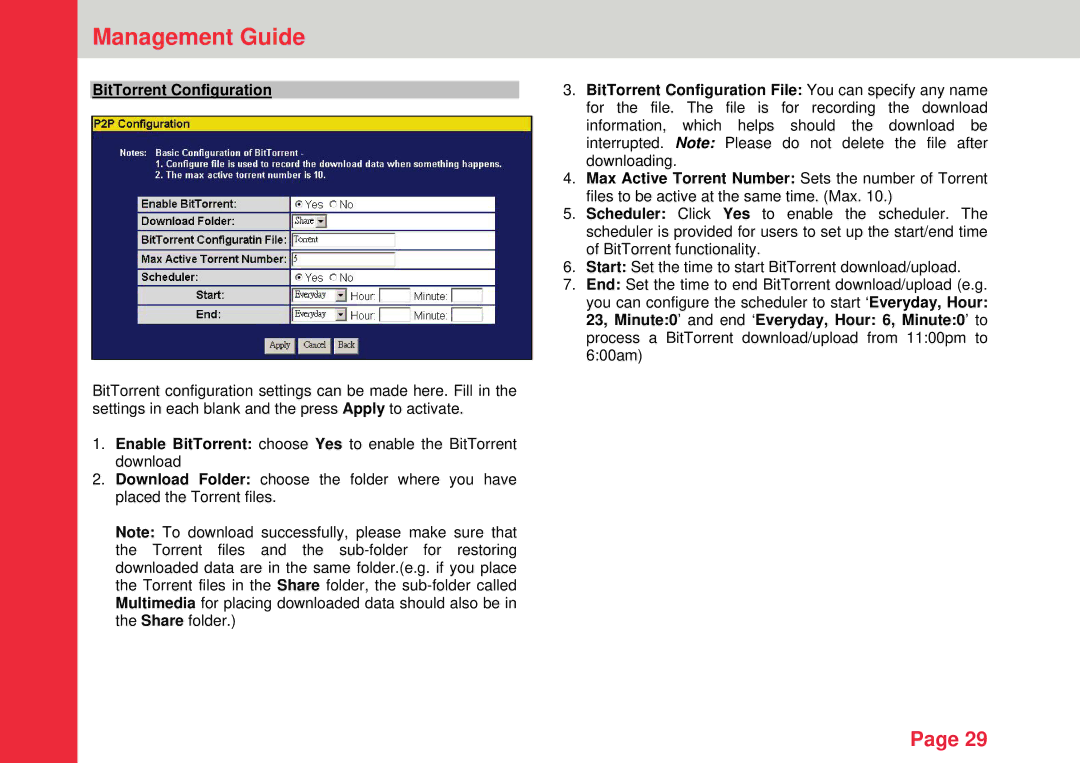Management Guide
BitTorrent Configuration
BitTorrent configuration settings can be made here. Fill in the settings in each blank and the press Apply to activate.
1.Enable BitTorrent: choose Yes to enable the BitTorrent download
2.Download Folder: choose the folder where you have placed the Torrent files.
Note: To download successfully, please make sure that the Torrent files and the
3.BitTorrent Configuration File: You can specify any name for the file. The file is for recording the download information, which helps should the download be interrupted. Note: Please do not delete the file after downloading.
4.Max Active Torrent Number: Sets the number of Torrent files to be active at the same time. (Max. 10.)
5.Scheduler: Click Yes to enable the scheduler. The scheduler is provided for users to set up the start/end time of BitTorrent functionality.
6.Start: Set the time to start BitTorrent download/upload.
7.End: Set the time to end BitTorrent download/upload (e.g. you can configure the scheduler to start ‘Everyday, Hour: 23, Minute:0’ and end ‘Everyday, Hour: 6, Minute:0’ to process a BitTorrent download/upload from 11:00pm to 6:00am)
Page 29