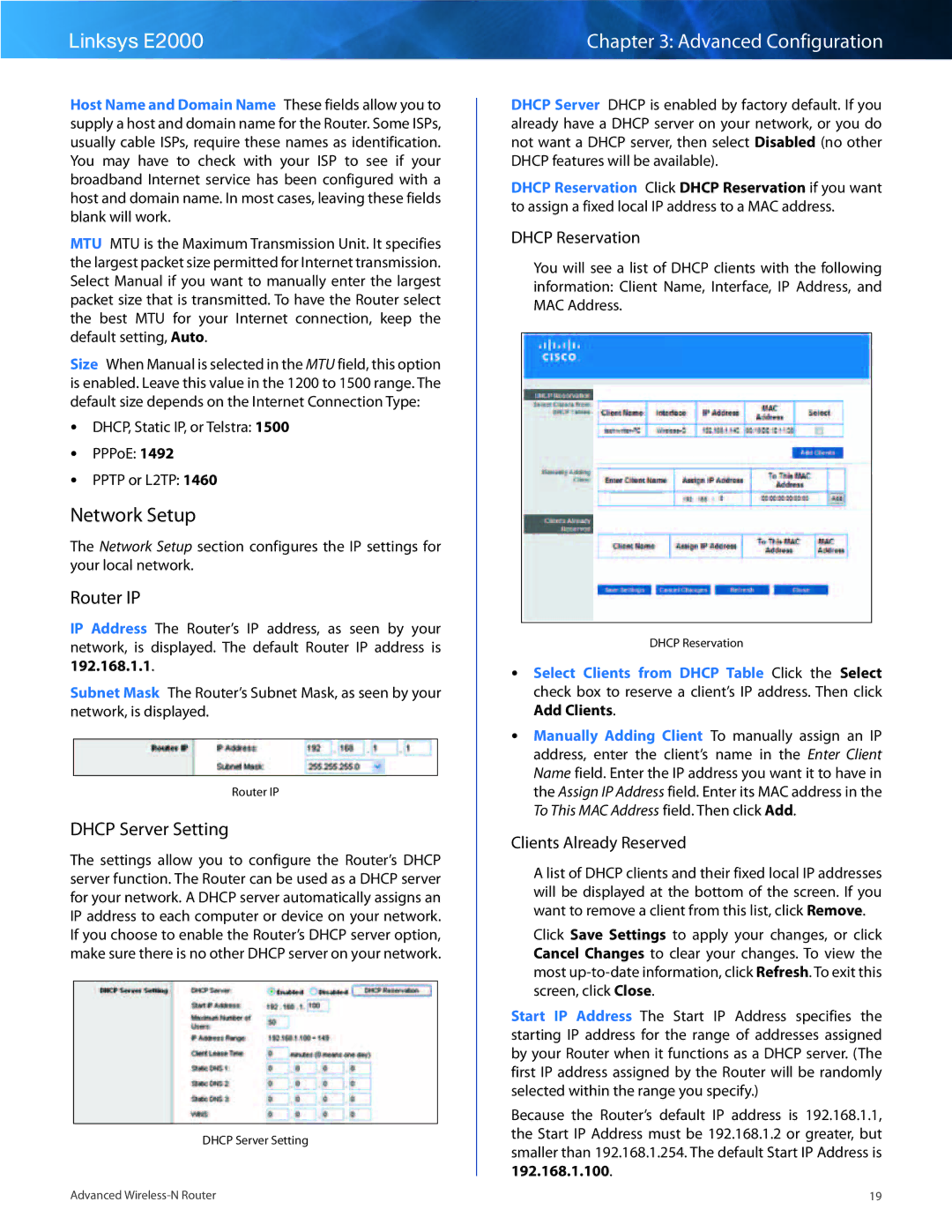Linksys E2000
Host Name and Domain Name These fields allow you to supply a host and domain name for the Router.. Some ISPs, usually cable ISPs, require these names as identification.. You may have to check with your ISP to see if your broadband Internet service has been configured with a host and domain name.. In most cases, leaving these fields blank will work..
MTU MTU is the Maximum Transmission Unit.. It specifies the largest packet size permitted for Internet transmission.. Select Manual if you want to manually enter the largest packet size that is transmitted.. To have the Router select the best MTU for your Internet connection, keep the default setting, Auto..
Size When Manual is selected in the MTU field, this option is enabled.. Leave this value in the 1200 to 1500 range.. The default size depends on the Internet Connection Type:
•• DHCP, Static IP, or Telstra: 1500
•• PPPoE: 1492
•• PPTP or L2TP: 1460
Network Setup
The Network Setup section configures the IP settings for your local network..
Router IP
IP Address The Router’s IP address, as seen by your network, is displayed.. The default Router IP address is 192.168.1.1..
Subnet Mask The Router’s Subnet Mask, as seen by your network, is displayed..
Router IP
DHCP Server Setting
The settings allow you to configure the Router’s DHCP server function.. The Router can be used as a DHCP server for your network.. A DHCP server automatically assigns an IP address to each computer or device on your network.. If you choose to enable the Router’s DHCP server option, make sure there is no other DHCP server on your network..
DHCP Server Setting
Chapter 3: Advanced Configuration
DHCP Server DHCP is enabled by factory default.. If you already have a DHCP server on your network, or you do not want a DHCP server, then select Disabled (no other DHCP features will be available)..
DHCP Reservation Click DHCP Reservation if you want to assign a fixed local IP address to a MAC address..
DHCP Reservation
You will see a list of DHCP clients with the following information: Client Name, Interface, IP Address, and MAC Address..
DHCP Reservation
•• Select Clients from DHCP Table Click the Select check box to reserve a client’s IP address.. Then click Add Clients..
•• Manually Adding Client To manually assign an IP address, enter the client’s name in the Enter Client Name field.. Enter the IP address you want it to have in the Assign IP Address field.. Enter its MAC address in the To This MAC Address field.. Then click Add..
Clients Already Reserved
A list of DHCP clients and their fixed local IP addresses will be displayed at the bottom of the screen.. If you want to remove a client from this list, click Remove..
Click Save Settings to apply your changes, or click Cancel Changes to clear your changes.. To view the most
Start IP Address The Start IP Address specifies the starting IP address for the range of addresses assigned by your Router when it functions as a DHCP server.. (The first IP address assigned by the Router will be randomly selected within the range you specify..)
Because the Router’s default IP address is 192..168..1..1, the Start IP Address must be 192..168..1..2 or greater, but smaller than 192..168..1..254.. The default Start IP Address is 192.168.1.100..
Advanced | 19 |