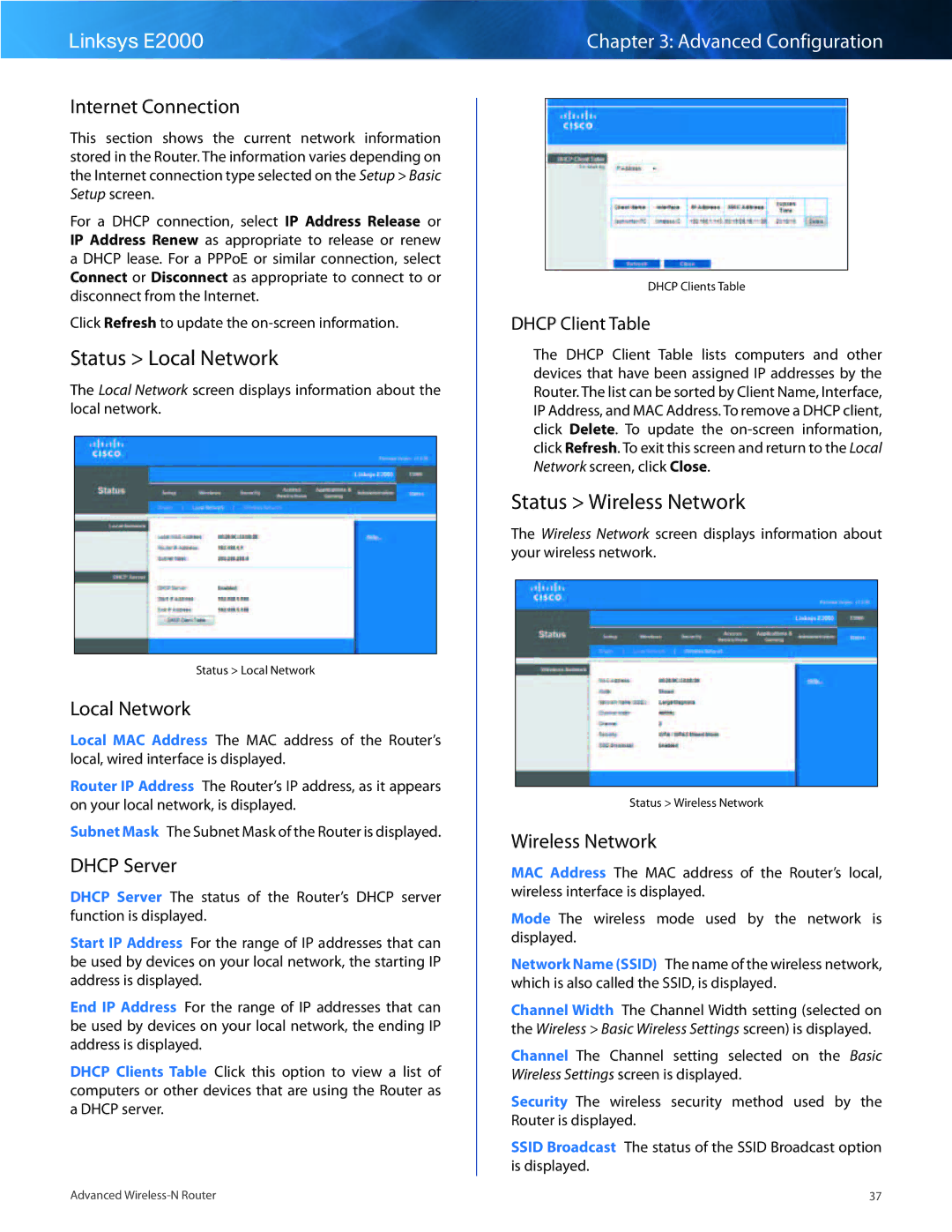Linksys E2000
Internet Connection
This section shows the current network information stored in the Router.. The information varies depending on the Internet connection type selected on the Setup > Basic Setup screen..
For a DHCP connection, select IP Address Release or IP Address Renew as appropriate to release or renew a DHCP lease.. For a PPPoE or similar connection, select Connect or Disconnect as appropriate to connect to or disconnect from the Internet..
Click Refresh to update the
Status > Local Network
The Local Network screen displays information about the local network..
Status > Local Network
Local Network
Local MAC Address The MAC address of the Router’s local, wired interface is displayed..
Router IP Address The Router’s IP address, as it appears on your local network, is displayed..
Subnet Mask The Subnet Mask of the Router is displayed..
DHCP Server
DHCP Server The status of the Router’s DHCP server function is displayed..
Start IP Address For the range of IP addresses that can be used by devices on your local network, the starting IP address is displayed..
End IP Address For the range of IP addresses that can be used by devices on your local network, the ending IP address is displayed..
DHCP Clients Table Click this option to view a list of computers or other devices that are using the Router as a DHCP server..
Chapter 3: Advanced Configuration
DHCP Clients Table
DHCP Client Table
The DHCP Client Table lists computers and other devices that have been assigned IP addresses by the Router.. The list can be sorted by Client Name, Interface, IP Address, and MAC Address.. To remove a DHCP client, click Delete.. To update the
Status > Wireless Network
The Wireless Network screen displays information about your wireless network..
Status > Wireless Network
Wireless Network
MAC Address The MAC address of the Router’s local, wireless interface is displayed..
Mode The wireless mode used by the network is displayed..
Network Name (SSID) The name of the wireless network, which is also called the SSID, is displayed..
Channel Width The Channel Width setting (selected on the Wireless > Basic Wireless Settings screen) is displayed..
Channel The Channel setting selected on the Basic Wireless Settings screen is displayed..
Security The wireless security method used by the Router is displayed..
SSID Broadcast The status of the SSID Broadcast option is displayed..
Advanced | 37 |