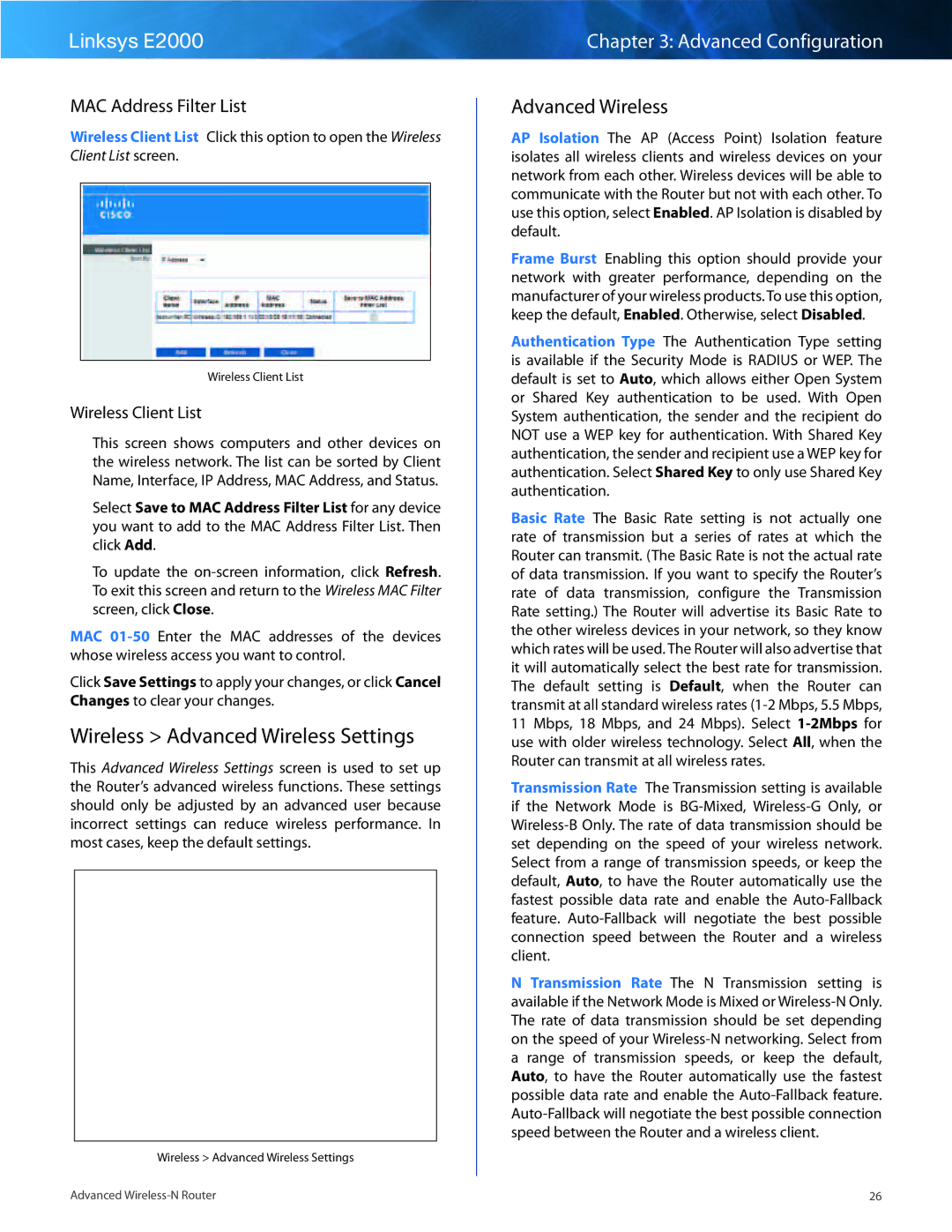Linksys E2000
MAC Address Filter List
Wireless Client List Click this option to open the Wireless Client List screen..
Wireless Client List
Wireless Client List
This screen shows computers and other devices on the wireless network.. The list can be sorted by Client Name, Interface, IP Address, MAC Address, and Status..
Select Save to MAC Address Filter List for any device you want to add to the MAC Address Filter List.. Then click Add..
To update the
MAC
Click Save Settings to apply your changes, or click Cancel Changes to clear your changes..
Wireless > Advanced Wireless Settings
This Advanced Wireless Settings screen is used to set up the Router’s advanced wireless functions.. These settings should only be adjusted by an advanced user because incorrect settings can reduce wireless performance.. In most cases, keep the default settings..
Wireless > Advanced Wireless Settings
Advanced
Chapter 3: Advanced Configuration
Advanced Wireless
AP Isolation The AP (Access Point) Isolation feature isolates all wireless clients and wireless devices on your network from each other.. Wireless devices will be able to communicate with the Router but not with each other.. To use this option, select Enabled.. AP Isolation is disabled by default..
Frame Burst Enabling this option should provide your network with greater performance, depending on the manufacturer of your wireless products.. To use this option, keep the default, Enabled.. Otherwise, select Disabled..
Authentication Type The Authentication Type setting is available if the Security Mode is RADIUS or WEP.. The default is set to Auto, which allows either Open System or Shared Key authentication to be used.. With Open System authentication, the sender and the recipient do NOT use a WEP key for authentication.. With Shared Key authentication, the sender and recipient use a WEP key for authentication.. Select Shared Key to only use Shared Key authentication..
Basic Rate The Basic Rate setting is not actually one rate of transmission but a series of rates at which the Router can transmit.. (The Basic Rate is not the actual rate of data transmission.. If you want to specify the Router’s rate of data transmission, configure the Transmission Rate setting..) The Router will advertise its Basic Rate to the other wireless devices in your network, so they know which rates will be used.. The Router will also advertise that it will automatically select the best rate for transmission.. The default setting is Default, when the Router can transmit at all standard wireless rates
Transmission Rate The Transmission setting is available if the Network Mode is
N Transmission Rate The N Transmission setting is available if the Network Mode is Mixed or
26