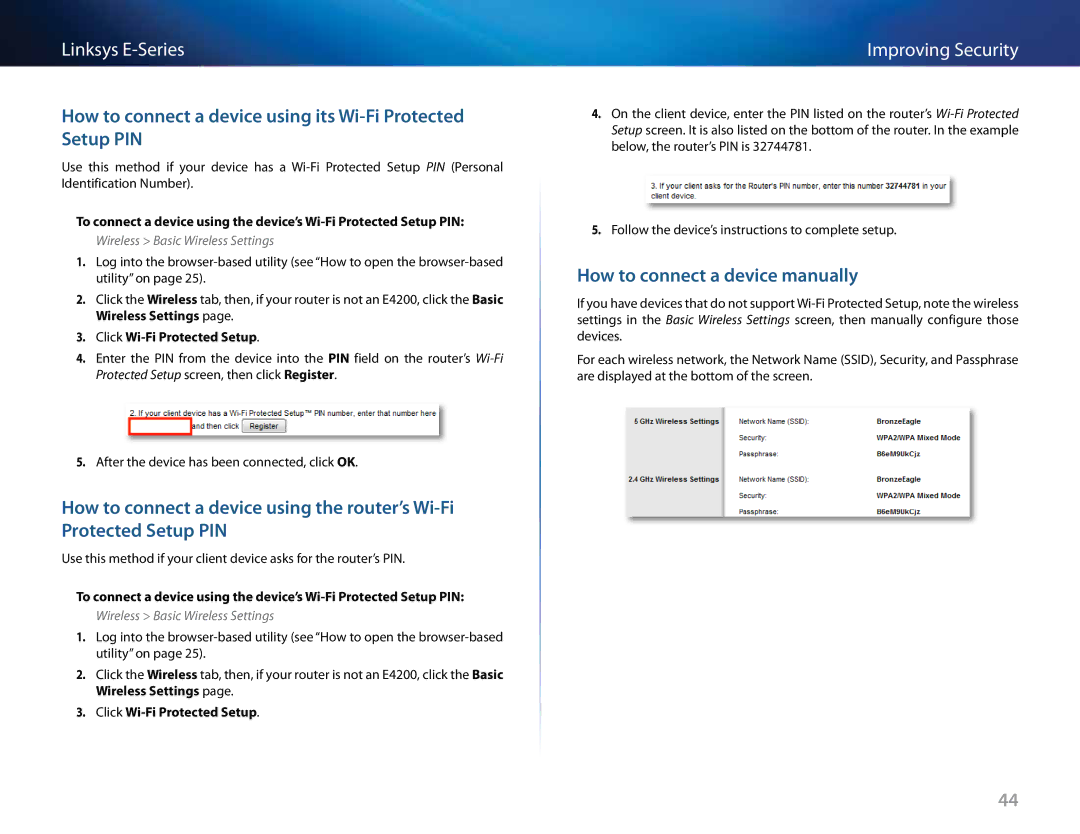Linksys
How to connect a device using its Wi-Fi Protected Setup PIN
Use this method if your device has a
To connect a device using the device’s
Wireless > Basic Wireless Settings
1.Log into the
2.Click the Wireless tab, then, if your router is not an E4200, click the Basic Wireless Settings page..
3.Click Wi-Fi Protected Setup..
4.Enter the PIN from the device into the PIN field on the router’s
5.After the device has been connected, click OK..
How to connect a device using the router’s
Use this method if your client device asks for the router’s PIN..
To connect a device using the device’s
Wireless > Basic Wireless Settings
1.Log into the
2.Click the Wireless tab, then, if your router is not an E4200, click the Basic Wireless Settings page..
3.Click Wi-Fi Protected Setup..
Improving Security
4.On the client device, enter the PIN listed on the router’s
5.Follow the device’s instructions to complete setup..
How to connect a device manually
If you have devices that do not support
For each wireless network, the Network Name (SSID), Security, and Passphrase are displayed at the bottom of the screen..
44