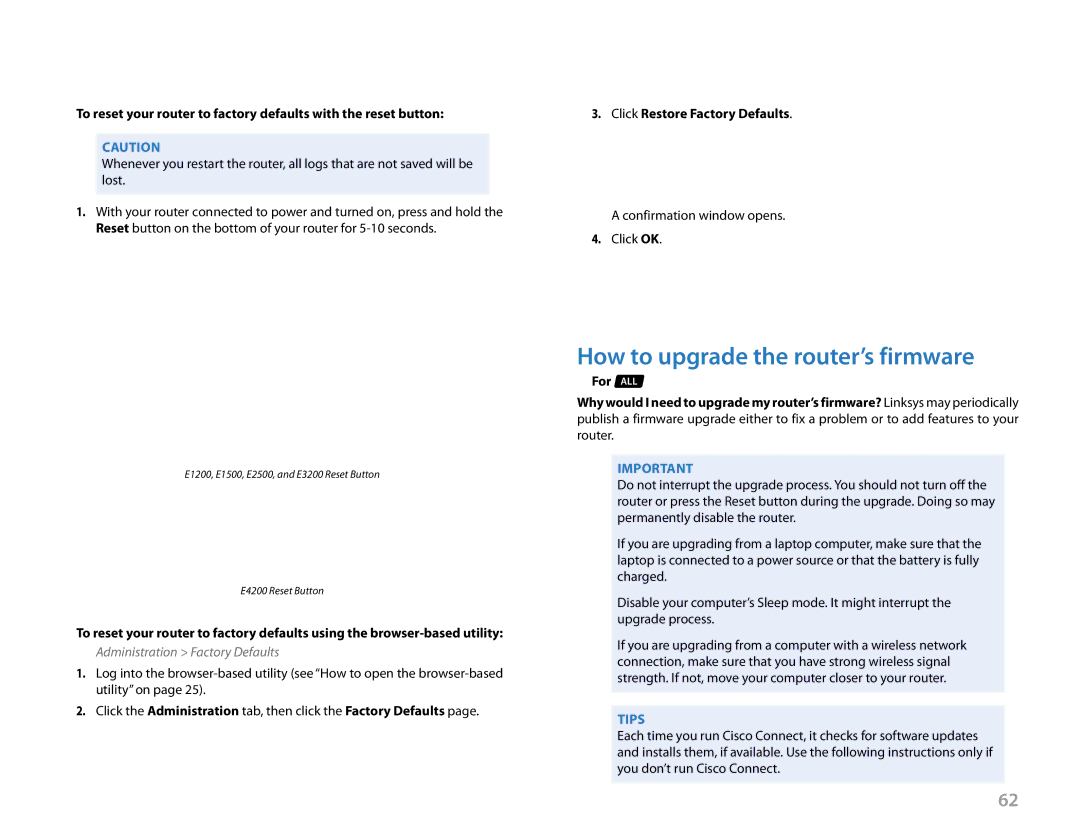Linksys E-Series
To reset your router to factory defaults with the reset button:
CAUTION
Whenever you restart the router, all logs that are not saved will be lost..
1.With your router connected to power and turned on, press and hold the Reset button on the bottom of your router for
E1200, E1500, E2500, and E3200 Reset Button
E4200 Reset Button
To reset your router to factory defaults using the
Administration > Factory Defaults
1.Log into the
2.Click the Administration tab, then click the Factory Defaults page..
Maintaining and Monitoring
3.Click Restore Factory Defaults..
A confirmation window opens..
4.Click OK..
How to upgrade the router’s firmware
For ALL
Why would I need to upgrade my router’s firmware? Linksys may periodically publish a firmware upgrade either to fix a problem or to add features to your router..
Important
Do not interrupt the upgrade process.. You should not turn off the router or press the Reset button during the upgrade.. Doing so may permanently disable the router..
If you are upgrading from a laptop computer, make sure that the laptop is connected to a power source or that the battery is fully charged..
Disable your computer’s Sleep mode.. It might interrupt the upgrade process..
If you are upgrading from a computer with a wireless network connection, make sure that you have strong wireless signal strength.. If not, move your computer closer to your router..
TipS
Each time you run Cisco Connect, it checks for software updates and installs them, if available.. Use the following instructions only if you don’t run Cisco Connect..
62