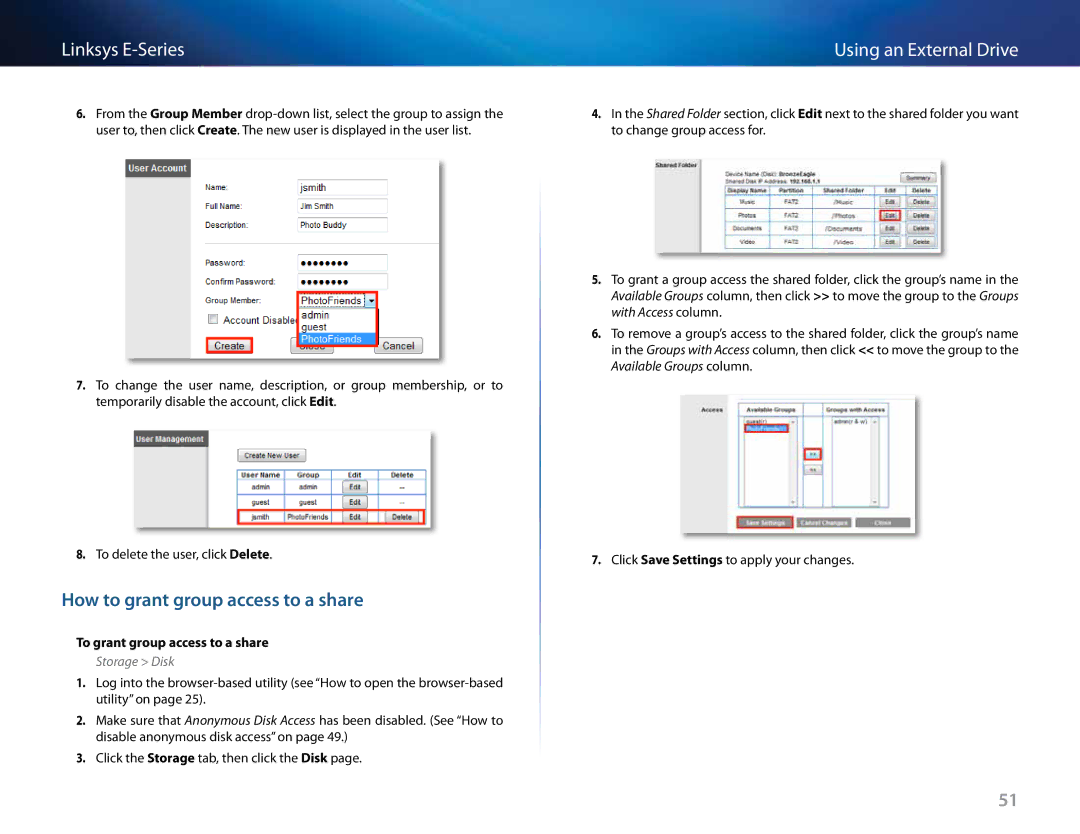Linksys
6.From the Group Member
7.To change the user name, description, or group membership, or to temporarily disable the account, click Edit..
8.To delete the user, click Delete..
How to grant group access to a share
To grant group access to a share
Storage > Disk
1.Log into the
2.Make sure that Anonymous Disk Access has been disabled.. (See “How to disable anonymous disk access” on page 49..)
3.Click the Storage tab, then click the Disk page..
Using an External Drive
4.In the Shared Folder section, click Edit next to the shared folder you want to change group access for..
5.To grant a group access the shared folder, click the group’s name in the Available Groups column, then click >> to move the group to the Groups with Access column..
6.To remove a group’s access to the shared folder, click the group’s name in the Groups with Access column, then click << to move the group to the Available Groups column..
7.Click Save Settings to apply your changes..
51