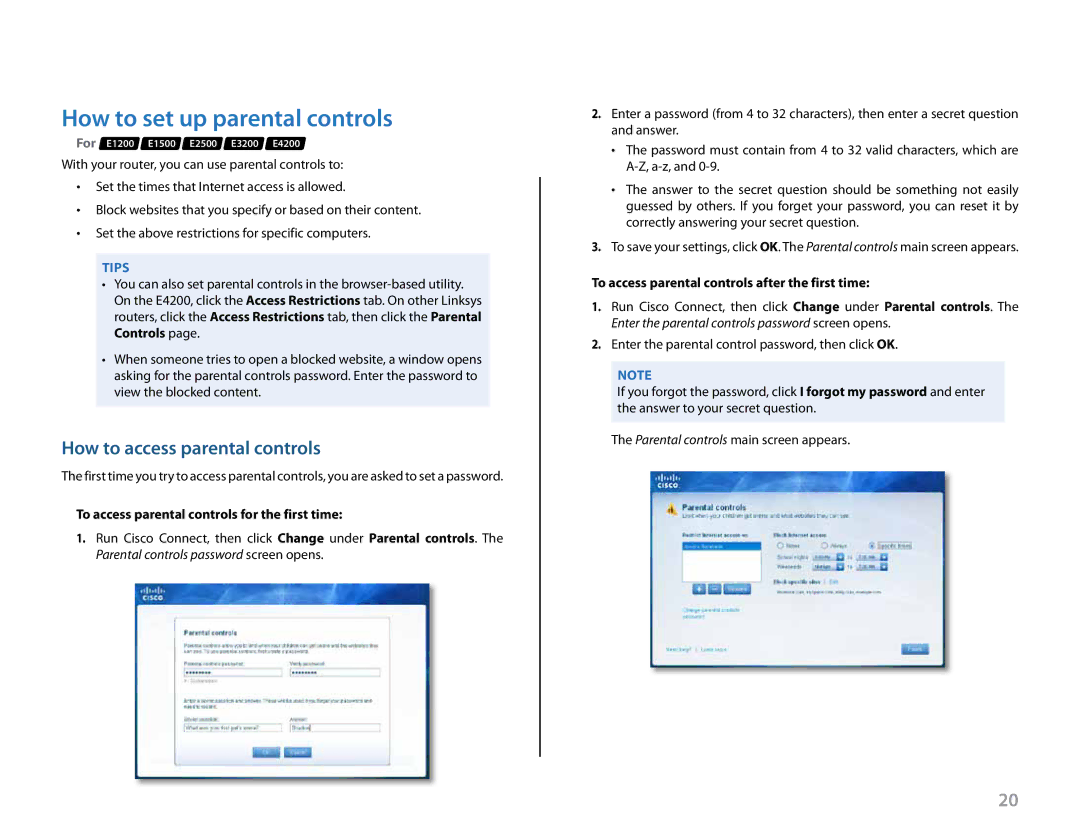Linksys
How to set up parental controls
For E1200 E1500 E2500 E3200 E4200
With your router, you can use parental controls to:
•• Set the times that Internet access is allowed..
•• Block websites that you specify or based on their content..
•• Set the above restrictions for specific computers..
Tips
•You can also set parental controls in the
•When someone tries to open a blocked website, a window opens asking for the parental controls password.. Enter the password to view the blocked content..
How to access parental controls
The first time you try to access parental controls, you are asked to set a password..
To access parental controls for the first time:
1.Run Cisco Connect, then click Change under Parental controls.. The Parental controls password screen opens..
Setting Up: Basics
2.Enter a password (from 4 to 32 characters), then enter a secret question and answer..
•• The password must contain from 4 to 32 valid characters, which are
•• The answer to the secret question should be something not easily guessed by others.. If you forget your password, you can reset it by correctly answering your secret question..
3.To save your settings, click OK.. The Parental controls main screen appears..
To access parental controls after the first time:
1.Run Cisco Connect, then click Change under Parental controls.. The Enter the parental controls password screen opens..
2.Enter the parental control password, then click OK..
Note
If you forgot the password, click I forgot my password and enter the answer to your secret question..
The Parental controls main screen appears..
20