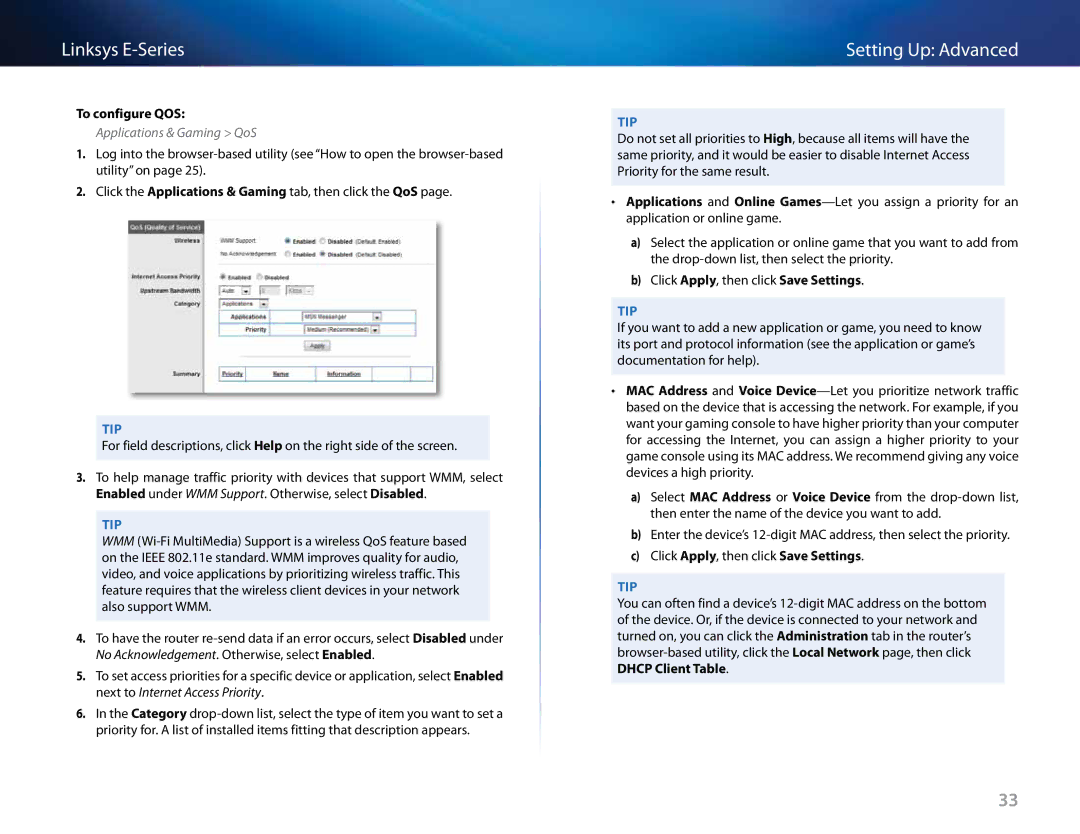Linksys
To configure QOS:
Applications & Gaming > QoS
1.Log into the
2.Click the Applications & Gaming tab, then click the QoS page..
Tip
For field descriptions, click Help on the right side of the screen..
3.To help manage traffic priority with devices that support WMM, select Enabled under WMM Support.. Otherwise, select Disabled..
Tip
WMM
4.To have the router
5.To set access priorities for a specific device or application, select Enabled next to Internet Access Priority..
6.In the Category
Setting Up: Advanced
Tip
Do not set all priorities to High, because all items will have the same priority, and it would be easier to disable Internet Access Priority for the same result..
•• Applications and Online
a)Select the application or online game that you want to add from the
b)Click Apply, then click Save Settings..
Tip
If you want to add a new application or game, you need to know its port and protocol information (see the application or game’s documentation for help)..
•• MAC Address and Voice
a)Select MAC Address or Voice Device from the
b)Enter the device’s
c)Click Apply, then click Save Settings..
Tip
You can often find a device’s
33