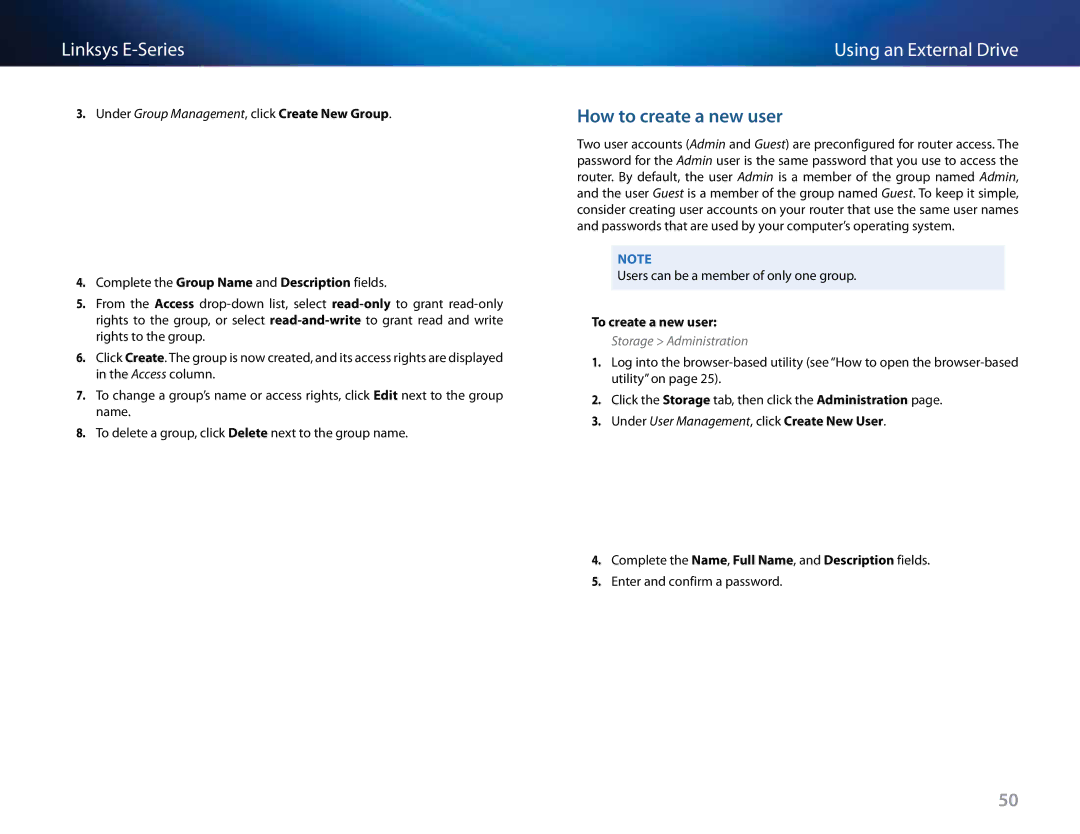Linksys
3.Under Group Management, click Create New Group..
4.Complete the Group Name and Description fields..
5.From the Access
6.Click Create.. The group is now created, and its access rights are displayed in the Access column..
7.To change a group’s name or access rights, click Edit next to the group name..
8.To delete a group, click Delete next to the group name..
Using an External Drive
How to create a new user
Two user accounts (Admin and Guest) are preconfigured for router access.. The password for the Admin user is the same password that you use to access the router.. By default, the user Admin is a member of the group named Admin, and the user Guest is a member of the group named Guest.. To keep it simple, consider creating user accounts on your router that use the same user names and passwords that are used by your computer’s operating system..
Note
Users can be a member of only one group..
To create a new user:
Storage > Administration
1.Log into the
2.Click the Storage tab, then click the Administration page..
3.Under User Management, click Create New User..
4.Complete the Name, Full Name, and Description fields..
5.Enter and confirm a password..
50