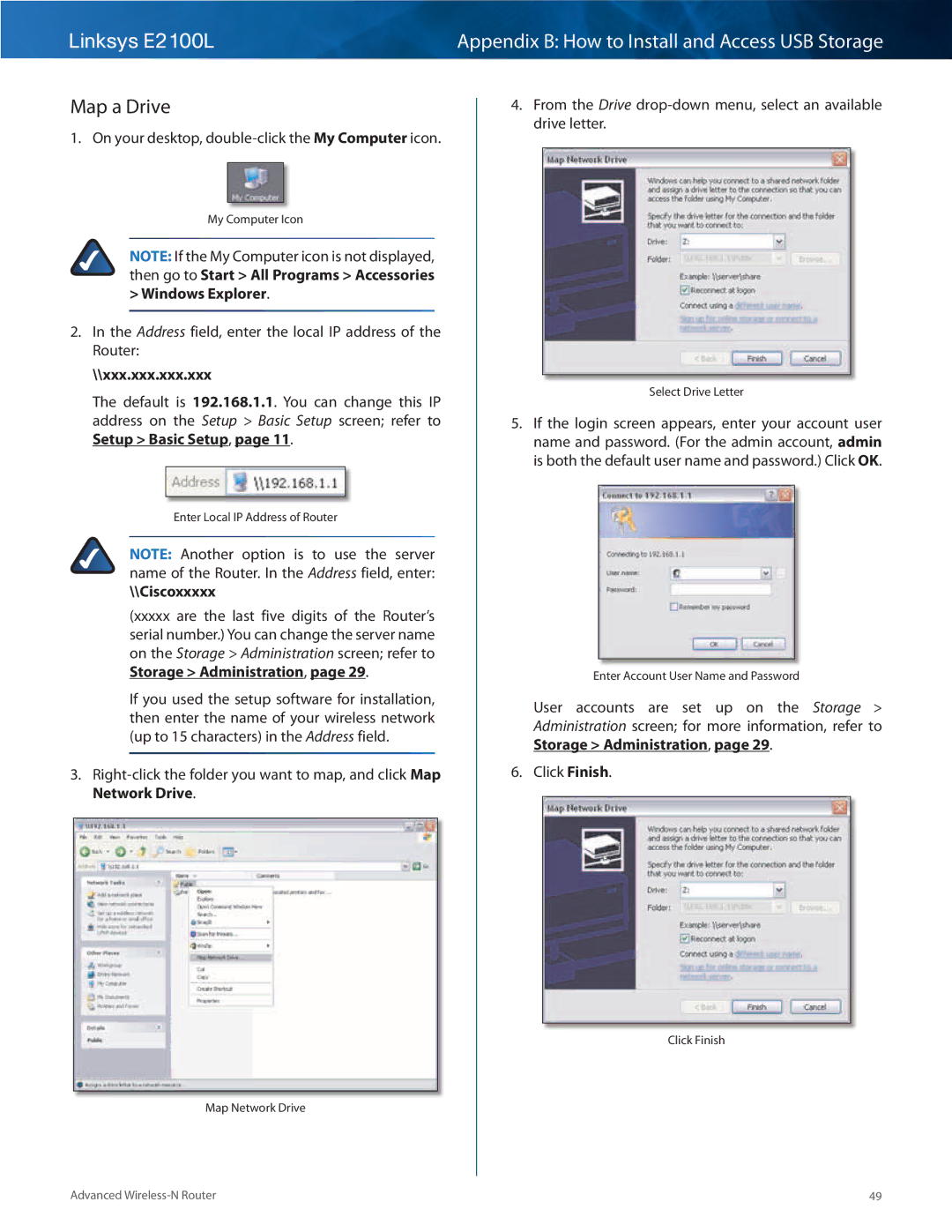User Guide
Contents
Appendix C Specifications Appendix D Warranty Information
Safety Notices
Avis d’Industrie Canada Wireless Disclaimer
Appendix F Software End User License Agreement
Top
Product Overview
Back
Wall-Mounting Placement
Horizontal Placement
Bottom
Installation
To install the Router Attach the antennas to the Router
Cisco Connect
Insert the CD into your CD-ROM drive
Plug the power adapter into an electrical outlet
Connection steps are displayed
Local Access versus Guest Access
Installation is complete.. Click OK
When Cisco Connect starts up, the main menu appears
Guest Access versus Local Access Diagram
Main Menu Guest Access
Main Menu Router Settings
Computers and Other Devices
Main Menu Computers and Devices
Create or Update the Easy Setup Key
Please wait while settings are copied to the Easy Setup Key
Connect Manually
After your device connects, click Next
Guest Access
Wireless Printer
Router Settings
Easy Setup Key
Change Router Name or Password
Personalize
How to Exit Cisco Connect
How to Access Cisco Connect
Advanced Configuration
How to Access the Browser-Based Utility
Setup Basic Setup
Internet Setup
Automatic Configuration Dhcp
Static IP
PPPoE
Minutes
Optional Settings
Telstra Cable
Network Setup
Dhcp Server Settings
Router IP
Dhcp Reservation
Ddns Service
Time Settings
DynDNS..org
Setup MAC Address Clone
Setup Advanced Routing
MAC Address Clone
Advanced Routing
Manual Setup
Wireless Basic Wireless Settings
Routing Table
Wi-Fi Protected Setup
Wireless Wireless Security
Security Mode
Personal Options
Office Option
WEP
Wireless Wireless MAC Filter
Wireless Advanced Wireless Settings
Wireless MAC Filter
Advanced Wireless
Linksys E2100L
Security Firewall
Security VPN Passthrough
Firewall
Web Filters
Storage Disk
Disk Management
Shared Folder
Format Disk
Create a Shared Folder
Claim Disk
Setup
Storage Media Server
Edit a Shared Folder
UPnP Media Server
Database Setup
Storage FTP Server
Add a Media Folder
FTP Server
Create an FTP Folder
Access
FTP Summary
Storage Administration
Edit an FTP Folder
Information
After you clicked Edit, the FTP Folder screen appears
Group Management
User Management
Create or Edit a Group Account
Create or Edit a User Account
Internet Access Policy
Access Restrictions Internet Access
Summary
Applications and Gaming Single Port Forwarding
Single Port Forwarding
Applications and Gaming Port Range Forwarding
Applications & Gaming Port Range Triggering
Port Range Forwarding
Port Range Triggering
Applications and Gaming DMZ
QoS Quality of Service
Applications and Gaming QoS
Category
Applications
Online Games
Add a New Game
Summary
Administration Management
Management
Administration Log
Log
Administration Diagnostics
Diagnostics
Traceroute Test
Ping Test
Administration Firmware Upgrade
Administration Factory Defaults
Status Router
Status Wireless Network
Status Local Network
Appendix a Troubleshooting
Click the Connections tab
Click OK
Connect the USB storage device directly to your computer
Click the Exceptions tab
Appendix B How to Install and Access USB Storage
Install the USB Storage Device
Access the USB Storage Device
Overview
Map a Drive
Access the Mapped Drive
Double-click the mapped drive to access it
Windows Vista
Click Finish
On your desktop, double-click the Network icon
Windows XP
On your desktop, double-click the My Computer icon
Create a Shared Folder,
Map a Drive
From your desktop, select Go Network
Mac OS
Double-click the server name
Click Connect As
Add to Startup Login Items
Display the Shared Folder on the Desktop
Go to the Apple menu and select System Preferences
Click Accounts
Advanced Configuration Advanced Users Only
Access the Browser-Based Utility
Drag the shared folder to the Login Items window
Click the Storage tab Click the Disk tab
Click the Storage tab Click the Administration tab
Create a User Group Account
Create a User Account
Appendix C Specifications
Appendix D Warranty Information
A, Canada, Asia Pacific, Australia, New Zealand
Obtaining Warranty Service
Appendix E Regulatory Information
Wireless Disclaimer
Avis de non-responsabilité concernant les appareils sans fil
Appendix F Software End User License Agreement
Cisco Products
Software Licenses
Schedule Cisco Software License Agreement
Advanced Wireless-N Router
Advanced Wireless-N Router
Advanced Wireless-N Router
Schedule Open Source and Third Party Licenses
Schedule 2-A
Preamble
Version 2, June
Advanced Wireless-N Router
No Warranty
Schedule 2-B
Version 2..1, February
Advanced Wireless-N Router
Advanced Wireless-N Router
Advanced Wireless-N Router
END of Terms and Conditions END of Schedule 2-B
OpenSSL License
Schedule 2-C
Original SSLeay License
END of Schedule 2-C
10012110NC-JL