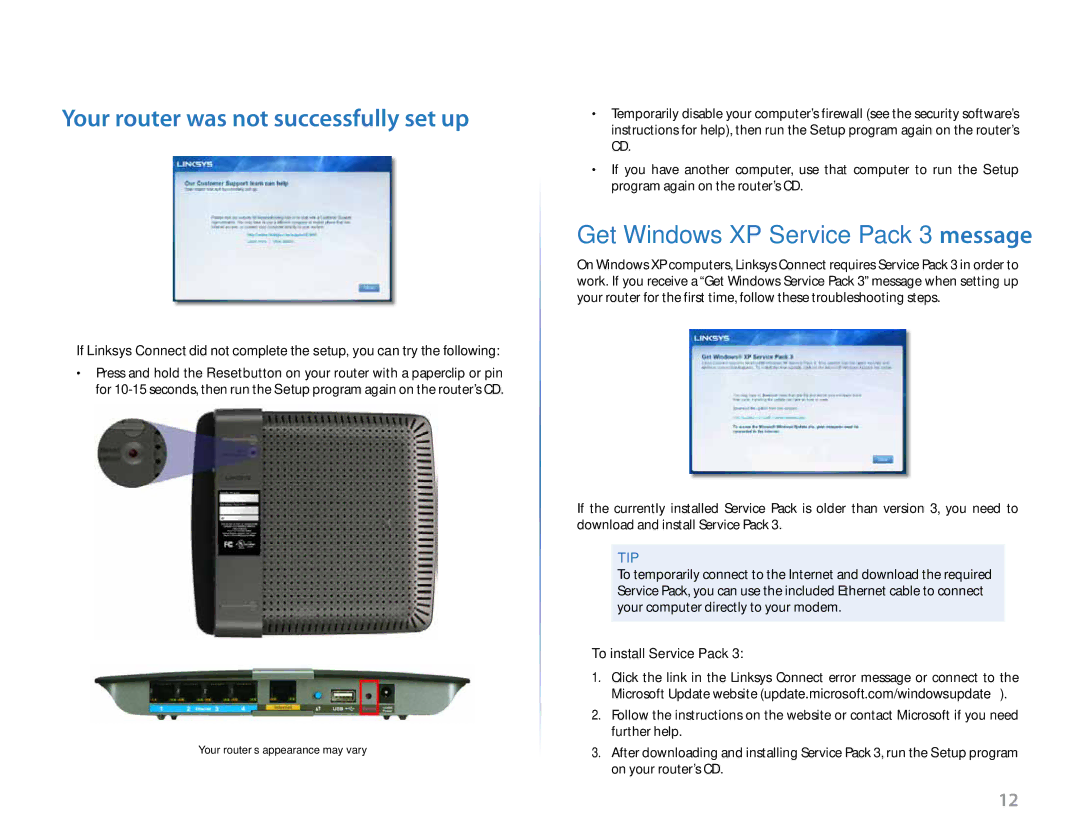Linksys
Your router was not successfully set up
If Linksys Connect did not complete the setup, you can try the following:
•• Press and hold the Reset button on your router with a paperclip or pin for
Your router’s appearance may vary
Troubleshooting
•• Temporarily disable your computer’s firewall (see the security software’s instructions for help), then run the Setup program again on the router’s CD.
•• If you have another computer, use that computer to run the Setup program again on the router’s CD.
Get Windows XP Service Pack 3 message
On Windows XP computers, Linksys Connect requires Service Pack 3 in order to work. If you receive a “Get Windows Service Pack 3” message when setting up your router for the first time, follow these troubleshooting steps.
If the currently installed Service Pack is older than version 3, you need to download and install Service Pack 3.
TIP
To temporarily connect to the Internet and download the required Service Pack, you can use the included Ethernet cable to connect your computer directly to your modem.
To install Service Pack 3:
1.Click the link in the Linksys Connect error message or connect to the Microsoft Update website (update.microsoft.com/windowsupdate).
2.Follow the instructions on the website or contact Microsoft if you need further help.
3.After downloading and installing Service Pack 3, run the Setup program on your router’s CD.
12