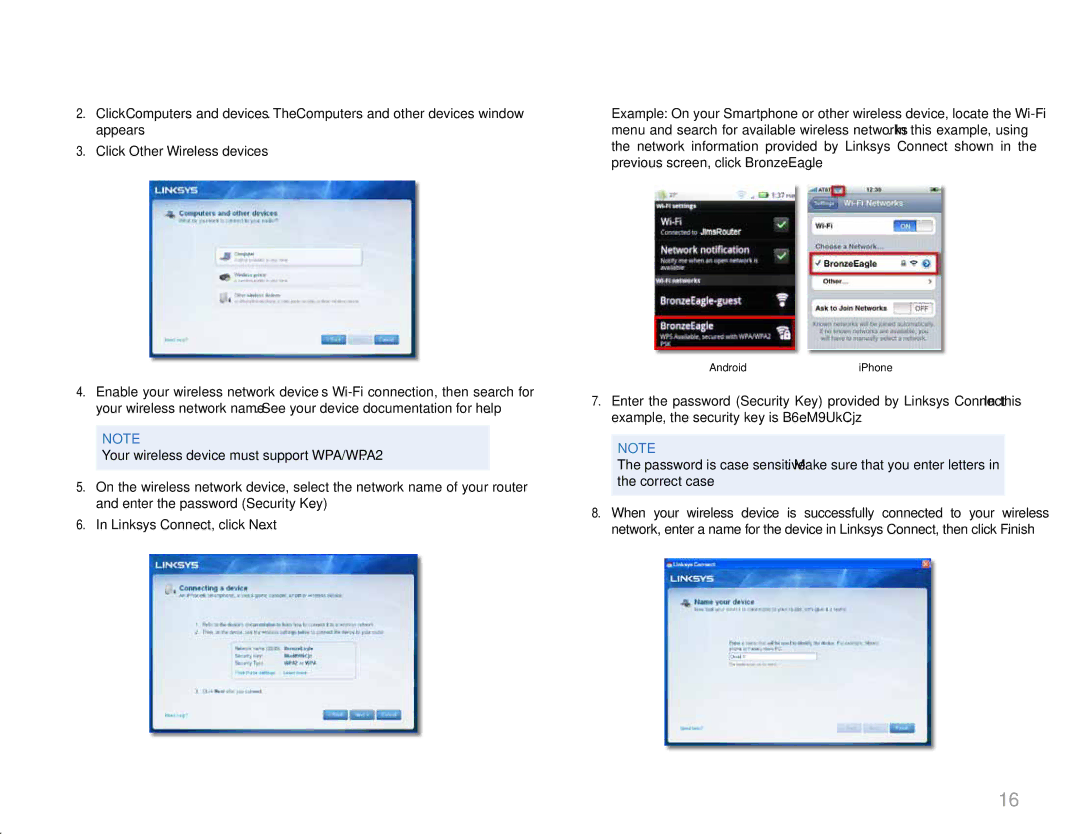Linksys
2.Click Computers and devices. The Computers and other devices window appears.
3.Click Other Wireless devices.
Troubleshooting
Example: On your Smartphone or other wireless device, locate the
4.Enable your wireless network device’s
NOTE
Your wireless device must support WPA/WPA2.
5.On the wireless network device, select the network name of your router and enter the password (Security Key).
6.In Linksys Connect, click Next.
AndroidiPhone
7.Enter the password (Security Key) provided by Linksys Connect. In this example, the security key is B6eM9UkCjz.
NOTE
The password is case sensitive. Make sure that you enter letters in the correct case.
8.When your wireless device is successfully connected to your wireless network, enter a name for the device in Linksys Connect, then click Finish.
16