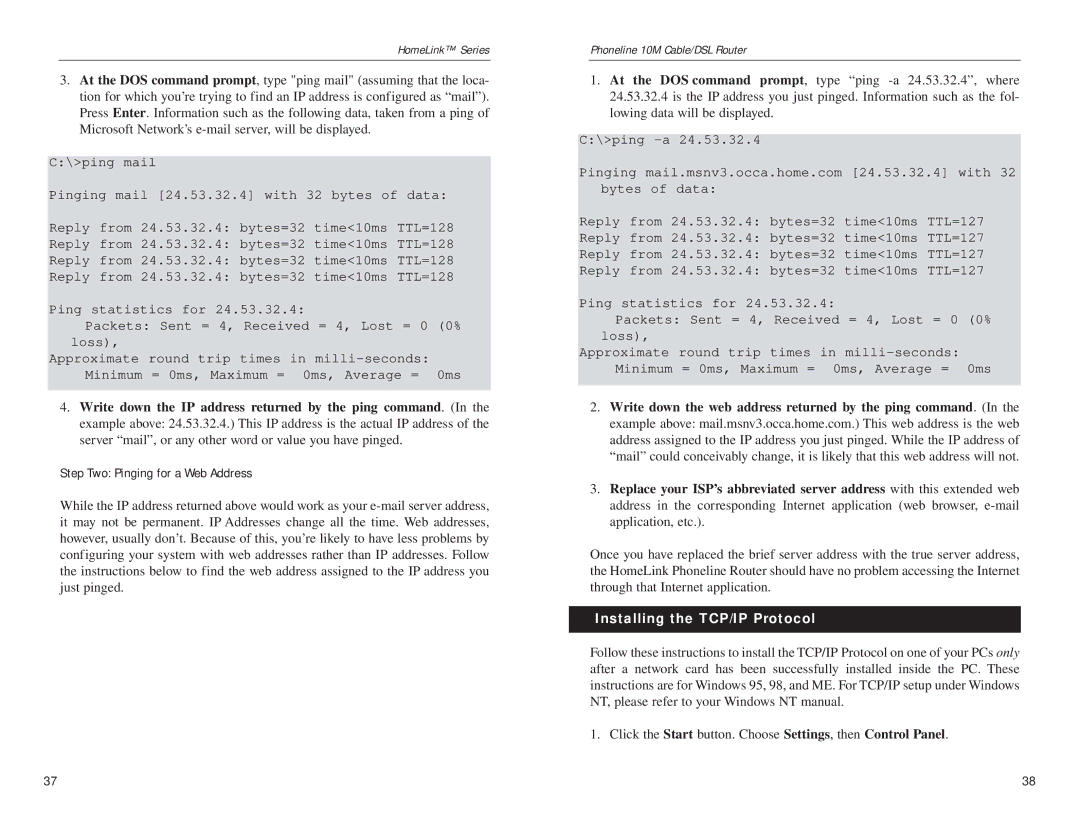HomeLink™ Series
3.At the DOS command prompt, type "ping mail" (assuming that the loca- tion for which you’re trying to find an IP address is configured as “mail”). Press Enter. Information such as the following data, taken from a ping of Microsoft Network’s
C:\>ping mail
Pinging mail [24.53.32.4] with 32 bytes of data:
Reply from 24.53.32.4: bytes=32 time<10ms TTL=128
Reply from 24.53.32.4: bytes=32 time<10ms TTL=128
Reply from 24.53.32.4: bytes=32 time<10ms TTL=128
Reply from 24.53.32.4: bytes=32 time<10ms TTL=128
Ping statistics for 24.53.32.4:
Packets: Sent = 4, Received = 4, Lost = 0 (0% loss),
Approximate round trip times in
4.Write down the IP address returned by the ping command. (In the example above: 24.53.32.4.) This IP address is the actual IP address of the server “mail”, or any other word or value you have pinged.
Step Two: Pinging for a Web Address
While the IP address returned above would work as your
Phoneline 10M Cable/DSL Router
1.At the DOS command prompt, type “ping
C:\>ping
Pinging mail.msnv3.occa.home.com [24.53.32.4] with 32 bytes of data:
Reply from 24.53.32.4: bytes=32 time<10ms TTL=127
Reply from 24.53.32.4: bytes=32 time<10ms TTL=127
Reply from 24.53.32.4: bytes=32 time<10ms TTL=127
Reply from 24.53.32.4: bytes=32 time<10ms TTL=127
Ping statistics for 24.53.32.4:
Packets: Sent = 4, Received = 4, Lost = 0 (0% loss),
Approximate round trip times in
2.Write down the web address returned by the ping command. (In the example above: mail.msnv3.occa.home.com.) This web address is the web address assigned to the IP address you just pinged. While the IP address of “mail” could conceivably change, it is likely that this web address will not.
3.Replace your ISP’s abbreviated server address with this extended web address in the corresponding Internet application (web browser,
Once you have replaced the brief server address with the true server address, the HomeLink Phoneline Router should have no problem accessing the Internet through that Internet application.
Installing the TCP/IP Protocol
Follow these instructions to install the TCP/IP Protocol on one of your PCs only after a network card has been successfully installed inside the PC. These instructions are for Windows 95, 98, and ME. For TCP/IP setup under Windows NT, please refer to your Windows NT manual.
1. Click the Start button. Choose Settings, then Control Panel.
37 | 38 |