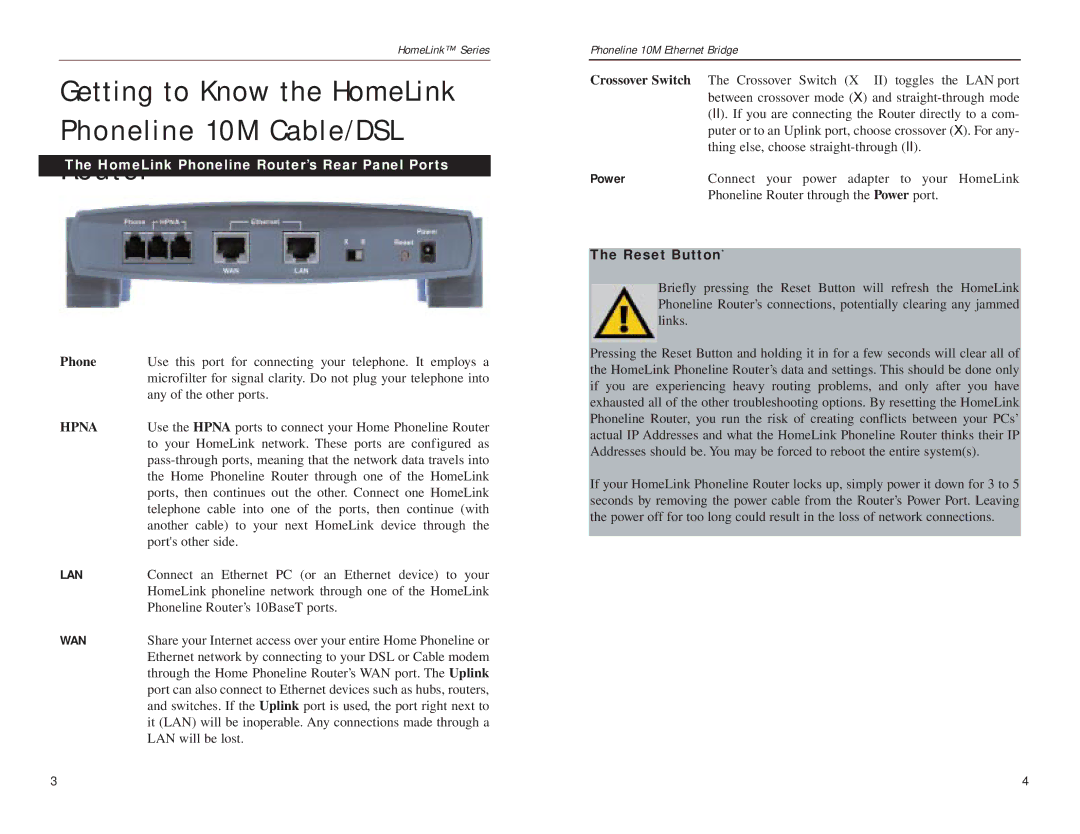HomeLink™ Series
Getting to Know the HomeLink Phoneline 10M Cable/DSL
RouterThe HomeLink Phoneline Router’s Rear Panel Ports
Rear Panel Ports
Phone Use this port for connecting your telephone. It employs a microfilter for signal clarity. Do not plug your telephone into any of the other ports.
HPNA | Use the HPNA ports to connect your Home Phoneline Router |
| to your HomeLink network. These ports are configured as |
| |
| the Home Phoneline Router through one of the HomeLink |
| ports, then continues out the other. Connect one HomeLink |
| telephone cable into one of the ports, then continue (with |
| another cable) to your next HomeLink device through the |
| port's other side. |
LAN | Connect an Ethernet PC (or an Ethernet device) to your |
| HomeLink phoneline network through one of the HomeLink |
| Phoneline Router’s 10BaseT ports. |
WAN | Share your Internet access over your entire Home Phoneline or |
| Ethernet network by connecting to your DSL or Cable modem |
| through the Home Phoneline Router’s WAN port. The Uplink |
| port can also connect to Ethernet devices such as hubs, routers, |
| and switches. If the Uplink port is used, the port right next to |
| it (LAN) will be inoperable. Any connections made through a |
| LAN will be lost. |
Phoneline 10M Ethernet Bridge
Crossover Switch | The Crossover Switch (X II) toggles the LAN port |
| between crossover mode (X) and |
| (II). If you are connecting the Router directly to a com- |
| puter or to an Uplink port, choose crossover (X). For any- |
| thing else, choose |
Power | Connect your power adapter to your HomeLink |
| Phoneline Router through the Power port. |
The Reset Button*
Briefly pressing the Reset Button will refresh the HomeLink Phoneline Router’s connections, potentially clearing any jammed links.
Pressing the Reset Button and holding it in for a few seconds will clear all of the HomeLink Phoneline Router’s data and settings. This should be done only if you are experiencing heavy routing problems, and only after you have exhausted all of the other troubleshooting options. By resetting the HomeLink Phoneline Router, you run the risk of creating conflicts between your PCs’ actual IP Addresses and what the HomeLink Phoneline Router thinks their IP Addresses should be. You may be forced to reboot the entire system(s).
If your HomeLink Phoneline Router locks up, simply power it down for 3 to 5 seconds by removing the power cable from the Router’s Power Port. Leaving the power off for too long could result in the loss of network connections.
3 | 4 |