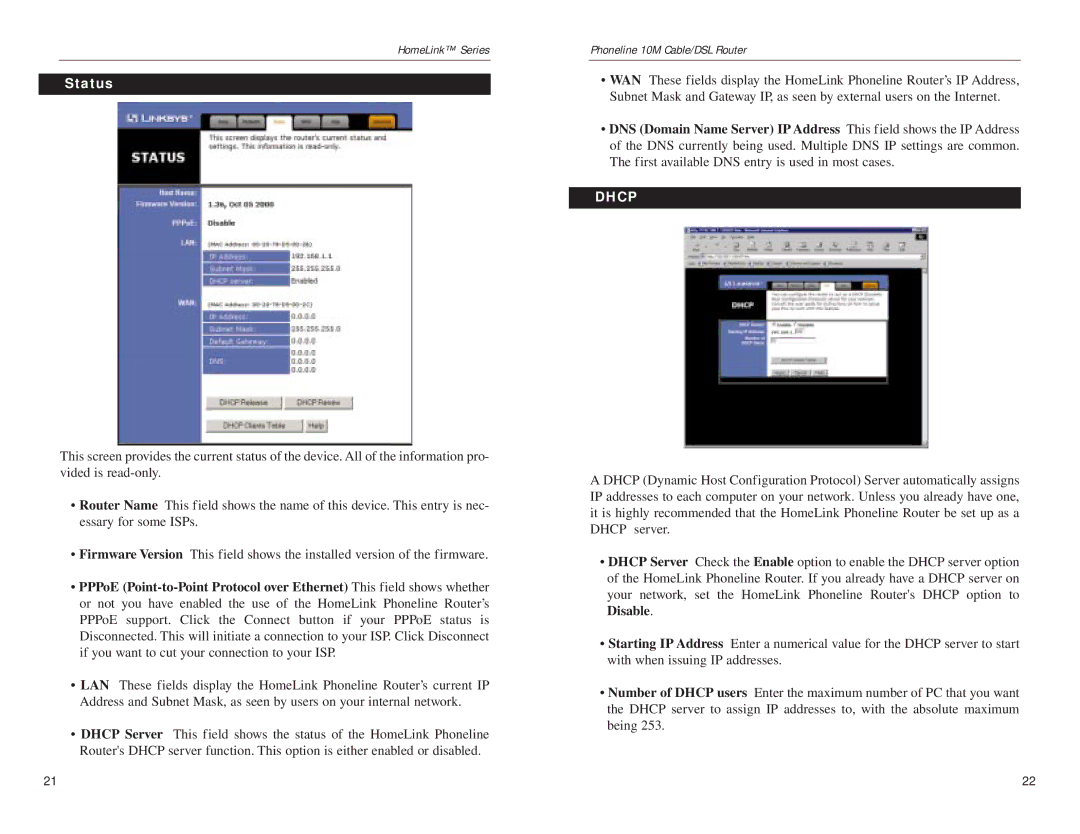HomeLink™ Series
Status
This screen provides the current status of the device. All of the information pro- vided is
•Router Name This field shows the name of this device. This entry is nec- essary for some ISPs.
•Firmware Version This field shows the installed version of the firmware.
•PPPoE
•LAN These fields display the HomeLink Phoneline Router’s current IP Address and Subnet Mask, as seen by users on your internal network.
•DHCP Server This field shows the status of the HomeLink Phoneline Router's DHCP server function. This option is either enabled or disabled.
Phoneline 10M Cable/DSL Router
•WAN These fields display the HomeLink Phoneline Router’s IP Address, Subnet Mask and Gateway IP, as seen by external users on the Internet.
•DNS (Domain Name Server) IP Address This field shows the IP Address of the DNS currently being used. Multiple DNS IP settings are common. The first available DNS entry is used in most cases.
DHCP
A DHCP (Dynamic Host Configuration Protocol) Server automatically assigns IP addresses to each computer on your network. Unless you already have one, it is highly recommended that the HomeLink Phoneline Router be set up as a DHCP server.
•DHCP Server Check the Enable option to enable the DHCP server option of the HomeLink Phoneline Router. If you already have a DHCP server on your network, set the HomeLink Phoneline Router's DHCP option to Disable.
•Starting IP Address Enter a numerical value for the DHCP server to start with when issuing IP addresses.
•Number of DHCP users Enter the maximum number of PC that you want the DHCP server to assign IP addresses to, with the absolute maximum being 253.
21 | 22 |