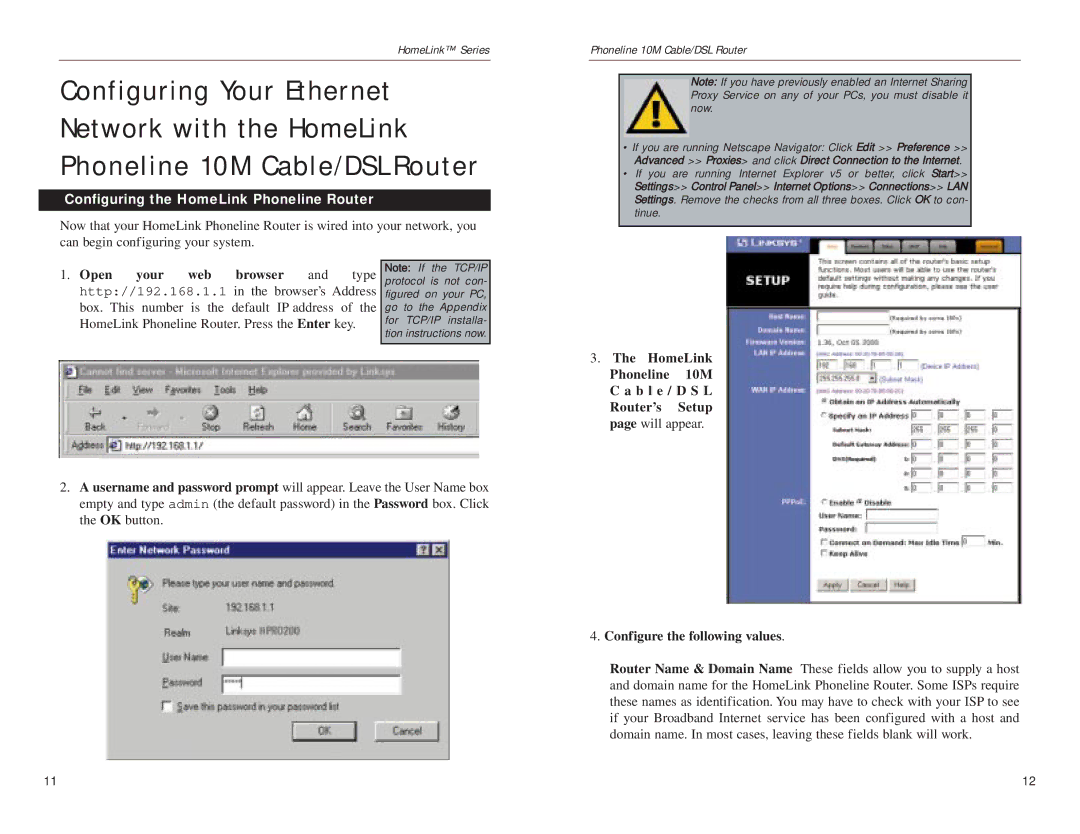HomeLink™ Series
Configuring Your Ethernet Network with the HomeLink Phoneline 10M Cable/DSL Router
Configuring the HomeLink Phoneline Router
Now that your HomeLink Phoneline Router is wired into your network, you can begin configuring your system.
1. Open | your | web | browser | and | type | Note: If the TCP/IP |
protocol is not con- | ||||||
http://192.168.1.1 in the browser’s Address | figured on your PC, | |||||
box. This number is the default IP address of the | go to the Appendix | |||||
HomeLink Phoneline Router. Press the Enter key. | for TCP/IP installa- | |||||
|
|
|
|
|
| tion instructions now. |
|
|
|
|
|
|
|
2.A username and password prompt will appear. Leave the User Name box empty and type admin (the default password) in the Password box. Click the OK button.
Phoneline 10M Cable/DSL Router
Note: If you have previously enabled an Internet Sharing Proxy Service on any of your PCs, you must disable it now.
•If you are running Netscape Navigator: Click Edit >> Preference >> Advanced >> Proxies> and click Direct Connection to the Internet.
•If you are running Internet Explorer v5 or better, click Start>> Settings>> Control Panel>> Internet Options>> Connections>> LAN Settings. Remove the checks from all three boxes. Click OK to con- tinue.
3.The HomeLink Phoneline 10M C a b l e / D S L Router’s Setup page will appear.
4.Configure the following values.
Router Name & Domain Name These fields allow you to supply a host and domain name for the HomeLink Phoneline Router. Some ISPs require these names as identification. You may have to check with your ISP to see if your Broadband Internet service has been configured with a host and domain name. In most cases, leaving these fields blank will work.
11 | 12 |