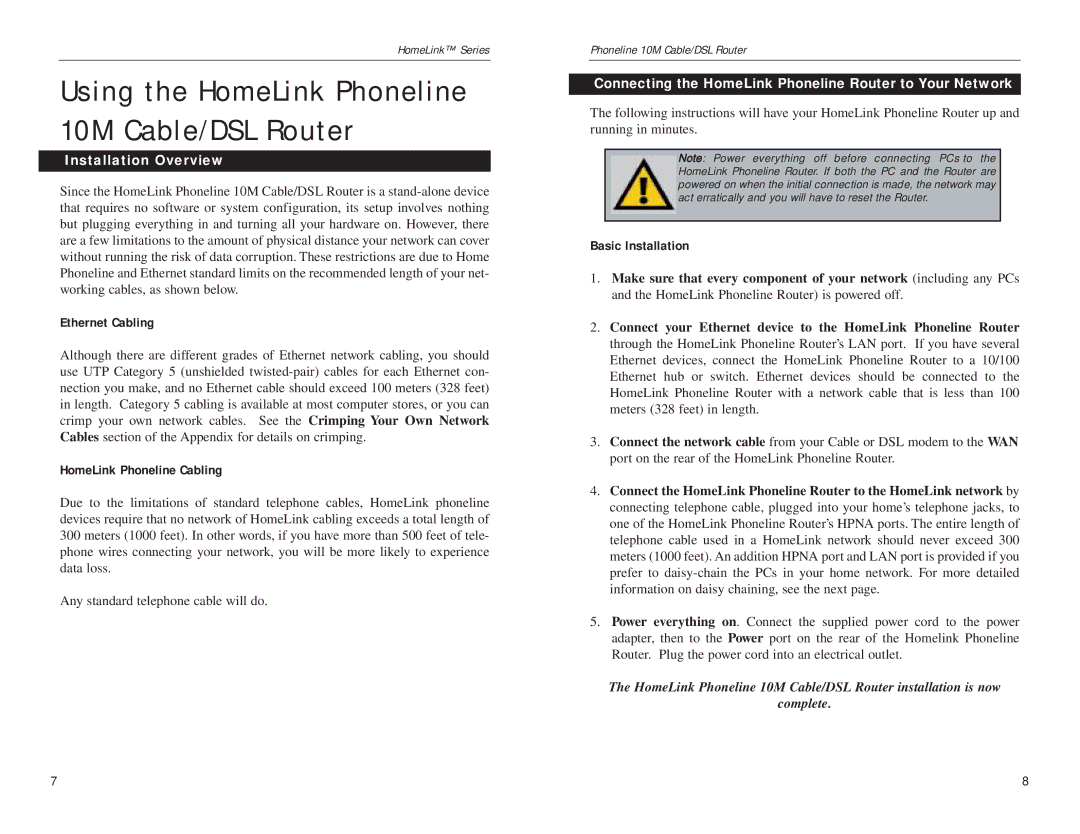HomeLink™ Series
Using the HomeLink Phoneline 10M Cable/DSL Router
Installation Overview
Since the HomeLink Phoneline 10M Cable/DSL Router is a
Ethernet Cabling
Although there are different grades of Ethernet network cabling, you should use UTP Category 5 (unshielded
HomeLink Phoneline Cabling
Due to the limitations of standard telephone cables, HomeLink phoneline devices require that no network of HomeLink cabling exceeds a total length of 300 meters (1000 feet). In other words, if you have more than 500 feet of tele- phone wires connecting your network, you will be more likely to experience data loss.
Any standard telephone cable will do.
Phoneline 10M Cable/DSL Router
Connecting the HomeLink Phoneline Router to Your Network
The following instructions will have your HomeLink Phoneline Router up and running in minutes.
Note: Power everything off before connecting PCs to the HomeLink Phoneline Router. If both the PC and the Router are powered on when the initial connection is made, the network may act erratically and you will have to reset the Router.
Basic Installation
1.Make sure that every component of your network (including any PCs and the HomeLink Phoneline Router) is powered off.
2.Connect your Ethernet device to the HomeLink Phoneline Router through the HomeLink Phoneline Router’s LAN port. If you have several Ethernet devices, connect the HomeLink Phoneline Router to a 10/100 Ethernet hub or switch. Ethernet devices should be connected to the HomeLink Phoneline Router with a network cable that is less than 100 meters (328 feet) in length.
3.Connect the network cable from your Cable or DSL modem to the WAN port on the rear of the HomeLink Phoneline Router.
4.Connect the HomeLink Phoneline Router to the HomeLink network by connecting telephone cable, plugged into your home’s telephone jacks, to one of the HomeLink Phoneline Router’s HPNA ports. The entire length of telephone cable used in a HomeLink network should never exceed 300 meters (1000 feet). An addition HPNA port and LAN port is provided if you prefer to
5.Power everything on. Connect the supplied power cord to the power adapter, then to the Power port on the rear of the Homelink Phoneline Router. Plug the power cord into an electrical outlet.
The HomeLink Phoneline 10M Cable/DSL Router installation is now
complete.
7 | 8 |