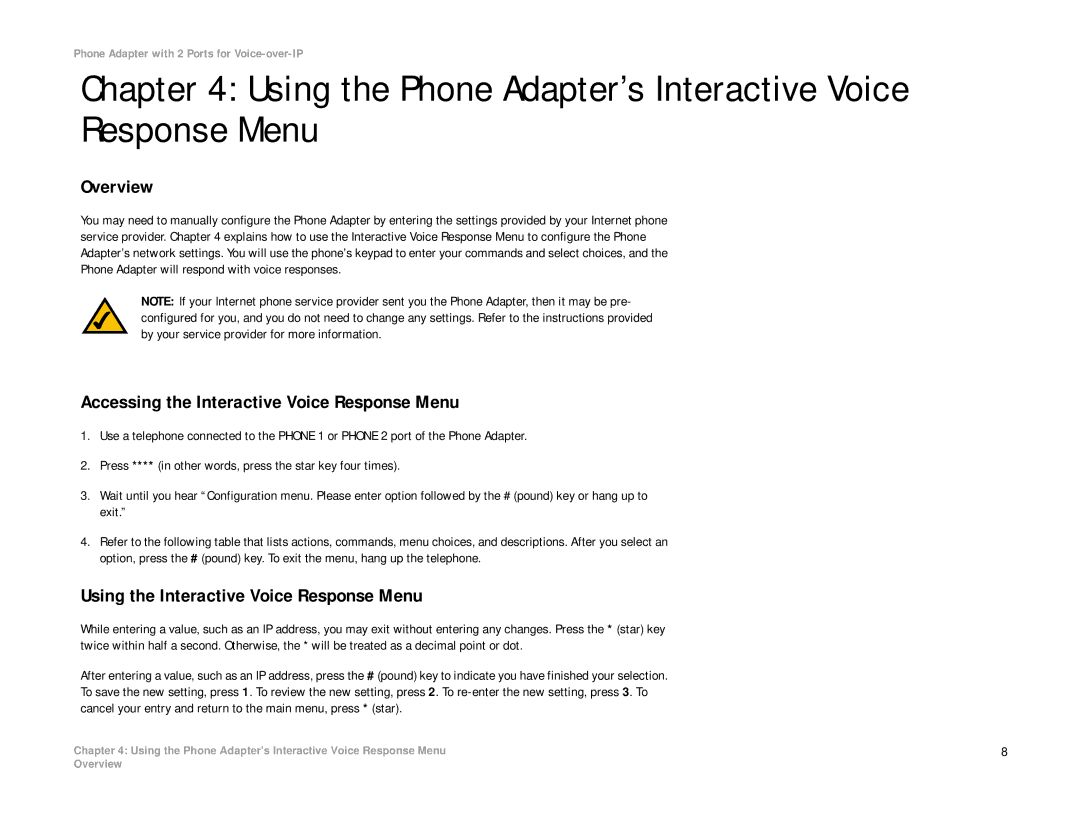Phone Adapter with 2 Ports for
Chapter 4: Using the Phone Adapter’s Interactive Voice Response Menu
Overview
You may need to manually configure the Phone Adapter by entering the settings provided by your Internet phone service provider. Chapter 4 explains how to use the Interactive Voice Response Menu to configure the Phone Adapter’s network settings. You will use the phone’s keypad to enter your commands and select choices, and the Phone Adapter will respond with voice responses.
NOTE: If your Internet phone service provider sent you the Phone Adapter, then it may be pre- configured for you, and you do not need to change any settings. Refer to the instructions provided by your service provider for more information.
Accessing the Interactive Voice Response Menu
1.Use a telephone connected to the PHONE 1 or PHONE 2 port of the Phone Adapter.
2.Press **** (in other words, press the star key four times).
3.Wait until you hear “Configuration menu. Please enter option followed by the # (pound) key or hang up to exit.”
4.Refer to the following table that lists actions, commands, menu choices, and descriptions. After you select an option, press the # (pound) key. To exit the menu, hang up the telephone.
Using the Interactive Voice Response Menu
While entering a value, such as an IP address, you may exit without entering any changes. Press the * (star) key twice within half a second. Otherwise, the * will be treated as a decimal point or dot.
After entering a value, such as an IP address, press the # (pound) key to indicate you have finished your selection. To save the new setting, press 1. To review the new setting, press 2. To
Chapter 4: Using the Phone Adapter’s Interactive Voice Response Menu | 8 |
Overview