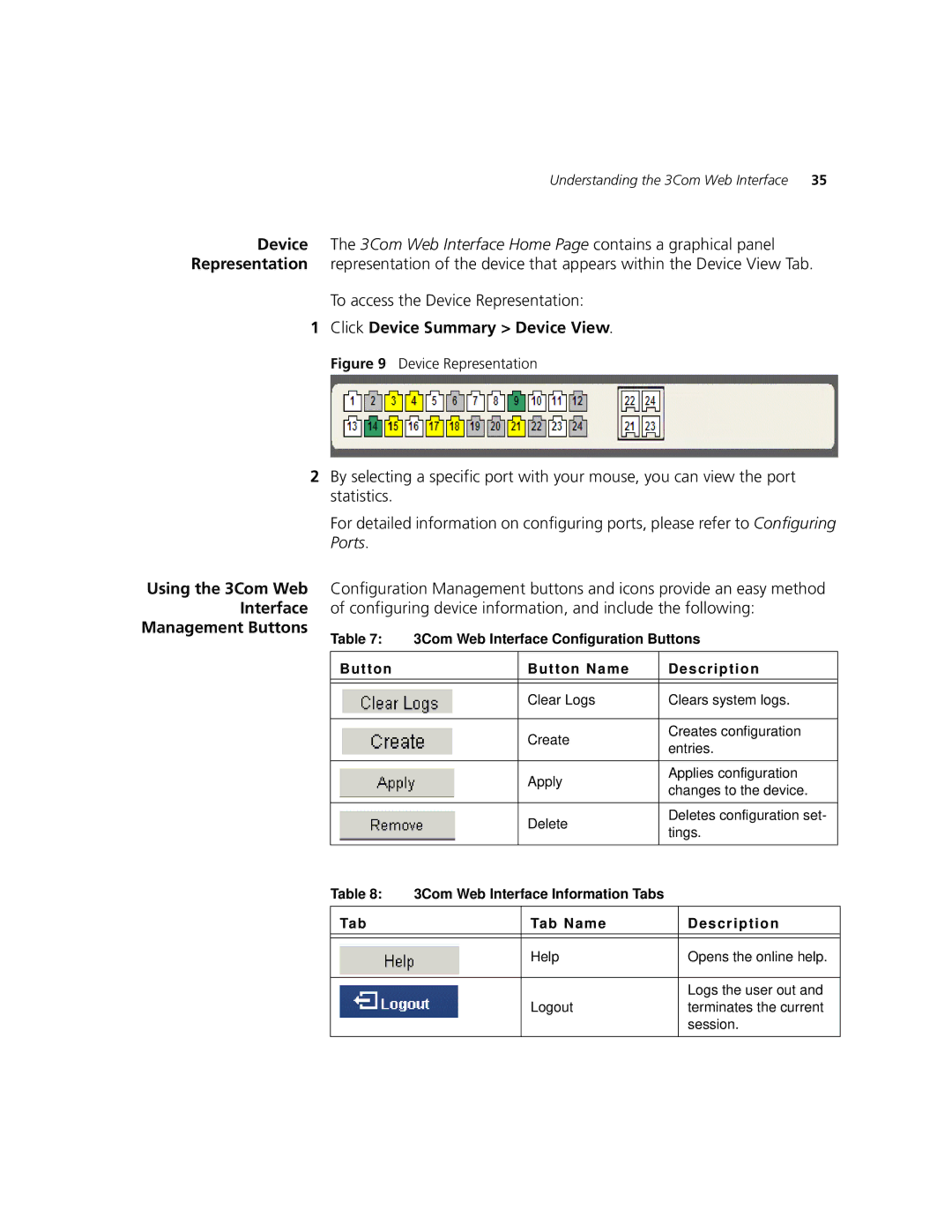Understanding the 3Com Web Interface 35
Device The 3Com Web Interface Home Page contains a graphical panel Representation representation of the device that appears within the Device View Tab.
To access the Device Representation:
1Click Device Summary > Device View.
Figure 9 Device Representation
2By selecting a specific port with your mouse, you can view the port statistics.
For detailed information on configuring ports, please refer to Configuring Ports.
Using the 3Com Web Configuration Management buttons and icons provide an easy method Interface of configuring device information, and include the following:
Management Buttons | Table 7: | 3Com Web Interface Configuration Buttons | ||
| ||||
|
|
|
|
|
| Button |
| Button Name | Description |
|
|
|
|
|
|
|
| Clear Logs | Clears system logs. |
|
|
|
|
|
|
|
| Create | Creates configuration |
|
|
| entries. | |
|
|
|
| |
|
|
|
|
|
|
|
| Apply | Applies configuration |
|
|
| changes to the device. | |
|
|
|
| |
|
|
|
|
|
|
|
| Delete | Deletes configuration set- |
|
|
| tings. | |
|
|
|
| |
|
|
|
|
|
Table 8: | 3Com Web Interface Information Tabs |
| |
Tab |
| Tab Name | Description |
|
|
|
|
|
| Help | Opens the online help. |
|
|
|
|
|
|
| Logs the user out and |
|
| Logout | terminates the current |
|
|
| session. |
|
|
|
|