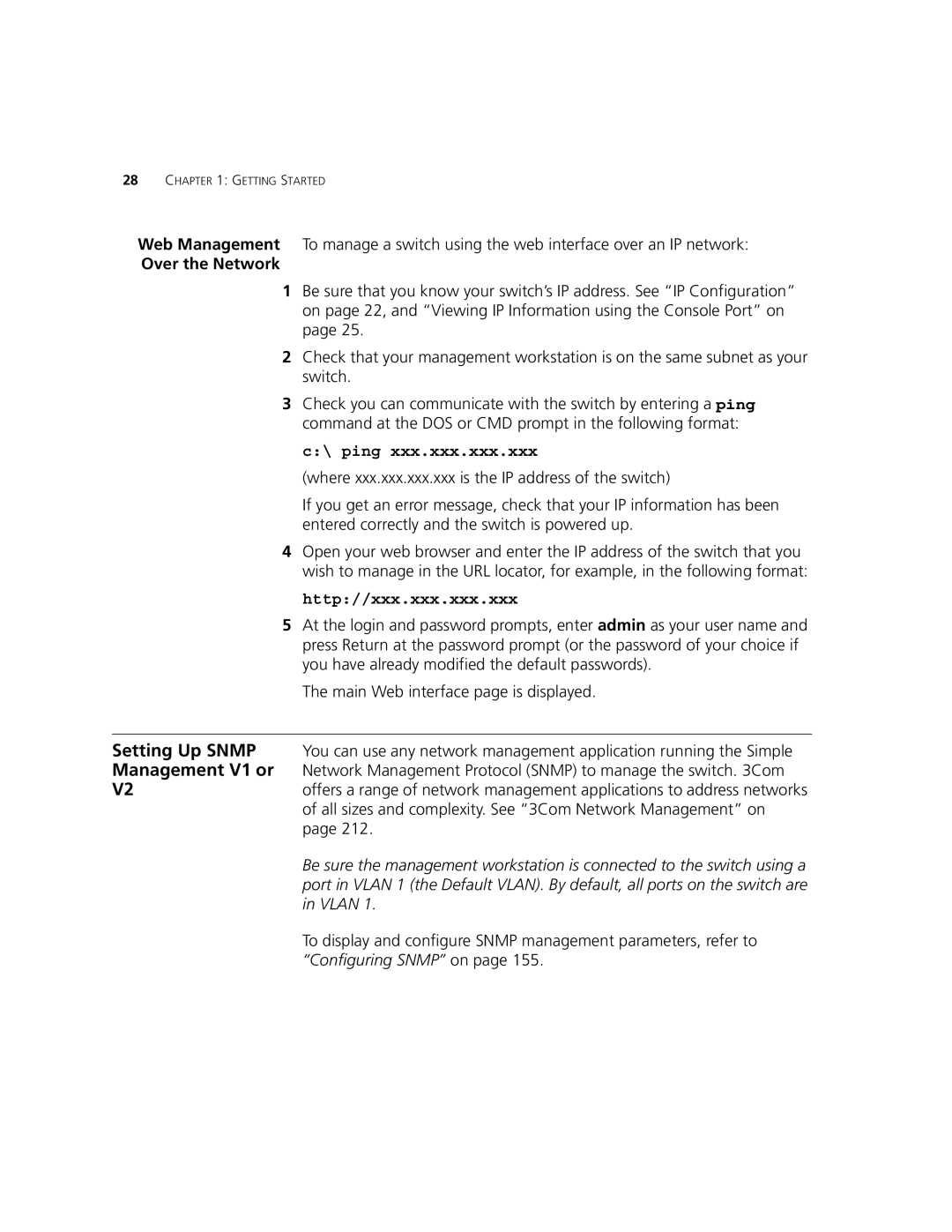28CHAPTER 1: GETTING STARTED
Web Management To manage a switch using the web interface over an IP network:
Over the Network
1Be sure that you know your switch’s IP address. See “IP Configuration” on page 22, and “Viewing IP Information using the Console Port” on page 25.
2Check that your management workstation is on the same subnet as your switch.
3Check you can communicate with the switch by entering a ping command at the DOS or CMD prompt in the following format:
c:\ ping xxx.xxx.xxx.xxx
(where xxx.xxx.xxx.xxx is the IP address of the switch)
If you get an error message, check that your IP information has been entered correctly and the switch is powered up.
4Open your web browser and enter the IP address of the switch that you wish to manage in the URL locator, for example, in the following format:
http://xxx.xxx.xxx.xxx
5At the login and password prompts, enter admin as your user name and press Return at the password prompt (or the password of your choice if you have already modified the default passwords).
The main Web interface page is displayed.
Setting Up SNMP You can use any network management application running the Simple Management V1 or Network Management Protocol (SNMP) to manage the switch. 3Com
V2offers a range of network management applications to address networks of all sizes and complexity. See “3Com Network Management” on page 212.
Be sure the management workstation is connected to the switch using a port in VLAN 1 (the Default VLAN). By default, all ports on the switch are in VLAN 1.
To display and configure SNMP management parameters, refer to “Configuring SNMP” on page 155.