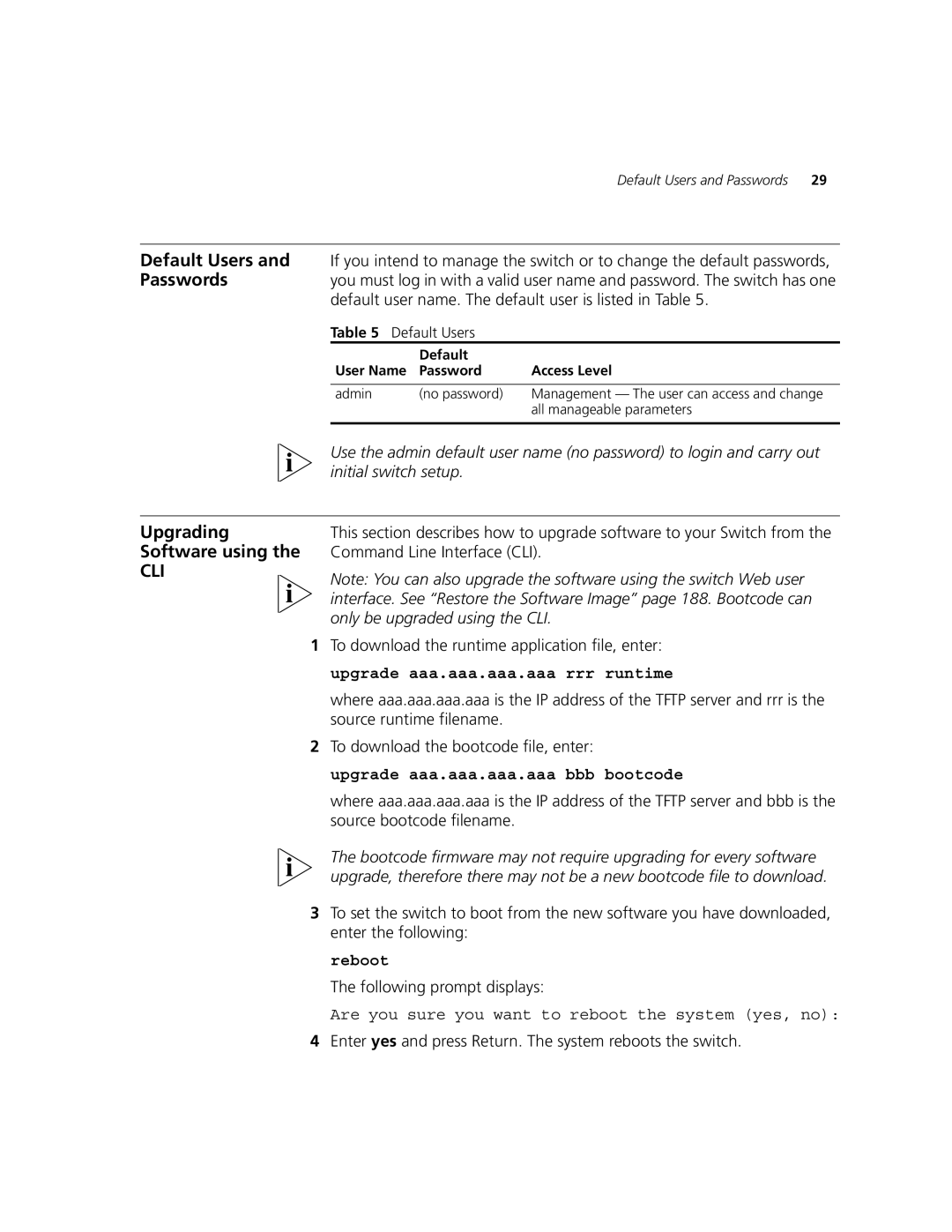Default Users and Passwords | 29 |
Default Users and If you intend to manage the switch or to change the default passwords,
Passwordsyou must log in with a valid user name and password. The switch has one default user name. The default user is listed in Table 5.
Table 5 Default Users
User Name | Default | Access Level |
Password | ||
|
|
|
admin | (no password) | Management — The user can access and change |
|
| all manageable parameters |
|
|
|
Use the admin default user name (no password) to login and carry out initial switch setup.
Upgrading Software using the
CLI
This section describes how to upgrade software to your Switch from the Command Line Interface (CLI).
Note: You can also upgrade the software using the switch Web user interface. See “Restore the Software Image” page 188. Bootcode can only be upgraded using the CLI.
1To download the runtime application file, enter: upgrade aaa.aaa.aaa.aaa rrr runtime
where aaa.aaa.aaa.aaa is the IP address of the TFTP server and rrr is the source runtime filename.
2To download the bootcode file, enter:
upgrade aaa.aaa.aaa.aaa bbb bootcode
where aaa.aaa.aaa.aaa is the IP address of the TFTP server and bbb is the source bootcode filename.
The bootcode firmware may not require upgrading for every software upgrade, therefore there may not be a new bootcode file to download.
3To set the switch to boot from the new software you have downloaded, enter the following:
reboot
The following prompt displays:
Are you sure you want to reboot the system (yes, no):