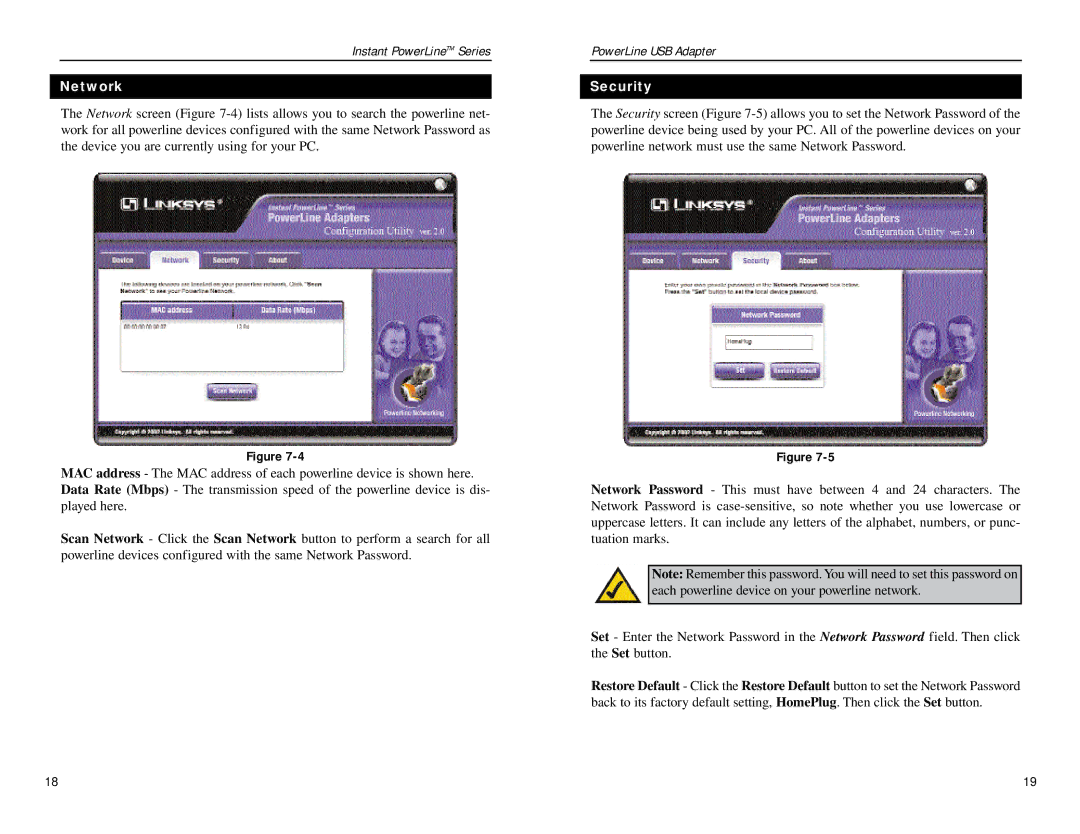Instant PowerLineTM Series
Network
The Network screen (Figure
Figure
MAC address - The MAC address of each powerline device is shown here. Data Rate (Mbps) - The transmission speed of the powerline device is dis- played here.
Scan Network - Click the Scan Network button to perform a search for all powerline devices configured with the same Network Password.
PowerLine USB Adapter
Security
The Security screen (Figure
Figure
Network Password - This must have between 4 and 24 characters. The Network Password is
Note: Remember this password. You will need to set this password on each powerline device on your powerline network.
Set - Enter the Network Password in the Network Password field. Then click the Set button.
Restore Default - Click the Restore Default button to set the Network Password back to its factory default setting, HomePlug. Then click the Set button.
18 | 19 |