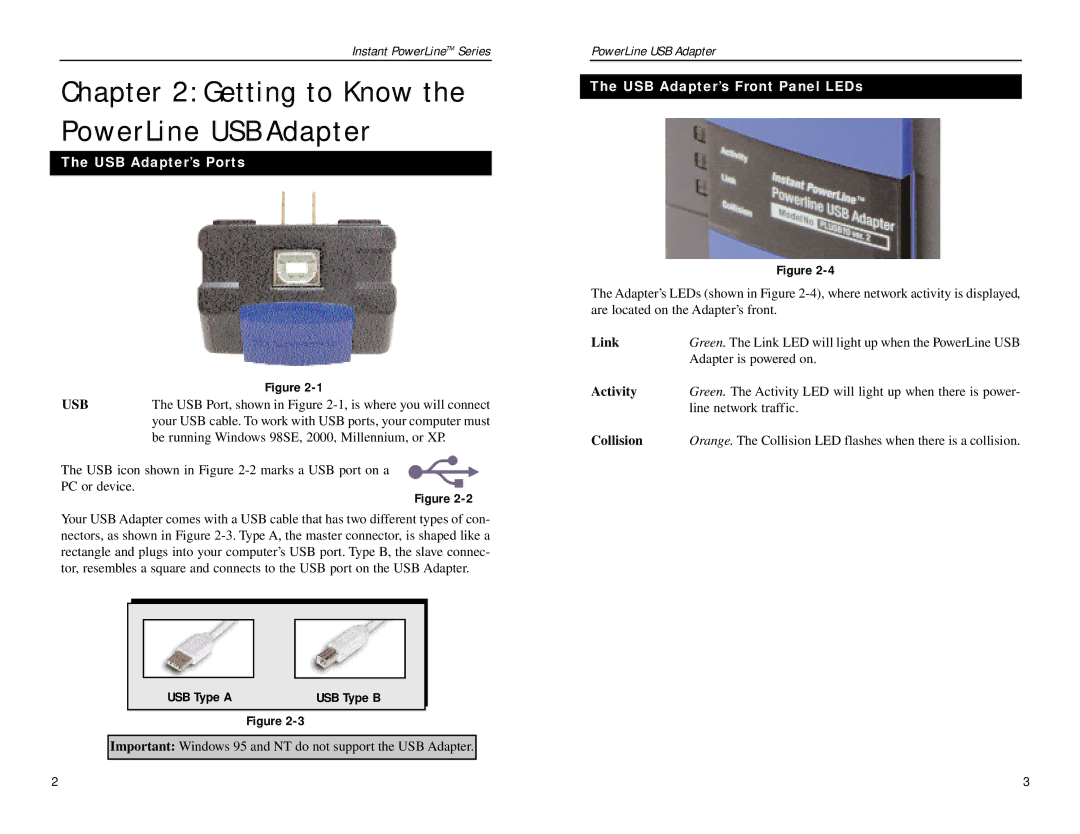Instant PowerLineTM Series
Chapter 2: Getting to Know the PowerLine USB Adapter
The USB Adapter’s Ports
| Figure |
USB | The USB Port, shown in Figure |
| your USB cable. To work with USB ports, your computer must |
| be running Windows 98SE, 2000, Millennium, or XP. |
The USB icon shown in Figure
Figure
Your USB Adapter comes with a USB cable that has two different types of con- nectors, as shown in Figure
|
|
|
|
|
|
|
|
|
|
|
|
|
|
|
|
|
|
|
|
|
|
|
|
|
|
|
|
|
|
|
|
| USB Type A |
|
| USB Type B |
|
|
|
|
|
|
|
|
|
|
|
|
|
Figure
Important: Windows 95 and NT do not support the USB Adapter.
PowerLine USB Adapter
The USB Adapter’s Front Panel LEDs
Figure
The Adapter’s LEDs (shown in Figure
Link | Green. The Link LED will light up when the PowerLine USB |
| Adapter is powered on. |
Activity | Green. The Activity LED will light up when there is power- |
| line network traffic. |
Collision | Orange. The Collision LED flashes when there is a collision. |
2 | 3 |