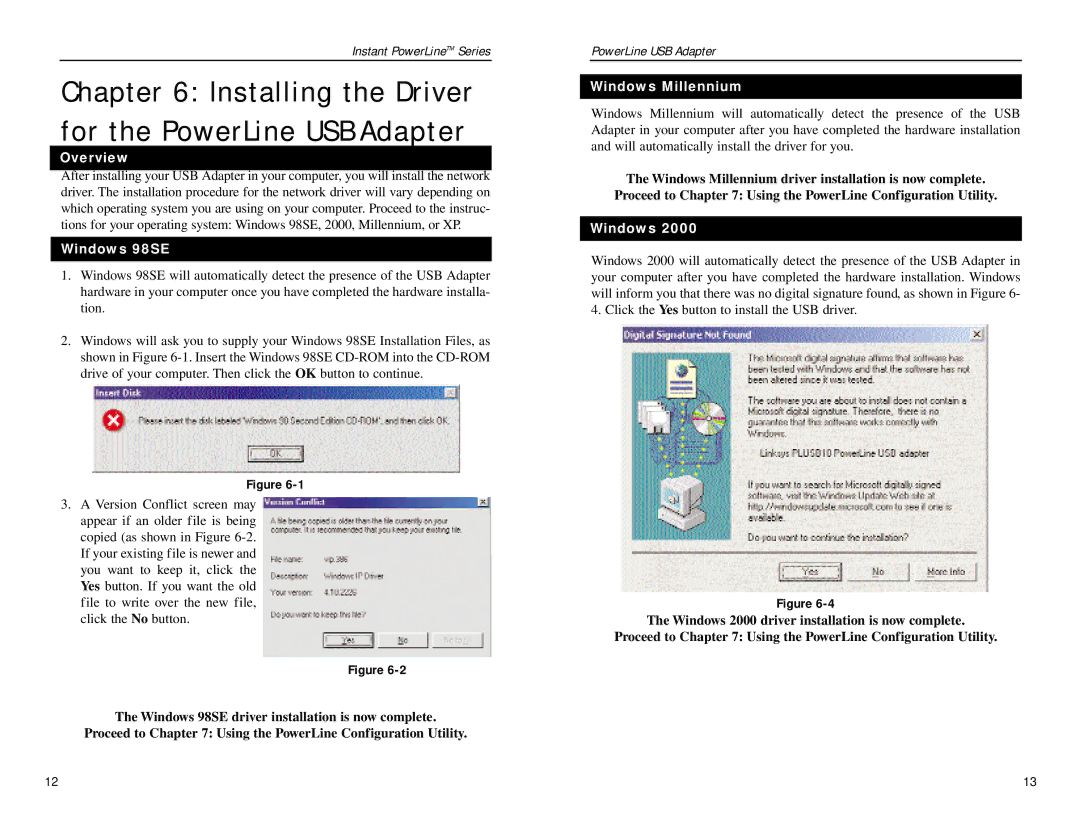Instant PowerLineTM Series
Chapter 6: Installing the Driver for the PowerLine USB Adapter
Overview
After installing your USB Adapter in your computer, you will install the network driver. The installation procedure for the network driver will vary depending on which operating system you are using on your computer. Proceed to the instruc- tions for your operating system: Windows 98SE, 2000, Millennium, or XP.
Windows 98SE
1.Windows 98SE will automatically detect the presence of the USB Adapter hardware in your computer once you have completed the hardware installa- tion.
2.Windows will ask you to supply your Windows 98SE Installation Files, as shown in Figure
Figure
3.A Version Conflict screen may appear if an older file is being copied (as shown in Figure
Figure
The Windows 98SE driver installation is now complete.
Proceed to Chapter 7: Using the PowerLine Configuration Utility.
PowerLine USB Adapter
Windows Millennium
Windows Millennium will automatically detect the presence of the USB Adapter in your computer after you have completed the hardware installation and will automatically install the driver for you.
The Windows Millennium driver installation is now complete. Proceed to Chapter 7: Using the PowerLine Configuration Utility.
Windows 2000
Windows 2000 will automatically detect the presence of the USB Adapter in your computer after you have completed the hardware installation. Windows will inform you that there was no digital signature found, as shown in Figure 6- 4. Click the Yes button to install the USB driver.
Figure
The Windows 2000 driver installation is now complete.
Proceed to Chapter 7: Using the PowerLine Configuration Utility.
12 | 13 |