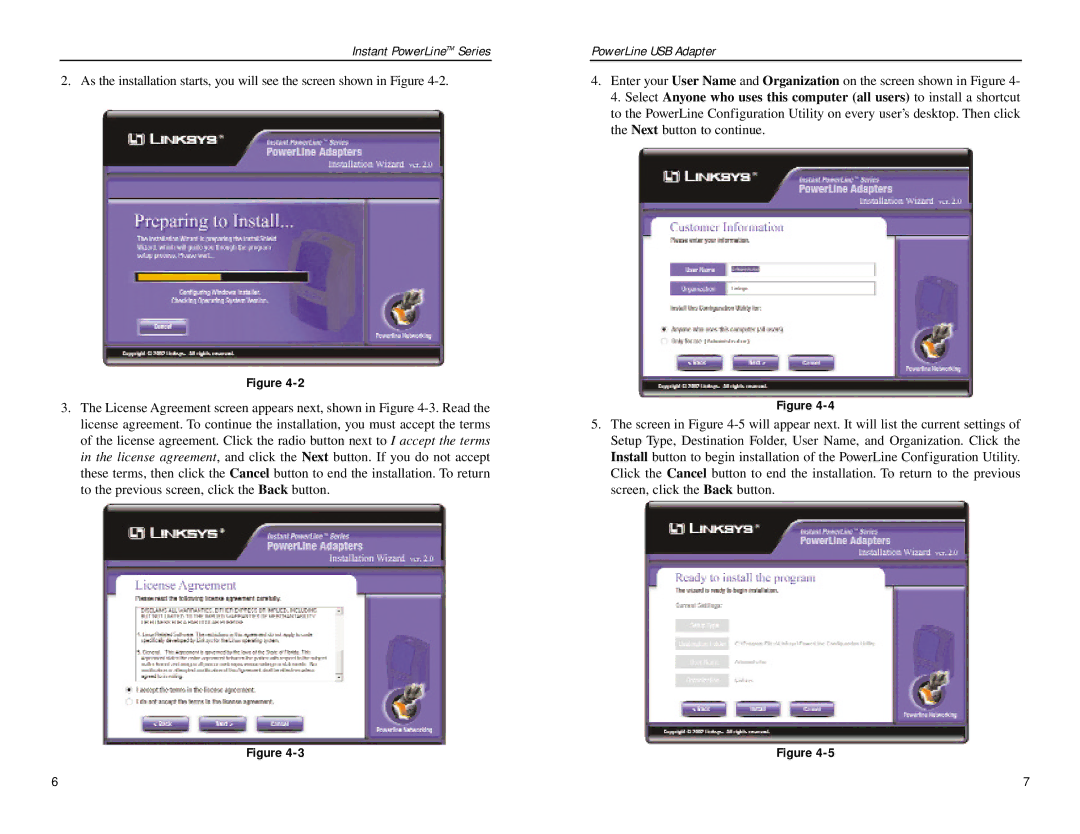Instant PowerLineTM Series
2. As the installation starts, you will see the screen shown in Figure
Figure
3.The License Agreement screen appears next, shown in Figure
Figure
PowerLine USB Adapter
4.Enter your User Name and Organization on the screen shown in Figure 4- 4. Select Anyone who uses this computer (all users) to install a shortcut to the PowerLine Configuration Utility on every user’s desktop. Then click the Next button to continue.
Figure
5.The screen in Figure
Figure
6 | 7 |