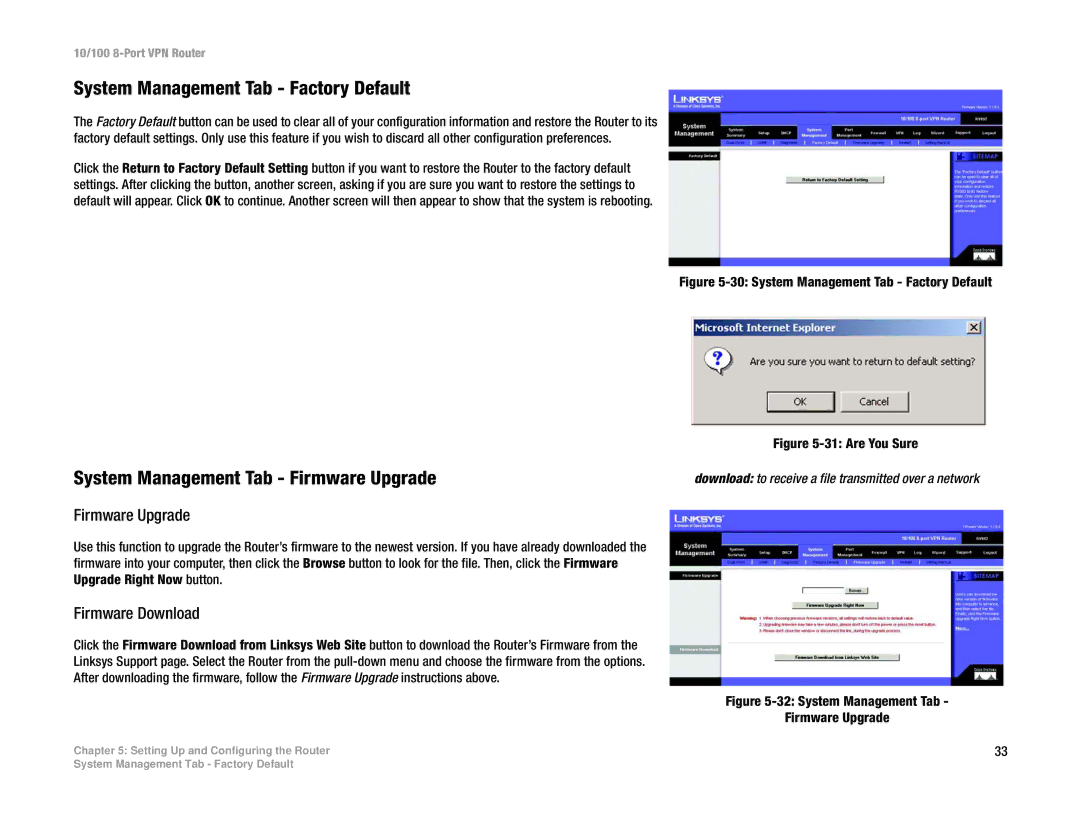RV082 specifications
The Linksys RV082 is a robust dual WAN VPN router that stands out in the market for small to medium-sized businesses seeking reliable network connectivity and security. Designed to meet the demands of a dynamic business environment, the RV082 offers a host of features that enhance both performance and reliability.One of the primary attributes of the RV082 is its dual WAN capability. This feature allows businesses to connect to two different internet connections simultaneously, ensuring uninterrupted internet access. In case one connection fails, the router can automatically switch to the other, minimizing downtime and maintaining productivity. This failover capability is essential for businesses that rely heavily on internet connectivity.
The RV082 also boasts impressive VPN support, enabling secure communication between remote users and branch offices. With support for up to 50 simultaneous VPN connections, the router accommodates a growing workforce that may require access to the company’s network from remote locations. This is particularly beneficial for businesses with telecommuting employees or those that operate across multiple locations.
Security is a paramount concern for any business, and the RV082 addresses this with various built-in security features. It utilizes advanced firewall capabilities, including Stateful Packet Inspection (SPI) and Denial of Service (DoS) protection, safeguarding internal networks from external threats. The router also supports strong encryption protocols such as IPSec and PPTP, ensuring that sensitive data transmitted over the VPN remains secure.
Performance-wise, the RV082 includes eight switched LAN ports, allowing numerous devices to connect directly to the network without the need for additional hardware. This feature simplifies network management and helps keep connectivity organized. Furthermore, the router supports Quality of Service (QoS) prioritization, which allows businesses to allocate bandwidth effectively among different applications and users, promoting seamless performance even during high traffic periods.
The user-friendly web-based interface facilitates easy configuration and management, making it accessible for users with varying levels of technical expertise. Additionally, the RV082’s compact design ensures that it can fit into nearly any office environment without taking up too much space.
In summary, the Linksys RV082 is an excellent choice for businesses looking for a dependable and secure networking solution. With its dual WAN capabilities, extensive VPN support, robust security features, and user-friendly management tools, the RV082 successfully meets the challenging needs of modern business networking.