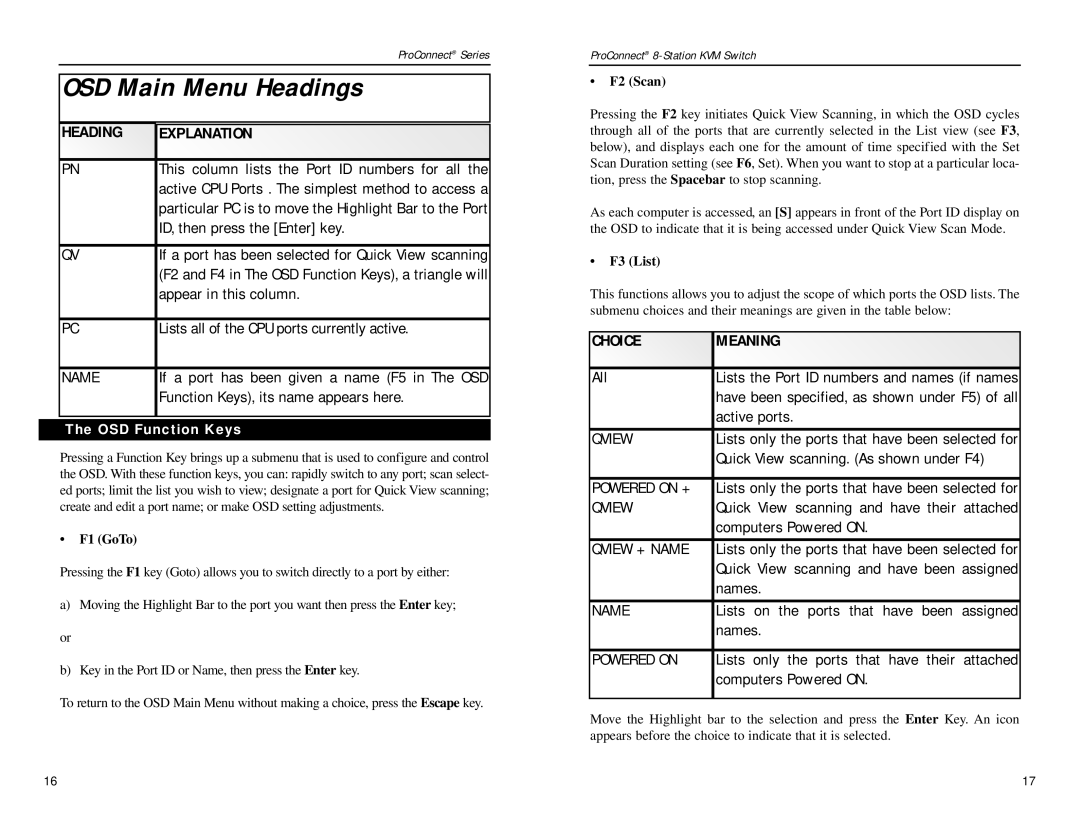ProConnect® Series
OSD Main Menu Headings
HEADING | EXPLANATION |
|
|
PN | This column lists the Port ID numbers for all the |
| active CPU Ports . The simplest method to access a |
| particular PC is to move the Highlight Bar to the Port |
| ID, then press the [Enter] key. |
|
|
QV | If a port has been selected for Quick View scanning |
| (F2 and F4 in The OSD Function Keys), a triangle will |
| appear in this column. |
|
|
PC | Lists all of the CPU ports currently active. |
|
|
NAME | If a port has been given a name (F5 in The OSD |
| Function Keys), its name appears here. |
|
|
The OSD Function Keys
Pressing a Function Key brings up a submenu that is used to configure and control the OSD. With these function keys, you can: rapidly switch to any port; scan select- ed ports; limit the list you wish to view; designate a port for Quick View scanning; create and edit a port name; or make OSD setting adjustments.
•F1 (GoTo)
Pressing the F1 key (Goto) allows you to switch directly to a port by either:
a)Moving the Highlight Bar to the port you want then press the Enter key;
or
b)Key in the Port ID or Name, then press the Enter key.
To return to the OSD Main Menu without making a choice, press the Escape key.
ProConnect®
•F2 (Scan)
Pressing the F2 key initiates Quick View Scanning, in which the OSD cycles through all of the ports that are currently selected in the List view (see F3, below), and displays each one for the amount of time specified with the Set Scan Duration setting (see F6, Set). When you want to stop at a particular loca- tion, press the Spacebar to stop scanning.
As each computer is accessed, an [S] appears in front of the Port ID display on the OSD to indicate that it is being accessed under Quick View Scan Mode.
•F3 (List)
This functions allows you to adjust the scope of which ports the OSD lists. The submenu choices and their meanings are given in the table below:
CHOICE | MEANING |
|
|
All | Lists the Port ID numbers and names (if names |
| have been specified, as shown under F5) of all |
| active ports. |
|
|
QVIEW | Lists only the ports that have been selected for |
| Quick View scanning. (As shown under F4) |
|
|
POWERED ON + | Lists only the ports that have been selected for |
QVIEW | Quick View scanning and have their attached |
| computers Powered ON. |
|
|
QVIEW + NAME | Lists only the ports that have been selected for |
| Quick View scanning and have been assigned |
| names. |
|
|
NAME | Lists on the ports that have been assigned |
| names. |
|
|
POWERED ON | Lists only the ports that have their attached |
| computers Powered ON. |
|
|
Move the Highlight bar to the selection and press the Enter Key. An icon appears before the choice to indicate that it is selected.
16 | 17 |