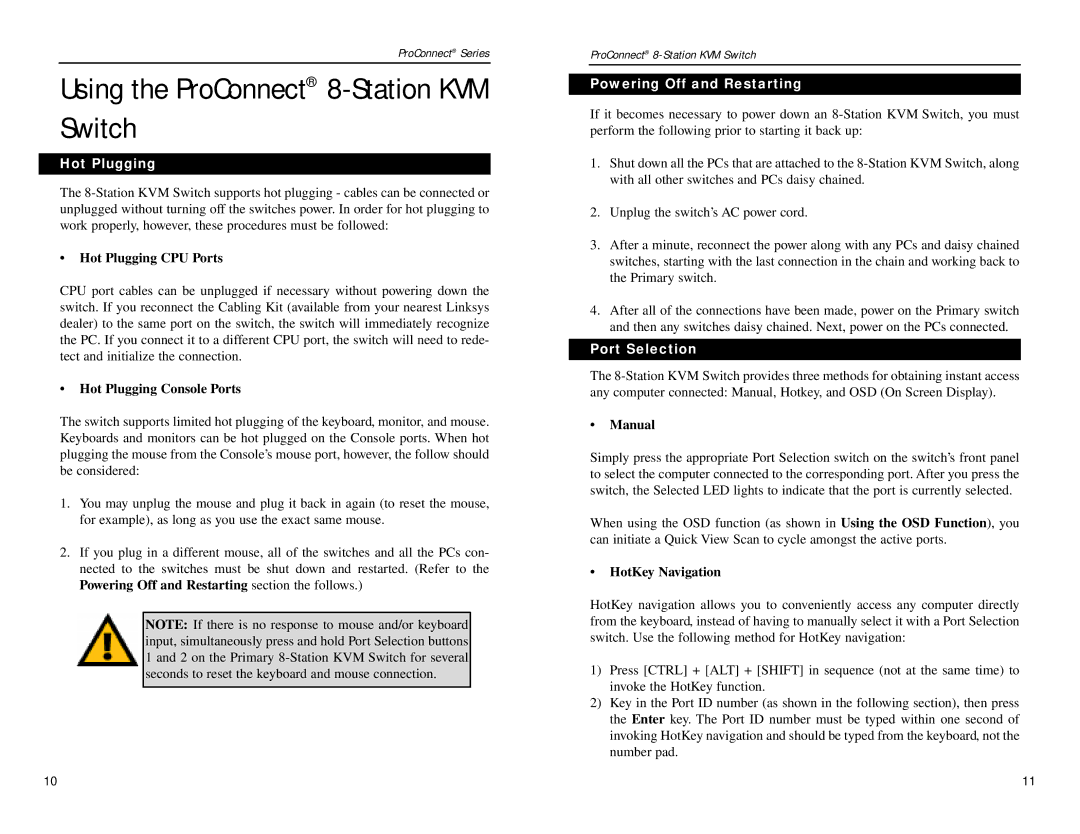ProConnect® Series
Using the ProConnect® 8-Station KVM Switch
Hot Plugging
The
•Hot Plugging CPU Ports
CPU port cables can be unplugged if necessary without powering down the switch. If you reconnect the Cabling Kit (available from your nearest Linksys dealer) to the same port on the switch, the switch will immediately recognize the PC. If you connect it to a different CPU port, the switch will need to rede- tect and initialize the connection.
•Hot Plugging Console Ports
The switch supports limited hot plugging of the keyboard, monitor, and mouse. Keyboards and monitors can be hot plugged on the Console ports. When hot plugging the mouse from the Console’s mouse port, however, the follow should be considered:
1.You may unplug the mouse and plug it back in again (to reset the mouse, for example), as long as you use the exact same mouse.
2.If you plug in a different mouse, all of the switches and all the PCs con- nected to the switches must be shut down and restarted. (Refer to the Powering Off and Restarting section the follows.)
NOTE: If there is no response to mouse and/or keyboard input, simultaneously press and hold Port Selection buttons 1 and 2 on the Primary
ProConnect®
Powering Off and Restarting
If it becomes necessary to power down an
1.Shut down all the PCs that are attached to the
2.Unplug the switch’s AC power cord.
3.After a minute, reconnect the power along with any PCs and daisy chained switches, starting with the last connection in the chain and working back to the Primary switch.
4.After all of the connections have been made, power on the Primary switch and then any switches daisy chained. Next, power on the PCs connected.
Port Selection
The
•Manual
Simply press the appropriate Port Selection switch on the switch’s front panel to select the computer connected to the corresponding port. After you press the switch, the Selected LED lights to indicate that the port is currently selected.
When using the OSD function (as shown in Using the OSD Function), you can initiate a Quick View Scan to cycle amongst the active ports.
•HotKey Navigation
HotKey navigation allows you to conveniently access any computer directly from the keyboard, instead of having to manually select it with a Port Selection switch. Use the following method for HotKey navigation:
1)Press [CTRL] + [ALT] + [SHIFT] in sequence (not at the same time) to invoke the HotKey function.
2)Key in the Port ID number (as shown in the following section), then press the Enter key. The Port ID number must be typed within one second of invoking HotKey navigation and should be typed from the keyboard, not the number pad.
10 | 11 |