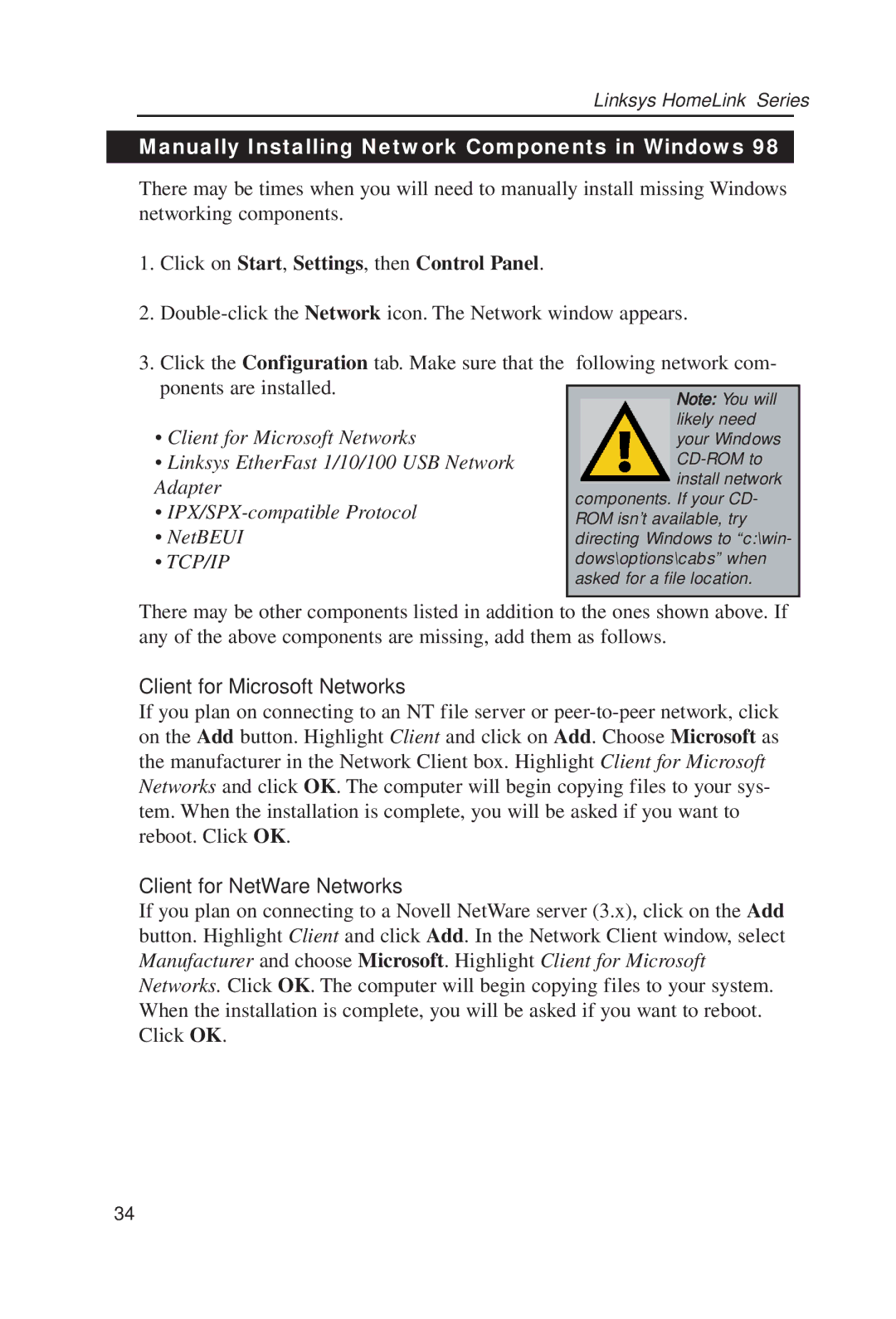Linksys HomeLink™ Series
Manually Installing Network Components in Windows 98
There may be times when you will need to manually install missing Windows networking components.
1. Click on Start, Settings, then Control Panel.
2.
3. Click the Configuration tab. Make sure that the following network com- ponents are installed.
• Client for Microsoft Networks
• Linksys EtherFast 1/10/100 USB Network Adapter
•
• NetBEUI
• TCP/IP
There may be other components listed in addition to the ones shown above. If any of the above components are missing, add them as follows.
Client for Microsoft Networks
If you plan on connecting to an NT file server or
Client for NetWare Networks
If you plan on connecting to a Novell NetWare server (3.x), click on the Add button. Highlight Client and click Add. In the Network Client window, select Manufacturer and choose Microsoft. Highlight Client for Microsoft Networks. Click OK. The computer will begin copying files to your system. When the installation is complete, you will be asked if you want to reboot. Click OK.
34