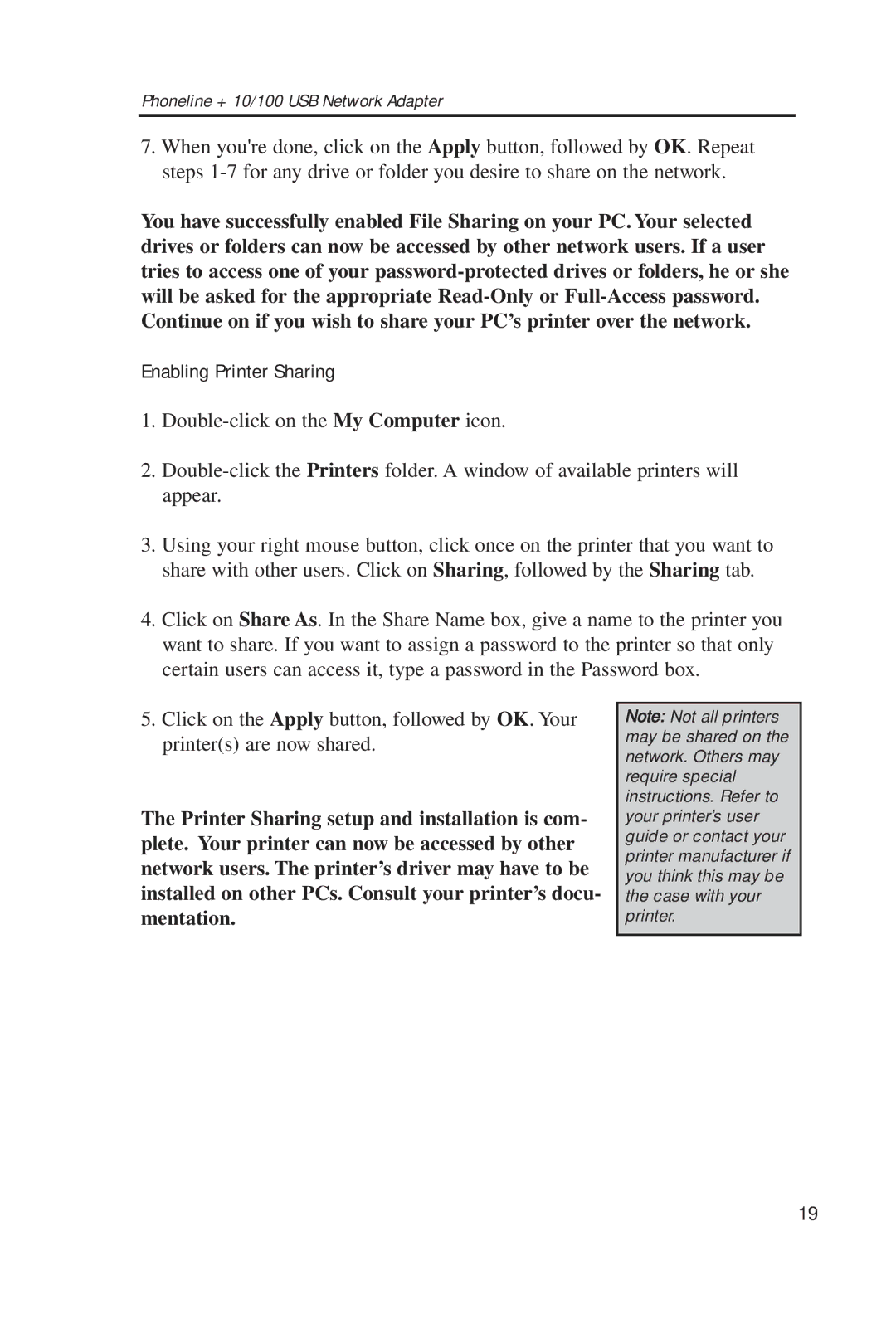Phoneline + 10/100 USB Network Adapter
7.When you're done, click on the Apply button, followed by OK. Repeat steps
You have successfully enabled File Sharing on your PC. Your selected drives or folders can now be accessed by other network users. If a user tries to access one of your
Enabling Printer Sharing
1.
2.
3.Using your right mouse button, click once on the printer that you want to share with other users. Click on Sharing, followed by the Sharing tab.
4.Click on Share As. In the Share Name box, give a name to the printer you want to share. If you want to assign a password to the printer so that only certain users can access it, type a password in the Password box.
5.Click on the Apply button, followed by OK. Your printer(s) are now shared.
The Printer Sharing setup and installation is com- plete. Your printer can now be accessed by other network users. The printer’s driver may have to be installed on other PCs. Consult your printer’s docu- mentation.
Note: Not all printers may be shared on the network. Others may require special instructions. Refer to your printer’s user guide or contact your printer manufacturer if you think this may be the case with your printer.
19