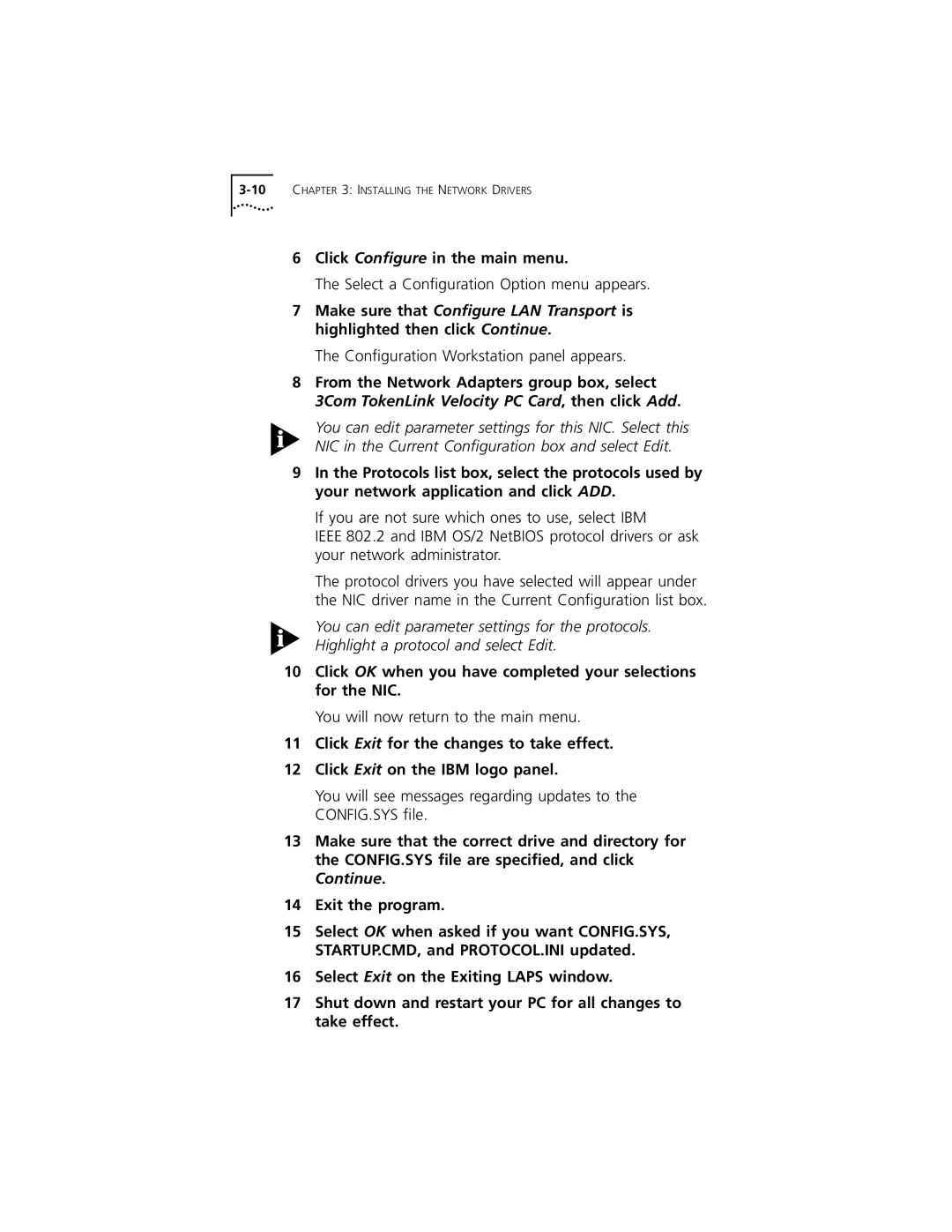6Click Configure in the main menu.
The Select a Configuration Option menu appears.
7Make sure that Configure LAN Transport is highlighted then click Continue.
The Configuration Workstation panel appears.
8From the Network Adapters group box, select 3Com TokenLink Velocity PC Card, then click Add.
You can edit parameter settings for this NIC. Select this NIC in the Current Configuration box and select Edit.
9In the Protocols list box, select the protocols used by your network application and click ADD.
If you are not sure which ones to use, select IBM
IEEE 802.2 and IBM OS/2 NetBIOS protocol drivers or ask your network administrator.
The protocol drivers you have selected will appear under the NIC driver name in the Current Configuration list box.
You can edit parameter settings for the protocols. Highlight a protocol and select Edit.
10Click OK when you have completed your selections for the NIC.
You will now return to the main menu.
11Click Exit for the changes to take effect.
12Click Exit on the IBM logo panel.
You will see messages regarding updates to the CONFIG.SYS file.
13Make sure that the correct drive and directory for the CONFIG.SYS file are specified, and click Continue.
14Exit the program.
15Select OK when asked if you want CONFIG.SYS, STARTUP.CMD, and PROTOCOL.INI updated.
16Select Exit on the Exiting LAPS window.
17Shut down and restart your PC for all changes to take effect.