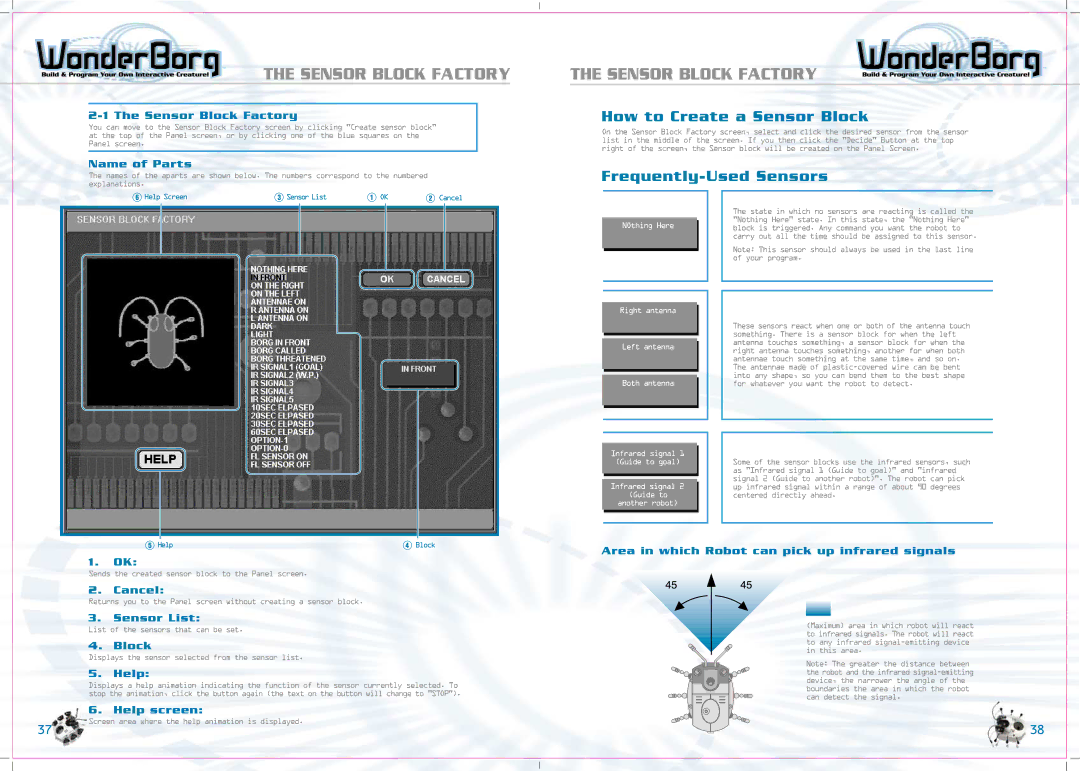THE SENSOR BLOCK FACTORY
2-1 The Sensor Block Factory
You can move to the Sensor Block Factory screen by clicking "Create sensor block" at the top of the Panel screen, or by clicking one of the blue squares on the Panel screen.
Name of Parts
The names of the aparts are shown below. The numbers correspond to the numbered explanations.
Help Screen | Sensor List | OK | Cancel |
THE SENSOR BLOCK FACTORY
How to Create a Sensor Block
On the Sensor Block Factory screen, select and click the desired sensor from the sensor list in the middle of the screen. If you then click the "Decide" Button at the top right of the screen, the Sensor block will be created on the Panel Screen.
Frequently-Used Sensors
NOthing Here
Right antenna
Left antenna
Both antenna
Infrared signal 1 (Guide to goal)
Infrared signal 2 (Guide to another robot)
The state in which no sensors are reacting is called the "Nothing Here" state. In this state, the "Nothing Here" block is triggered. Any command you want the robot to carry out all the time should be assigned to this sensor.
Note: This sensor should always be used in the last line of your program.
These sensors react when one or both of the antenna touch something. There is a sensor block for when the left antenna touches something, a sensor block for when the right antenna touches something, another for when both antennae touch something at the same time, and so on. The antennae made of
Some of the sensor blocks use the infrared sensors, such as "Infrared signal 1 (Guide to goal)" and "infrared signal 2 (Guide to another robot)". The robot can pick up infrared signal within a range of about 90 degrees centered directly ahead.
Help | Block |
1.OK:
Sends the created sensor block to the Panel screen.
2.Cancel:
Returns you to the Panel screen without creating a sensor block.
3.Sensor List:
List of the sensors that can be set.
4. Block
Displays the sensor selected from the sensor list.
5.Help:
Displays a help animation indicating the function of the sensor currently selected. To stop the animation, click the button again (the text on the button will change to "STOP").
6. Help screen:
Screen area where the help animation is displayed.
37
Area in which Robot can pick up infrared signals
(Maximum) area in which robot will react to infrared signals. The robot will react to any infrared
Note: The greater the distance between the robot and the infrared
38