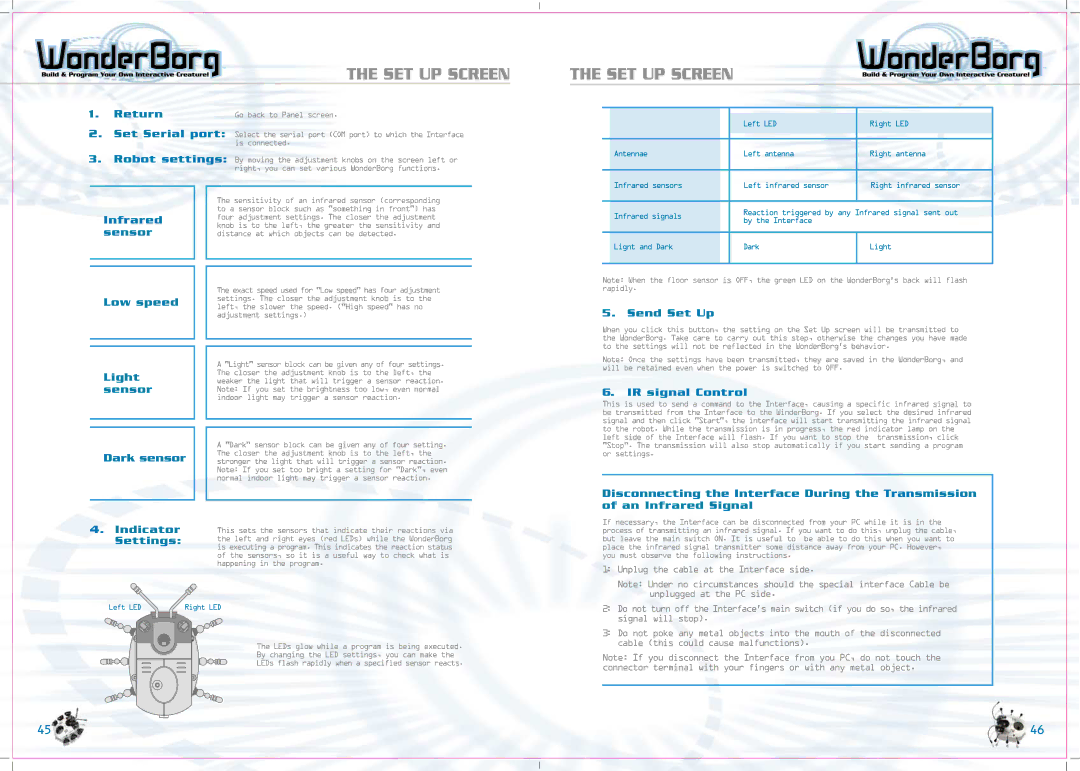THE SET UP SCREEN
1. Return | Go back to Panel screen. |
2.Set Serial port: Select the serial port (COM port) to which the Interface is connected.
3.Robot settings: By moving the adjustment knobs on the screen left or right, you can set various WonderBorg functions.
THE SET UP SCREEN
| Left LED | Right LED |
|
|
|
|
|
|
Antennae | Left antenna | Right antenna |
|
|
|
Infrared sensors | Left infrared sensor | Right infrared sensor |
Infrared sensor
Low speed
Light sensor
Dark sensor
4.Indicator Settings:
The sensitivity of an infrared sensor (corresponding to a sensor block such as "something in front") has four adjustment settings. The closer the adjustment knob is to the left, the greater the sensitivity and distance at which objects can be detected.
The exact speed used for "Low speed" has four adjustment settings. The closer the adjustment knob is to the left, the slower the speed. ("High speed" has no adjustment settings.)
A "Light" sensor block can be given any of four settings. The closer the adjustment knob is to the left, the weaker the light that will trigger a sensor reaction. Note: If you set the brightness too low, even normal indoor light may trigger a sensor reaction.
A "Dark" sensor block can be given any of four setting. The closer the adjustment knob is to the left, the stronger the light that will trigger a sensor reaction. Note: If you set too bright a setting for "Dark", even normal indoor light may trigger a sensor reaction.
This sets the sensors that indicate their reactions via the left and right eyes (red LEDs) while the WonderBorg is executing a program. This indicates the reaction status of the sensors, so it is a useful way to check what is happening in the program.
Infrared signals | Reaction triggered by any Infrared signal sent out | |
by the Interface |
| |
|
| |
|
|
|
Lignt and Dark | Dark | Light |
|
|
|
Note: When the floor sensor is OFF, the green LED on the WonderBorg’s back will flash rapidly.
5.Send Set Up
When you click this button, the setting on the Set Up screen will be transmitted to the WonderBorg. Take care to carry out this step, otherwise the changes you have made to the settings will not be reflected in the WonderBorg’s behavior.
Note: Once the settings have been transmitted, they are saved in the WonderBorg, and will be retained even when the power is switched to OFF.
6 . IR signal Control
This is used to send a command to the Interface, causing a specific infrared signal to be transmitted from the Interface to the WinderBorg. If you select the desired infrared signal and then click "Start", the interface will start transmitting the infrared signal to the robot. While the transmission is in progress, the red indicator lamp on the left side of the Interface will flash. If you want to stop the transmission, click "Stop". The transmission will also stop automatically if you start sending a program or settings.
Disconnecting the Interface During the Transmission of an Infrared Signal
If necessary, the Interface can be disconnected from your PC while it is in the process of transmitting an infrared signal. If you want to do this, unplug the cable, but leave the main switch ON. It is useful to be able to do this when you want to place the infrared signal transmitter some distance away from your PC. However, you must observe the following instructions.
Left LED | Right LED |
The LEDs glow while a program is being executed.
By changing the LED settings, you can make the
LEDs flash rapidly when a specified sensor reacts.
45
1:Unplug the cable at the Interface side.
Note: Under no circumstances should the special interface Cable be unplugged at the PC side.
2:Do not turn off the Interface’s main switch (if you do so, the infrared signal will stop).
3:Do not poke any metal objects into the mouth of the disconnected cable (this could cause malfunctions).
Note: If you disconnect the Interface from you PC, do not touch the connector terminal with your fingers or with any metal object.
46