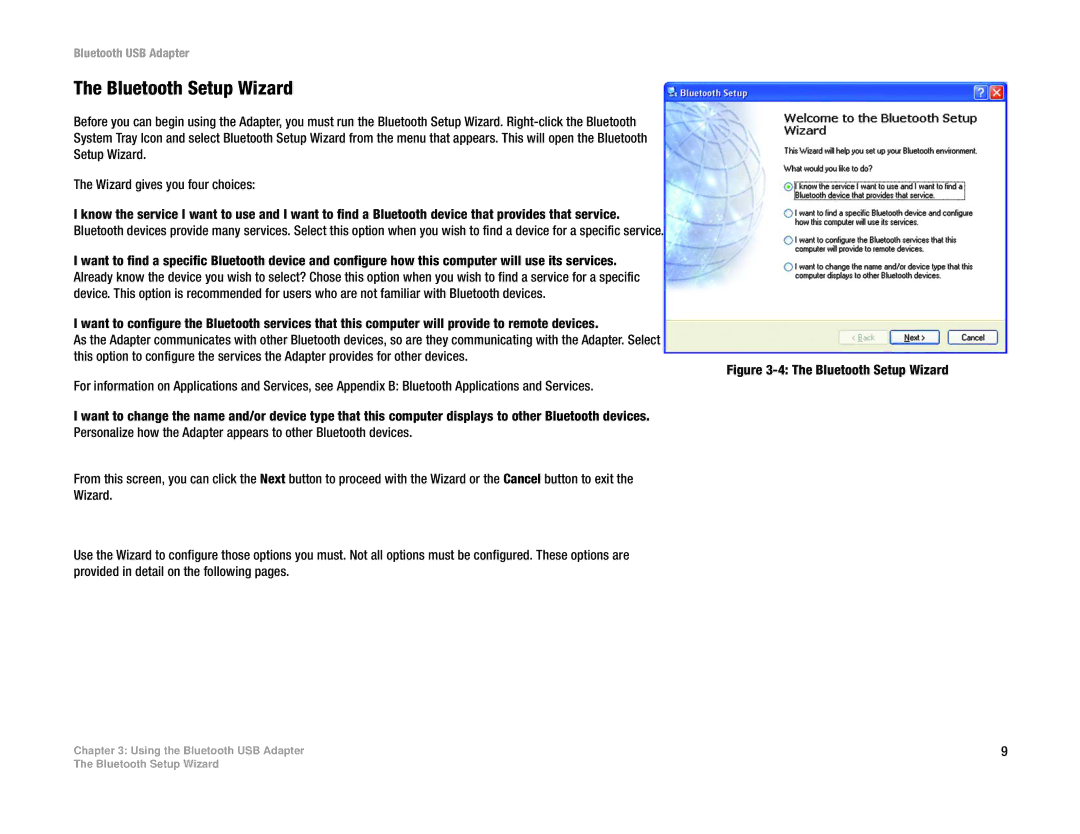Bluetooth USB Adapter
The Bluetooth Setup Wizard
Before you can begin using the Adapter, you must run the Bluetooth Setup Wizard.
System Tray Icon and select Bluetooth Setup Wizard from the menu that appears. This will open the Bluetooth
Setup Wizard.
The Wizard gives you four choices:
I know the service I want to use and I want to find a Bluetooth device that provides that service.
Bluetooth devices provide many services. Select this option when you wish to find a device for a specific service.
I want to find a specific Bluetooth device and configure how this computer will use its services. Already know the device you wish to select? Chose this option when you wish to find a service for a specific device. This option is recommended for users who are not familiar with Bluetooth devices.
I want to configure the Bluetooth services that this computer will provide to remote devices.
As the Adapter communicates with other Bluetooth devices, so are they communicating with the Adapter. Select this option to configure the services the Adapter provides for other devices.
Figure 3-4: The Bluetooth Setup Wizard
For information on Applications and Services, see Appendix B: Bluetooth Applications and Services.
I want to change the name and/or device type that this computer displays to other Bluetooth devices.
Personalize how the Adapter appears to other Bluetooth devices.
From this screen, you can click the Next button to proceed with the Wizard or the Cancel button to exit the
Wizard.
Use the Wizard to configure those options you must. Not all options must be configured. These options are provided in detail on the following pages.
Chapter 3: Using the Bluetooth USB Adapter | 9 |
The Bluetooth Setup Wizard