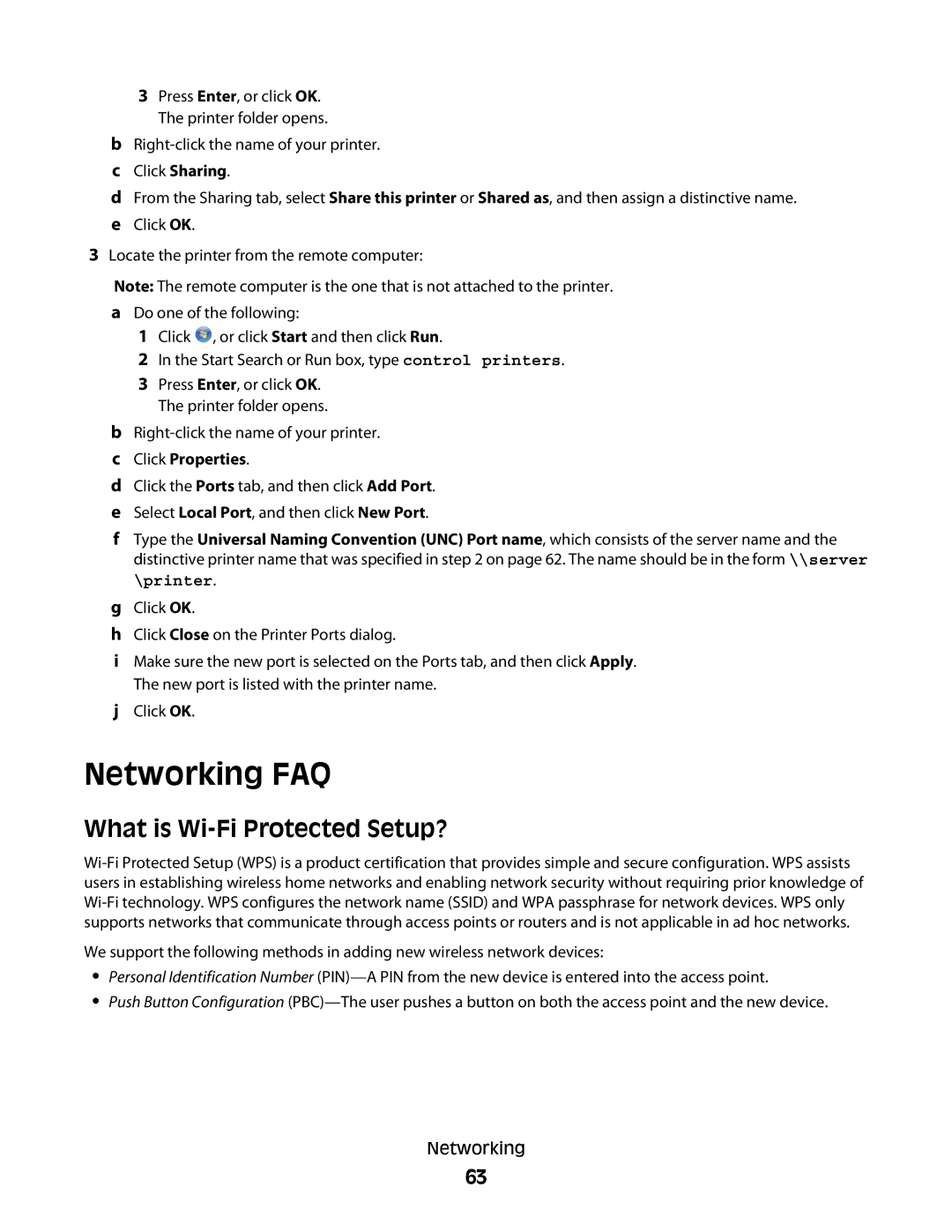3Press Enter, or click OK. The printer folder opens.
b
cClick Sharing.
dFrom the Sharing tab, select Share this printer or Shared as, and then assign a distinctive name.
eClick OK.
3Locate the printer from the remote computer:
Note: The remote computer is the one that is not attached to the printer.
aDo one of the following:
1Click ![]() , or click Start and then click Run.
, or click Start and then click Run.
2In the Start Search or Run box, type control printers.
3Press Enter, or click OK. The printer folder opens.
b
cClick Properties.
dClick the Ports tab, and then click Add Port.
eSelect Local Port, and then click New Port.
fType the Universal Naming Convention (UNC) Port name, which consists of the server name and the distinctive printer name that was specified in step 2 on page 62. The name should be in the form \\server \printer.
gClick OK.
hClick Close on the Printer Ports dialog.
iMake sure the new port is selected on the Ports tab, and then click Apply. The new port is listed with the printer name.
jClick OK.
Networking FAQ
What is Wi-Fi Protected Setup?
We support the following methods in adding new wireless network devices:
•Personal Identification Number
•Push Button Configuration
Networking
63