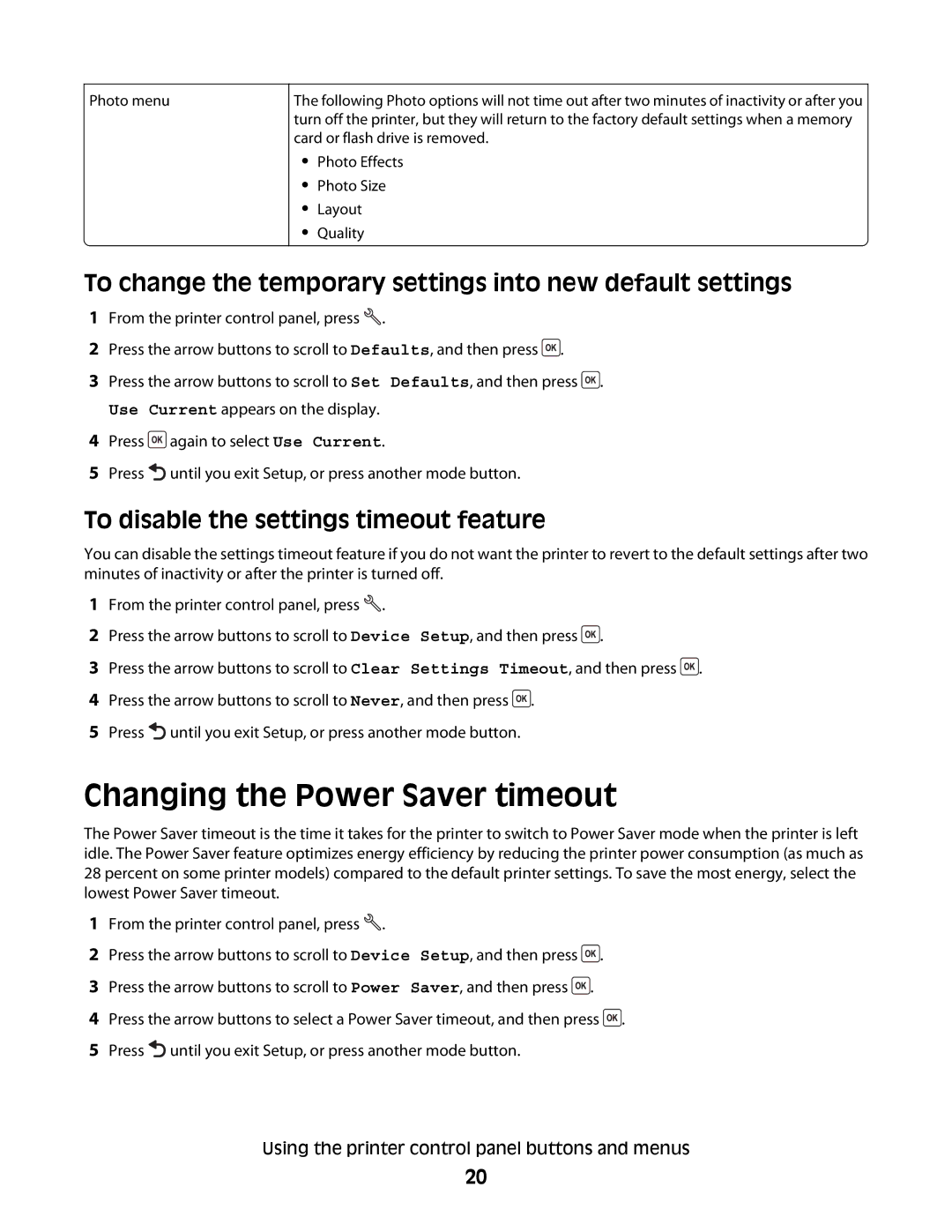Photo menu
The following Photo options will not time out after two minutes of inactivity or after you turn off the printer, but they will return to the factory default settings when a memory card or flash drive is removed.
•Photo Effects
•Photo Size
•Layout
•Quality
To change the temporary settings into new default settings
1From the printer control panel, press ![]() .
.
2Press the arrow buttons to scroll to Defaults, and then press ![]() .
.
3Press the arrow buttons to scroll to Set Defaults, and then press ![]() .
.
Use Current appears on the display.
4Press ![]() again to select Use Current.
again to select Use Current.
5Press ![]() until you exit Setup, or press another mode button.
until you exit Setup, or press another mode button.
To disable the settings timeout feature
You can disable the settings timeout feature if you do not want the printer to revert to the default settings after two minutes of inactivity or after the printer is turned off.
1From the printer control panel, press ![]() .
.
2Press the arrow buttons to scroll to Device Setup, and then press ![]() .
.
3Press the arrow buttons to scroll to Clear Settings Timeout, and then press ![]() .
.
4Press the arrow buttons to scroll to Never, and then press ![]() .
.
5Press ![]() until you exit Setup, or press another mode button.
until you exit Setup, or press another mode button.
Changing the Power Saver timeout
The Power Saver timeout is the time it takes for the printer to switch to Power Saver mode when the printer is left idle. The Power Saver feature optimizes energy efficiency by reducing the printer power consumption (as much as 28 percent on some printer models) compared to the default printer settings. To save the most energy, select the lowest Power Saver timeout.
1From the printer control panel, press ![]() .
.
2Press the arrow buttons to scroll to Device Setup, and then press ![]() .
.
3Press the arrow buttons to scroll to Power Saver, and then press ![]() .
.
4Press the arrow buttons to select a Power Saver timeout, and then press ![]() .
.
5Press ![]() until you exit Setup, or press another mode button.
until you exit Setup, or press another mode button.
Using the printer control panel buttons and menus
20