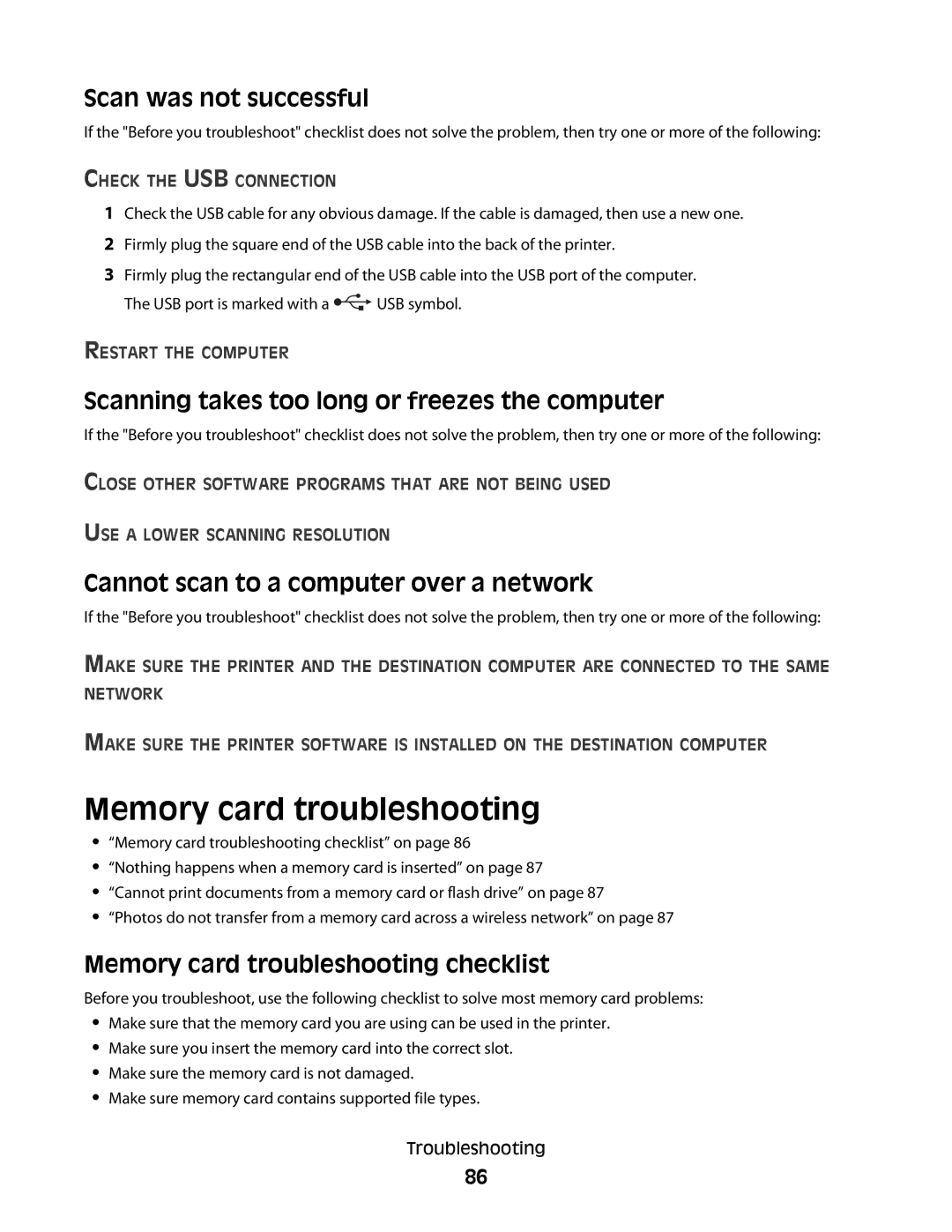Scan was not successful
If the "Before you troubleshoot" checklist does not solve the problem, then try one or more of the following:
CHECK THE USB CONNECTION
1Check the USB cable for any obvious damage. If the cable is damaged, then use a new one.
2Firmly plug the square end of the USB cable into the back of the printer.
3Firmly plug the rectangular end of the USB cable into the USB port of the computer.
The USB port is marked with a ![]() USB symbol.
USB symbol.
RESTART THE COMPUTER
Scanning takes too long or freezes the computer
If the "Before you troubleshoot" checklist does not solve the problem, then try one or more of the following:
CLOSE OTHER SOFTWARE PROGRAMS THAT ARE NOT BEING USED
USE A LOWER SCANNING RESOLUTION
Cannot scan to a computer over a network
If the "Before you troubleshoot" checklist does not solve the problem, then try one or more of the following:
MAKE SURE THE PRINTER AND THE DESTINATION COMPUTER ARE CONNECTED TO THE SAME NETWORK
MAKE SURE THE PRINTER SOFTWARE IS INSTALLED ON THE DESTINATION COMPUTER
Memory card troubleshooting
•“Memory card troubleshooting checklist” on page 86
•“Nothing happens when a memory card is inserted” on page 87
•“Cannot print documents from a memory card or flash drive” on page 87
•“Photos do not transfer from a memory card across a wireless network” on page 87
Memory card troubleshooting checklist
Before you troubleshoot, use the following checklist to solve most memory card problems:
•Make sure that the memory card you are using can be used in the printer.
•Make sure you insert the memory card into the correct slot.
•Make sure the memory card is not damaged.
•Make sure memory card contains supported file types.
Troubleshooting
86