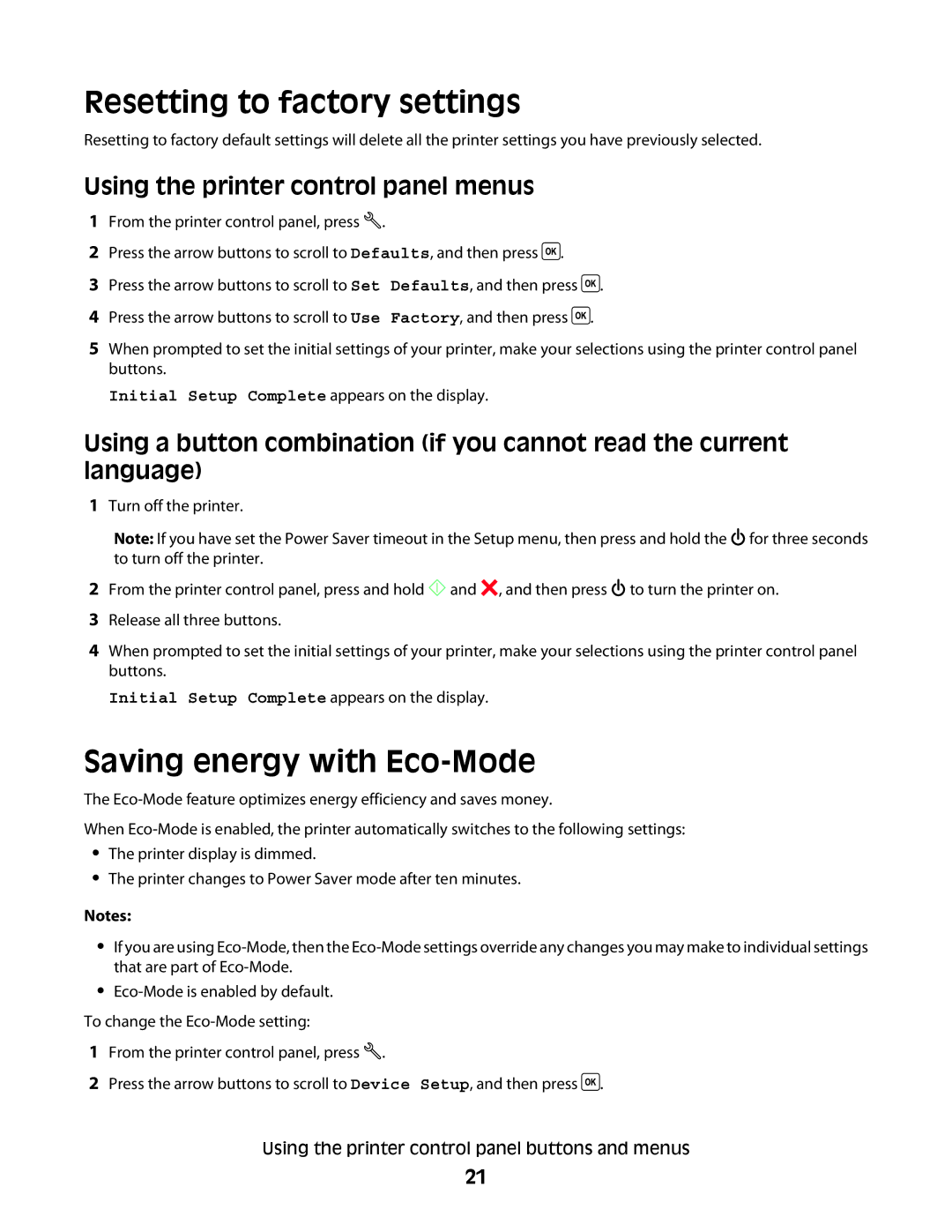Resetting to factory settings
Resetting to factory default settings will delete all the printer settings you have previously selected.
Using the printer control panel menus
1From the printer control panel, press ![]() .
.
2Press the arrow buttons to scroll to Defaults, and then press ![]() .
.
3Press the arrow buttons to scroll to Set Defaults, and then press ![]() .
.
4Press the arrow buttons to scroll to Use Factory, and then press ![]() .
.
5When prompted to set the initial settings of your printer, make your selections using the printer control panel buttons.
Initial Setup Complete appears on the display.
Using a button combination (if you cannot read the current language)
1Turn off the printer.
Note: If you have set the Power Saver timeout in the Setup menu, then press and hold the ![]() for three seconds to turn off the printer.
for three seconds to turn off the printer.
2From the printer control panel, press and hold ![]() and
and ![]() , and then press
, and then press ![]() to turn the printer on.
to turn the printer on.
3Release all three buttons.
4When prompted to set the initial settings of your printer, make your selections using the printer control panel buttons.
Initial Setup Complete appears on the display.
Saving energy with Eco-Mode
The
When
•The printer display is dimmed.
•The printer changes to Power Saver mode after ten minutes.
Notes:
•If you are using
•
To change the
1From the printer control panel, press ![]() .
.
2Press the arrow buttons to scroll to Device Setup, and then press ![]() .
.
Using the printer control panel buttons and menus
21