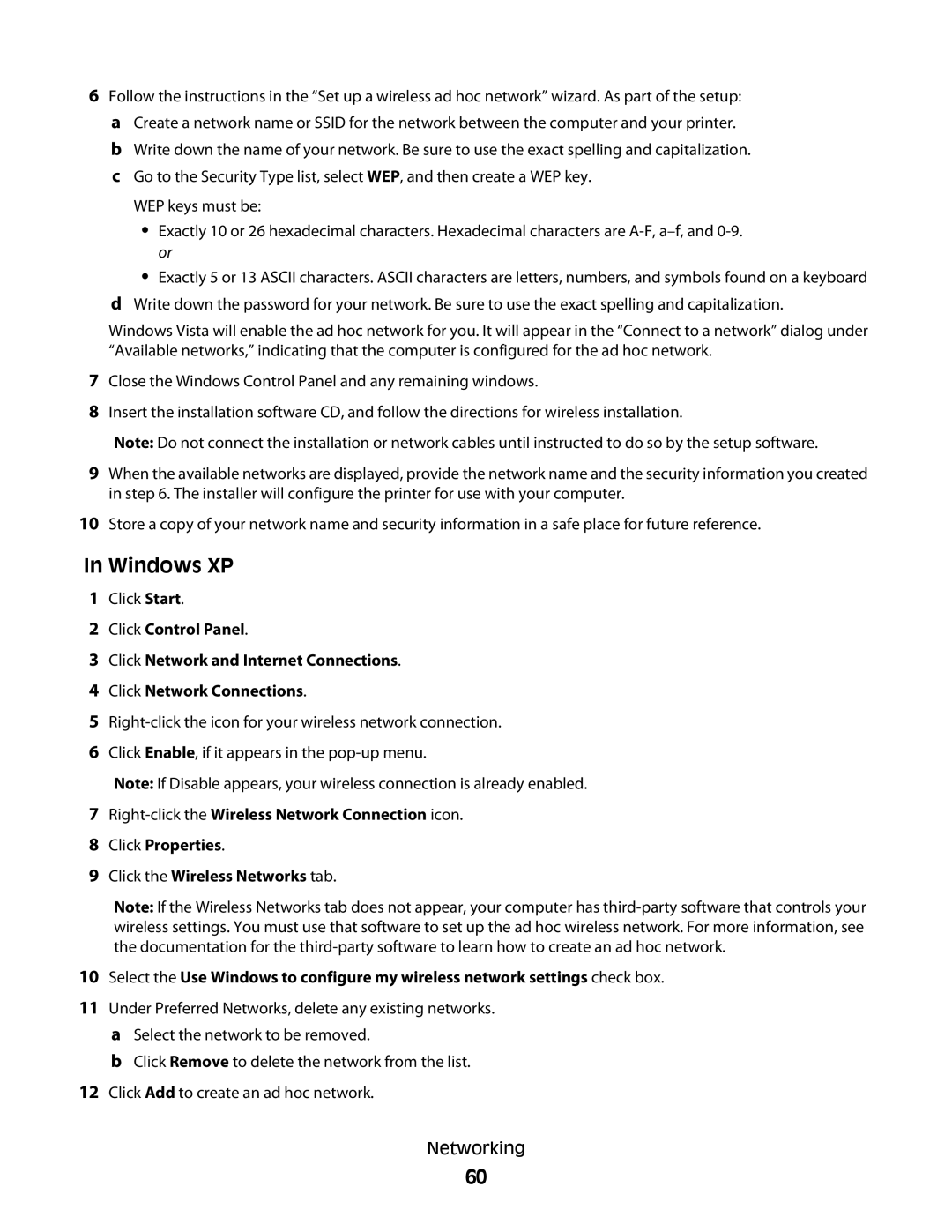6Follow the instructions in the “Set up a wireless ad hoc network” wizard. As part of the setup: a Create a network name or SSID for the network between the computer and your printer. b Write down the name of your network. Be sure to use the exact spelling and capitalization. c Go to the Security Type list, select WEP, and then create a WEP key.
WEP keys must be:
•Exactly 10 or 26 hexadecimal characters. Hexadecimal characters are
•Exactly 5 or 13 ASCII characters. ASCII characters are letters, numbers, and symbols found on a keyboard
dWrite down the password for your network. Be sure to use the exact spelling and capitalization.
Windows Vista will enable the ad hoc network for you. It will appear in the “Connect to a network” dialog under “Available networks,” indicating that the computer is configured for the ad hoc network.
7Close the Windows Control Panel and any remaining windows.
8Insert the installation software CD, and follow the directions for wireless installation.
Note: Do not connect the installation or network cables until instructed to do so by the setup software.
9When the available networks are displayed, provide the network name and the security information you created in step 6. The installer will configure the printer for use with your computer.
10Store a copy of your network name and security information in a safe place for future reference.
In Windows XP
1Click Start.
2Click Control Panel.
3Click Network and Internet Connections.
4Click Network Connections.
5
6Click Enable, if it appears in the
Note: If Disable appears, your wireless connection is already enabled.
7
8Click Properties.
9Click the Wireless Networks tab.
Note: If the Wireless Networks tab does not appear, your computer has
10Select the Use Windows to configure my wireless network settings check box.
11Under Preferred Networks, delete any existing networks.
aSelect the network to be removed.
bClick Remove to delete the network from the list.
12Click Add to create an ad hoc network.
Networking
60