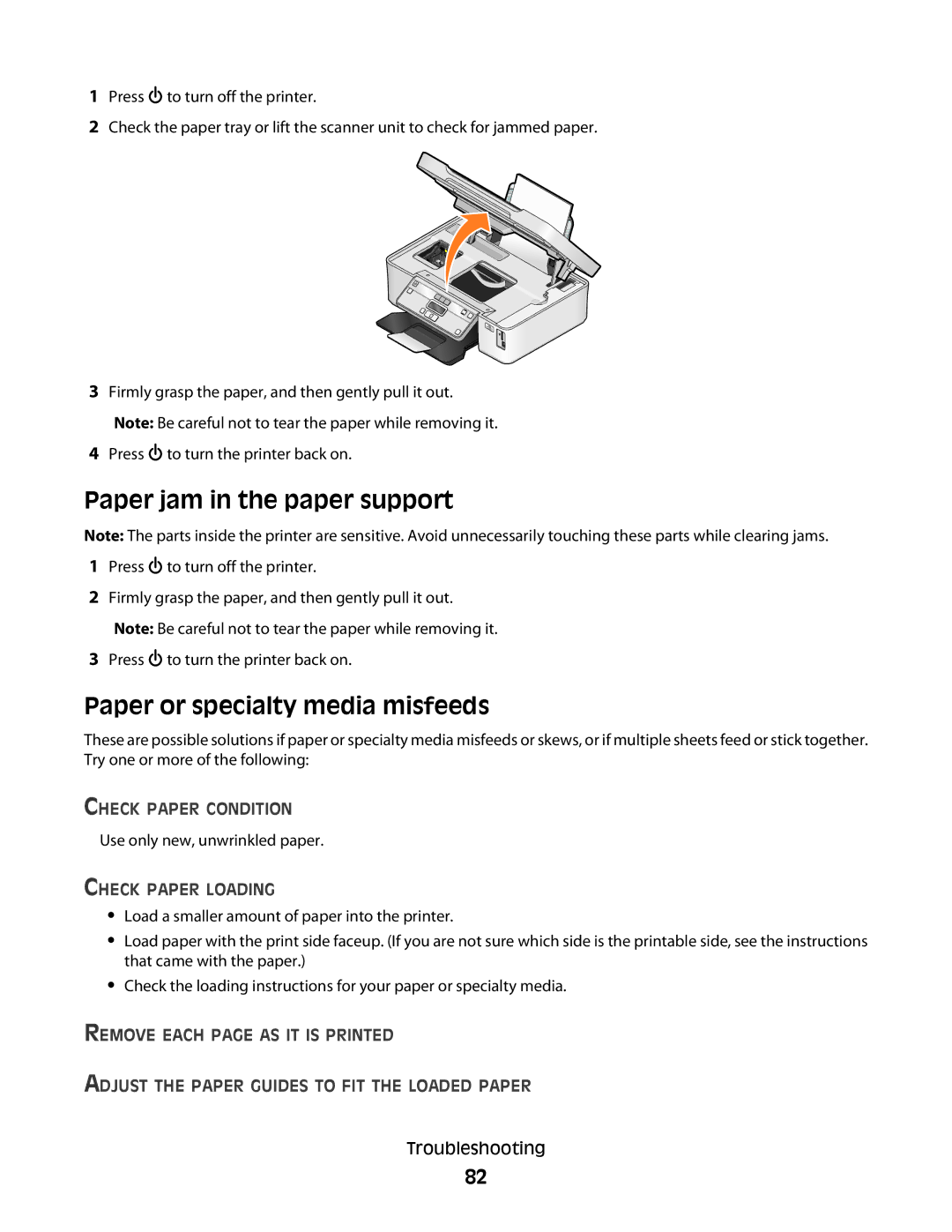1Press ![]() to turn off the printer.
to turn off the printer.
2Check the paper tray or lift the scanner unit to check for jammed paper.
3Firmly grasp the paper, and then gently pull it out. Note: Be careful not to tear the paper while removing it.
4Press ![]() to turn the printer back on.
to turn the printer back on.
Paper jam in the paper support
Note: The parts inside the printer are sensitive. Avoid unnecessarily touching these parts while clearing jams.
1Press  to turn off the printer.
to turn off the printer.
2Firmly grasp the paper, and then gently pull it out. Note: Be careful not to tear the paper while removing it.
3Press ![]() to turn the printer back on.
to turn the printer back on.
Paper or specialty media misfeeds
These are possible solutions if paper or specialty media misfeeds or skews, or if multiple sheets feed or stick together. Try one or more of the following:
CHECK PAPER CONDITION
Use only new, unwrinkled paper.
CHECK PAPER LOADING
•Load a smaller amount of paper into the printer.
•Load paper with the print side faceup. (If you are not sure which side is the printable side, see the instructions that came with the paper.)
•Check the loading instructions for your paper or specialty media.
REMOVE EACH PAGE AS IT IS PRINTED
ADJUST THE PAPER GUIDES TO FIT THE LOADED PAPER
Troubleshooting
82