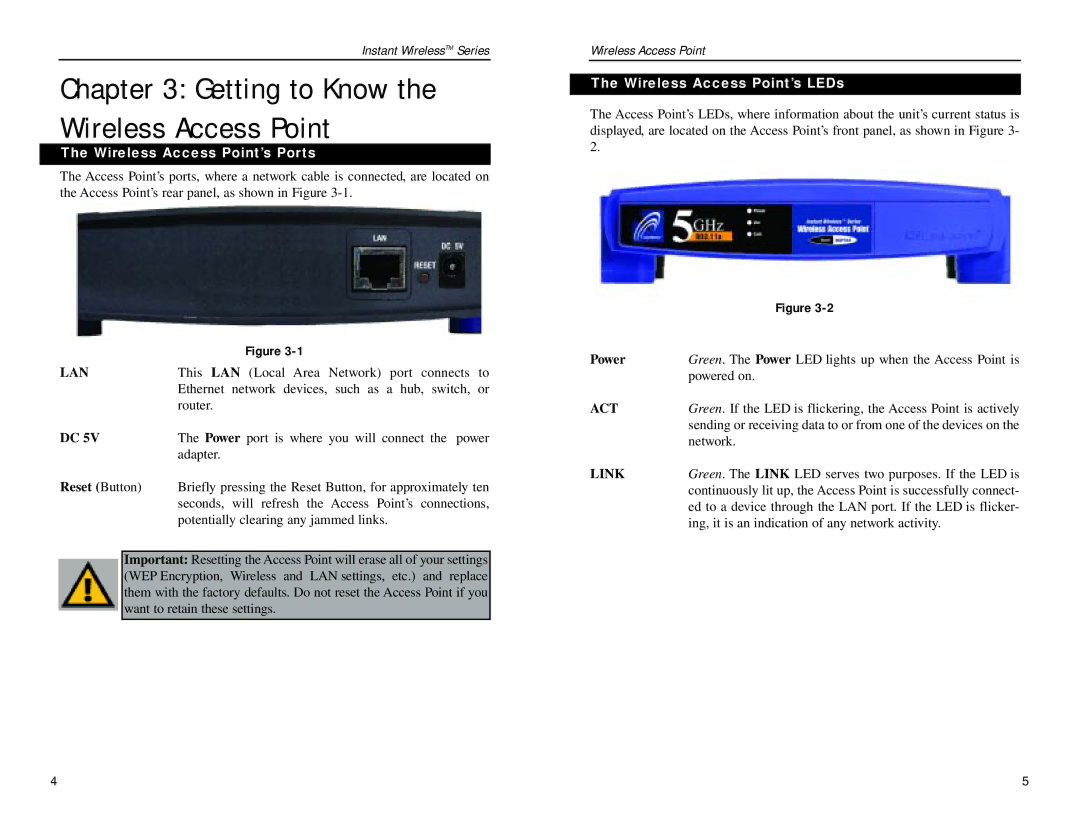Instant WirelessTM Series
Chapter 3: Getting to Know the Wireless Access Point
The Wireless Access Point’s Ports
The Access Point’s ports, where a network cable is connected, are located on the Access Point’s rear panel, as shown in Figure
| Figure |
LAN | This LAN (Local Area Network) port connects to |
| Ethernet network devices, such as a hub, switch, or |
| router. |
DC 5V | The Power port is where you will connect the power |
| adapter. |
Reset (Button) | Briefly pressing the Reset Button, for approximately ten |
| seconds, will refresh the Access Point’s connections, |
| potentially clearing any jammed links. |
Important: Resetting the Access Point will erase all of your settings (WEP Encryption, Wireless and LAN settings, etc.) and replace them with the factory defaults. Do not reset the Access Point if you want to retain these settings.
Wireless Access Point
The Wireless Access Point’s LEDs
The Access Point’s LEDs, where information about the unit’s current status is displayed, are located on the Access Point’s front panel, as shown in Figure 3- 2.
| Figure |
Power | Green. The Power LED lights up when the Access Point is |
| powered on. |
ACT | Green. If the LED is flickering, the Access Point is actively |
| sending or receiving data to or from one of the devices on the |
| network. |
LINK | Green. The LINK LED serves two purposes. If the LED is |
| continuously lit up, the Access Point is successfully connect- |
| ed to a device through the LAN port. If the LED is flicker- |
| ing, it is an indication of any network activity. |
4 | 5 |