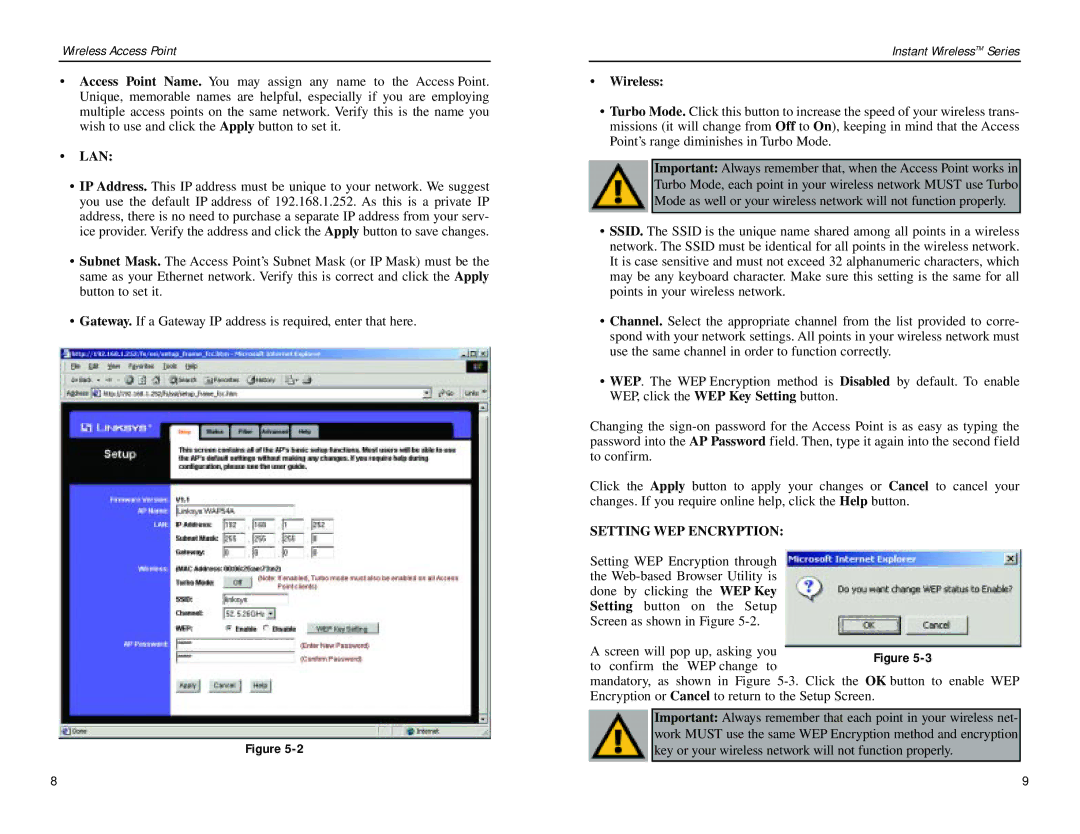Wireless Access Point
•Access Point Name. You may assign any name to the Access Point. Unique, memorable names are helpful, especially if you are employing multiple access points on the same network. Verify this is the name you wish to use and click the Apply button to set it.
•LAN:
•IP Address. This IP address must be unique to your network. We suggest you use the default IP address of 192.168.1.252. As this is a private IP address, there is no need to purchase a separate IP address from your serv- ice provider. Verify the address and click the Apply button to save changes.
•Subnet Mask. The Access Point’s Subnet Mask (or IP Mask) must be the same as your Ethernet network. Verify this is correct and click the Apply button to set it.
•Gateway. If a Gateway IP address is required, enter that here.
Figure
Instant WirelessTM Series
•Wireless:
•Turbo Mode. Click this button to increase the speed of your wireless trans- missions (it will change from Off to On), keeping in mind that the Access Point’s range diminishes in Turbo Mode.
Important: Always remember that, when the Access Point works in Turbo Mode, each point in your wireless network MUST use Turbo Mode as well or your wireless network will not function properly.
•SSID. The SSID is the unique name shared among all points in a wireless network. The SSID must be identical for all points in the wireless network. It is case sensitive and must not exceed 32 alphanumeric characters, which may be any keyboard character. Make sure this setting is the same for all points in your wireless network.
•Channel. Select the appropriate channel from the list provided to corre- spond with your network settings. All points in your wireless network must use the same channel in order to function correctly.
•WEP. The WEP Encryption method is Disabled by default. To enable WEP, click the WEP Key Setting button.
Changing the
Click the Apply button to apply your changes or Cancel to cancel your changes. If you require online help, click the Help button.
SETTING WEP ENCRYPTION:
Setting WEP Encryption through the
A screen will pop up, asking you to confirm the WEP change to
mandatory, as shown in Figure
Important: Always remember that each point in your wireless net- work MUST use the same WEP Encryption method and encryption key or your wireless network will not function properly.
8 | 9 |
|
|