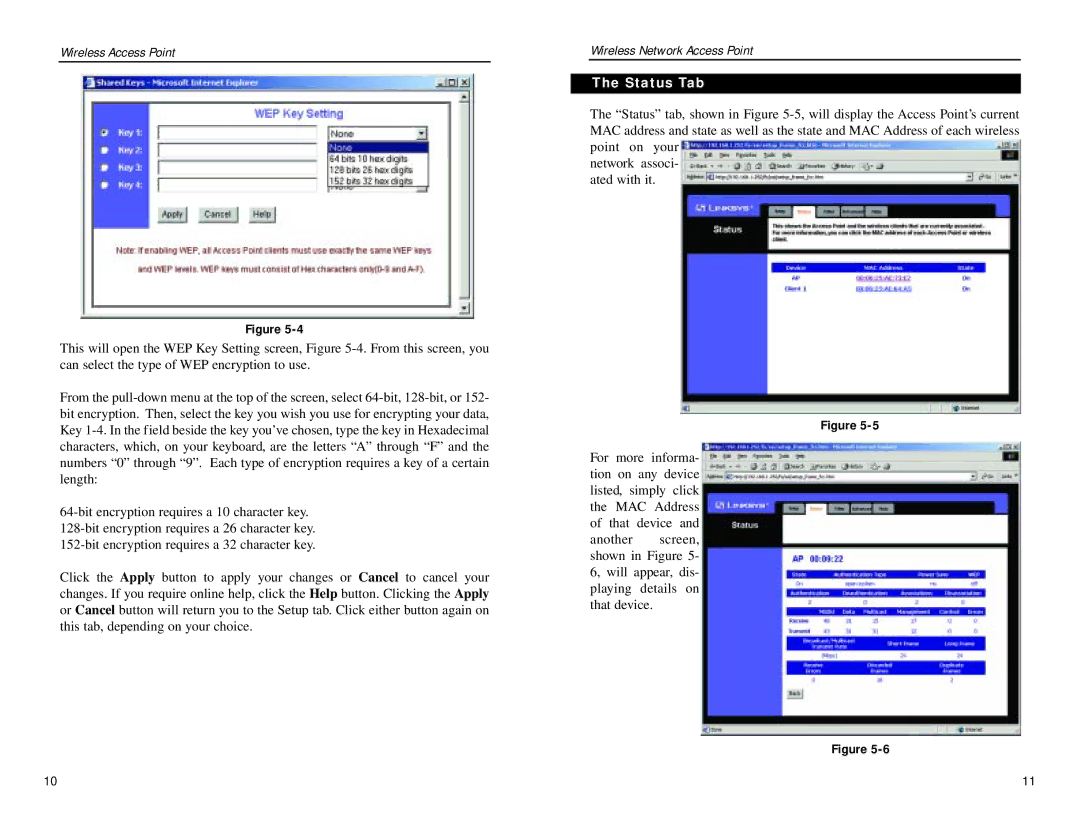Wireless Access Point
Figure 5-4
This will open the WEP Key Setting screen, Figure 5-4. From this screen, you can select the type of WEP encryption to use.
From the pull-down menu at the top of the screen, select 64-bit, 128-bit, or 152- bit encryption. Then, select the key you wish you use for encrypting your data, Key 1-4. In the field beside the key you’ve chosen, type the key in Hexadecimal characters, which, on your keyboard, are the letters “A” through “F” and the numbers “0” through “9”. Each type of encryption requires a key of a certain length:
64-bit encryption requires a 10 character key.
128-bit encryption requires a 26 character key.
152-bit encryption requires a 32 character key.
Click the Apply button to apply your changes or Cancel to cancel your changes. If you require online help, click the Help button. Clicking the Apply or Cancel button will return you to the Setup tab. Click either button again on this tab, depending on your choice.
Wireless Network Access Point
The Status Tab
The “Status” tab, shown in Figure 5-5, will display the Access Point’s current MAC address and state as well as the state and MAC Address of each wireless point on your
network associ- ated with it.
Figure 5-5
For more informa- tion on any device listed, simply click the MAC Address of that device and
another screen, shown in Figure 5- 6, will appear, dis- playing details on that device.
Figure 5-6