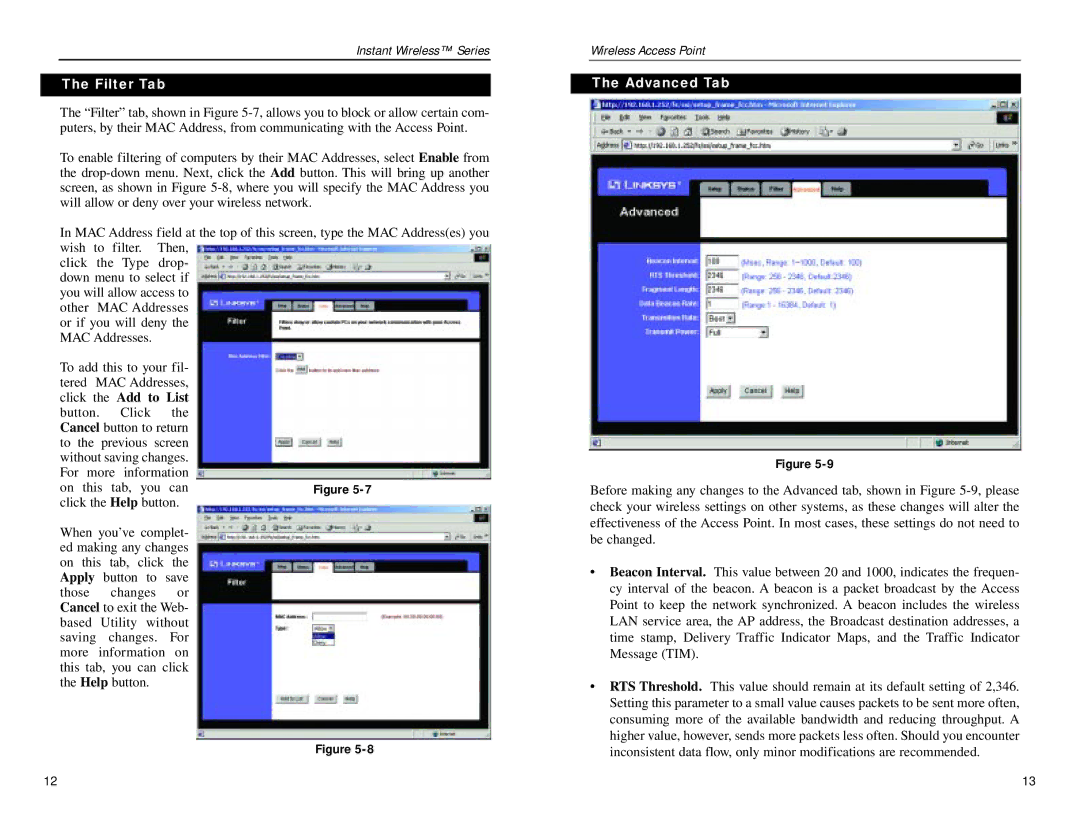Instant Wireless™ Series
The Filter Tab
The “Filter” tab, shown in Figure
To enable filtering of computers by their MAC Addresses, select Enable from the
In MAC Address field at the top of this screen, type the MAC Address(es) you wish to filter. Then,
click the Type drop- down menu to select if you will allow access to other MAC Addresses or if you will deny the MAC Addresses.
To add this to your fil- |
| |||
tered MAC Addresses, |
| |||
click the Add to List |
| |||
button. | Click | the |
| |
Cancel button to return |
| |||
to the previous screen |
| |||
without saving changes. |
| |||
For | more information |
| ||
on | this | tab, you | can | Figure |
click the Help button.
When you’ve complet- ed making any changes on this tab, click the Apply button to save those changes or Cancel to exit the Web- based Utility without saving changes. For more information on this tab, you can click the Help button.
Figure
Wireless Access Point
The Advanced Tab
Figure
Before making any changes to the Advanced tab, shown in Figure
•Beacon Interval. This value between 20 and 1000, indicates the frequen- cy interval of the beacon. A beacon is a packet broadcast by the Access Point to keep the network synchronized. A beacon includes the wireless LAN service area, the AP address, the Broadcast destination addresses, a time stamp, Delivery Traffic Indicator Maps, and the Traffic Indicator Message (TIM).
•RTS Threshold. This value should remain at its default setting of 2,346. Setting this parameter to a small value causes packets to be sent more often, consuming more of the available bandwidth and reducing throughput. A higher value, however, sends more packets less often. Should you encounter inconsistent data flow, only minor modifications are recommended.
12 | 13 |