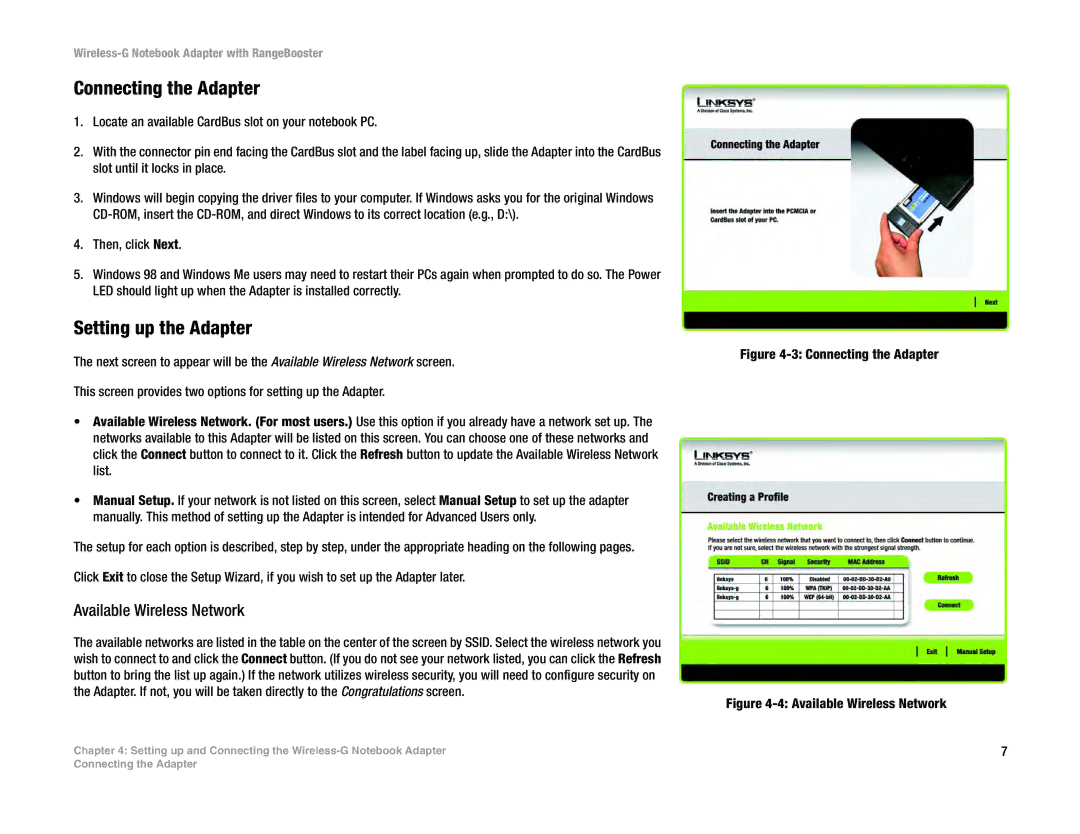Wireless-G Notebook Adapter with RangeBooster
Connecting the Adapter
1.Locate an available CardBus slot on your notebook PC.
2.With the connector pin end facing the CardBus slot and the label facing up, slide the Adapter into the CardBus slot until it locks in place.
3.Windows will begin copying the driver files to your computer. If Windows asks you for the original Windows
4.Then, click Next.
5.Windows 98 and Windows Me users may need to restart their PCs again when prompted to do so. The Power LED should light up when the Adapter is installed correctly.
Setting up the Adapter
The next screen to appear will be the Available Wireless Network screen.
This screen provides two options for setting up the Adapter.
•Available Wireless Network. (For most users.) Use this option if you already have a network set up. The networks available to this Adapter will be listed on this screen. You can choose one of these networks and click the Connect button to connect to it. Click the Refresh button to update the Available Wireless Network list.
•Manual Setup. If your network is not listed on this screen, select Manual Setup to set up the adapter manually. This method of setting up the Adapter is intended for Advanced Users only.
The setup for each option is described, step by step, under the appropriate heading on the following pages.
Click Exit to close the Setup Wizard, if you wish to set up the Adapter later.
Available Wireless Network
The available networks are listed in the table on the center of the screen by SSID. Select the wireless network you wish to connect to and click the Connect button. (If you do not see your network listed, you can click the Refresh button to bring the list up again.) If the network utilizes wireless security, you will need to configure security on the Adapter. If not, you will be taken directly to the Congratulations screen.
Chapter 4: Setting up and Connecting the
Figure 4-3: Connecting the Adapter
Figure 4-4: Available Wireless Network
7
Connecting the Adapter