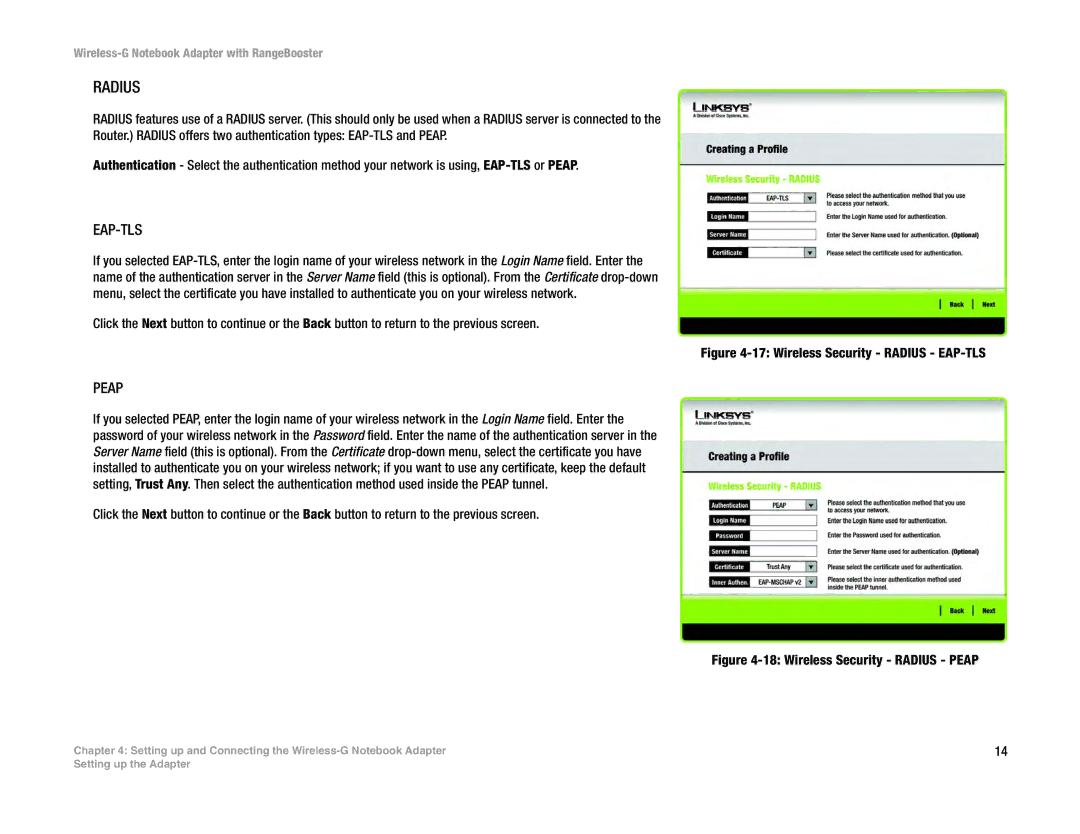Wireless-G Notebook Adapter with RangeBooster
RADIUS
RADIUS features use of a RADIUS server. (This should only be used when a RADIUS server is connected to the Router.) RADIUS offers two authentication types:
Authentication - Select the authentication method your network is using,
EAP-TLS
If you selected
Click the Next button to continue or the Back button to return to the previous screen.
PEAP
If you selected PEAP, enter the login name of your wireless network in the Login Name field. Enter the password of your wireless network in the Password field. Enter the name of the authentication server in the Server Name field (this is optional). From the Certificate
Click the Next button to continue or the Back button to return to the previous screen.
Chapter 4: Setting up and Connecting the
Figure 4-17: Wireless Security - RADIUS - EAP-TLS
Figure 4-18: Wireless Security - RADIUS - PEAP
14
Setting up the Adapter