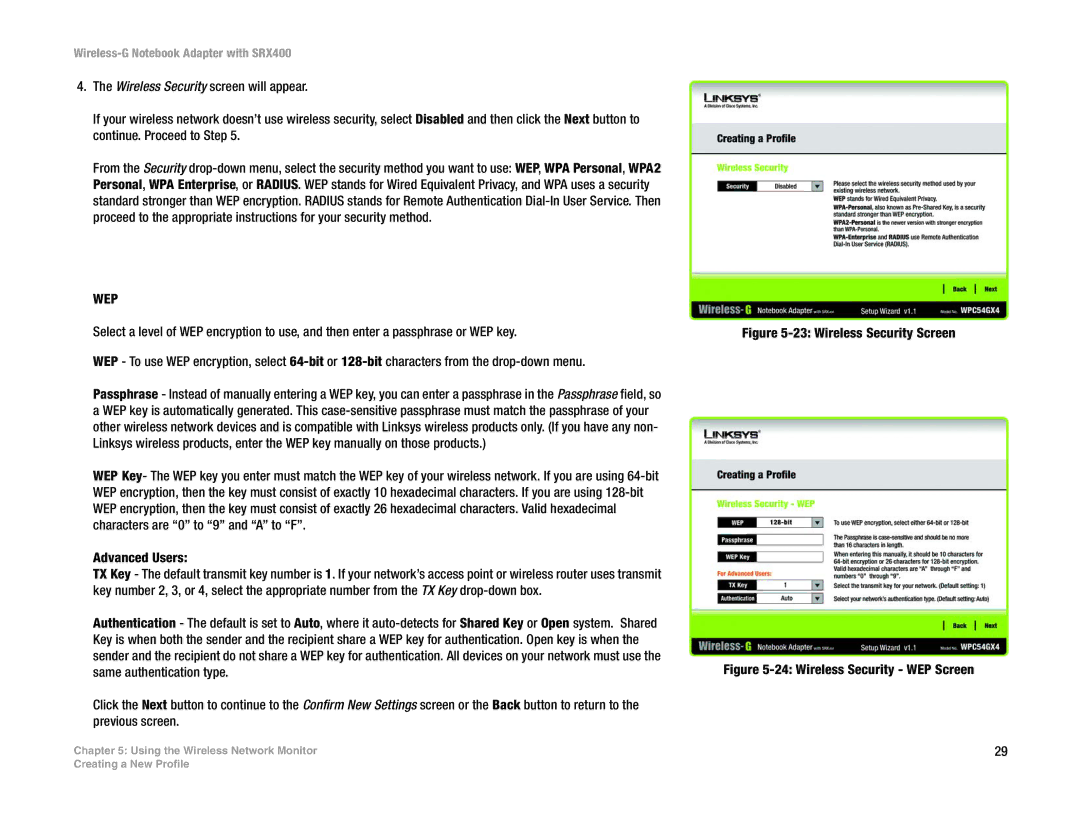4.The Wireless Security screen will appear.
If your wireless network doesn’t use wireless security, select Disabled and then click the Next button to continue. Proceed to Step 5.
From the Security
WEP
Select a level of WEP encryption to use, and then enter a passphrase or WEP key.
WEP - To use WEP encryption, select
Passphrase - Instead of manually entering a WEP key, you can enter a passphrase in the Passphrase field, so a WEP key is automatically generated. This
WEP Key- The WEP key you enter must match the WEP key of your wireless network. If you are using
Advanced Users:
TX Key - The default transmit key number is 1. If your network’s access point or wireless router uses transmit key number 2, 3, or 4, select the appropriate number from the TX Key
Authentication - The default is set to Auto, where it
Click the Next button to continue to the Confirm New Settings screen or the Back button to return to the previous screen.
Chapter 5: Using the Wireless Network Monitor
Figure 5-23: Wireless Security Screen
Figure 5-24: Wireless Security - WEP Screen
29
Creating a New Profile